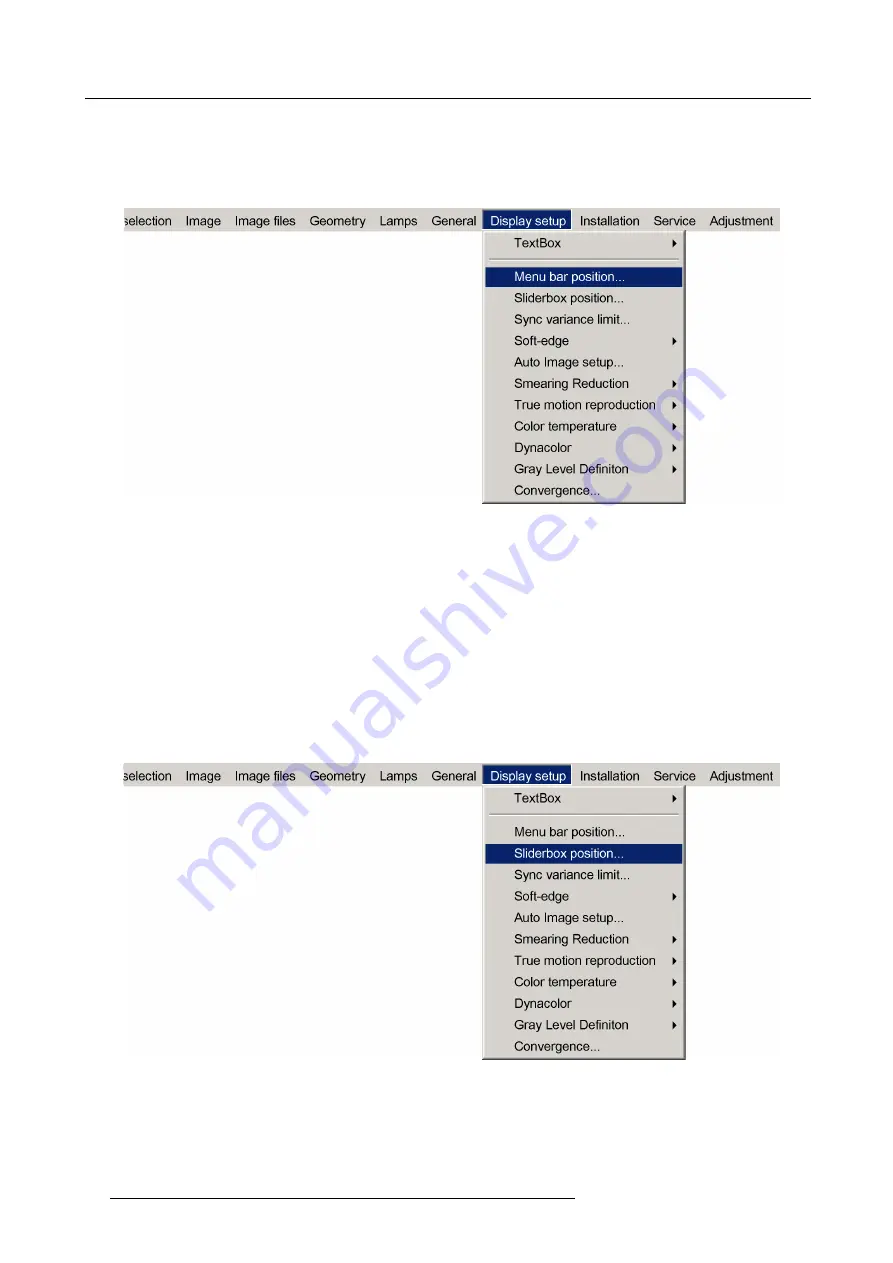
7. Advanced
2. Press
→
to select the
Display setup
item
3. Press
↓
to Pull down the
Display setup
menu
4. Use
↑
or
↓
to select
Menu bar position menu
5. Press
ENTER
Image 7-86
6. Use
↑
or
↓
to position the Menu bar
7.8.3
Slider box position
What can be done ?
The slider box function allows to display or hide the different boxes used for instance for picture settings (contrast, ...).
How to reposition the slider box?
1. Press
MENU
to activate the Tool bar
2. Press
→
to select the
Display setup
item
3. Press
↓
to Pull down the
Display setup
menu
4. Use
↑
or
↓
to select
Slider box position
Image 7-87
5. Press
ENTER
A slider box is displayed. Use the 4 arrow keys to drag the box to the desired position.
98
R59770198 BARCO SIM 7D 13/02/2013
Summary of Contents for R92112071
Page 1: ...Barco SIM 7D User Guide R92112071 R92112072 R92112073 R59770198 10 13 02 2013 ...
Page 8: ...Table of contents 4 R59770198 BARCO SIM 7D 13 02 2013 ...
Page 10: ...1 Introduction 6 R59770198 BARCO SIM 7D 13 02 2013 ...
Page 14: ...2 Packaging 10 R59770198 BARCO SIM 7D 13 02 2013 ...
Page 39: ...4 Installation Image 4 40 Location of the IR receivers R59770198 BARCO SIM 7D 13 02 2013 35 ...
Page 40: ...4 Installation 36 R59770198 BARCO SIM 7D 13 02 2013 ...
Page 54: ...5 Setup 50 R59770198 BARCO SIM 7D 13 02 2013 ...
Page 80: ...7 Advanced Image 7 41 Image 7 42 Image 7 43 76 R59770198 BARCO SIM 7D 13 02 2013 ...
Page 108: ...7 Advanced Image 7 95 Image 7 96 Image 7 97 Image 7 98 104 R59770198 BARCO SIM 7D 13 02 2013 ...
Page 154: ...7 Advanced 150 R59770198 BARCO SIM 7D 13 02 2013 ...
Page 174: ...B GLD alignment 170 R59770198 BARCO SIM 7D 13 02 2013 ...
Page 176: ...Glossary 172 R59770198 BARCO SIM 7D 13 02 2013 ...
Page 182: ...List of tables 178 R59770198 BARCO SIM 7D 13 02 2013 ...






























