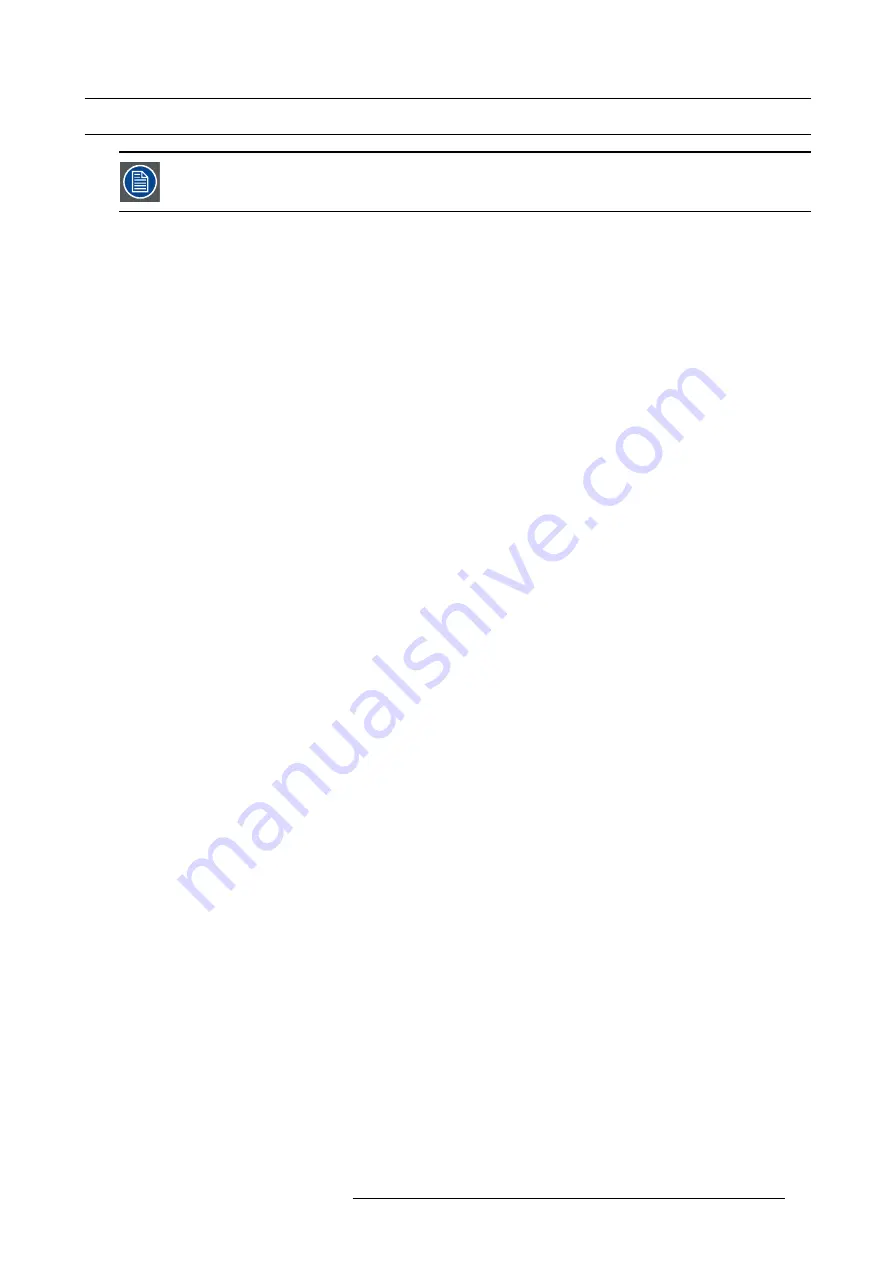
2. General
2.5
Installation process overview
Let the projector acclimate to the ambient temperature after unpacking. Neglecting this may result in a startup
failure of the light processor unit.
Set up from A to Z
After you have unpacked and checked the projector, you can start with the installation process of your Prometheus. This chapter
gives you an overview of all the different stages in the installation process which you have to follow to set your Prometheus up and
running. Each stage is brie
fl
y described and refers to more detailed step by step procedures in this manual. Use this overview as a
checklist to ensure that you have followed all stages in the setup process of your Prometheus.
Set up from A to Z
1.
Check if all installation requirements are ful
fi
lled
such as the environment conditions of the installation area, capacity of the
exhaust system, electrical facilities, etc. Note that a solid pedestal is required to support the projector head. For more info see
topic "Installation requirements", page 15.
2.
Physical installation of the projector
upon its pedestal and connecting the air outlet of the projector with the exhaust system.
Note that the exhaust system is MANDATORY. See chapters "Positioning the Prometheus at port window", page 24, and "Instal-
lation of the exhaust system", page 27.
3.
Electrical connection with the power net
. See chapter "Connecting the Prometheus I projector with the power net", page 32 or
"Connecting the Prometheus II projector with the power net", page 33. For the
Power input set up
chapter (only for Prometheus
II), see "Power input setup (only for Prometheus II)", page 30.
4.
Installation of a suitable UPS unit or bypass
the power in and outlet for the projector electronics. See chapters "Power loop
through to the projector electronics", page 35 or "Connecting a UPS to the projector electronics", page 36.
5.
Installation of the xenon lamp
in case the xenon lamp is not installed in the lamp house yet. To install the xenon lamp the lamp
house has to be removed from the projector. To install the xenon lamp correctly and in a safe manner, see the detailed step by
step procedures in the chapter "Installation of the xenon lamp in manual S/M Lamp House", page 53.
6.
Installation of the lens
. First select an appropriate lens which throw ratio covers the screen size and the projector - screen
distance. Then install the lens in the lens holder of the projector. For more information about available lenses, lens selection and
lens installation see chapter "Lens installation", page 73.
7.
Installation of the Communicator Touch Panel
. See chapter "Communicator Touch Panel", page 121.
8.
Fence off the exclusion zone if needed.
See chapter "Safety training to be provided by the installer", page 14, exclusion zone.
9.
Alignment of the projected image on the screen
. The projector can now be switched on to project its
fi
rst image (test pattern)
on the screen. Then the image can be aligned with the screen size of the application. Follow the next steps to achieve that:
a) Place the
ON/OFF
switch of the projector in the ”I” position. As a result the projector starts to initialize. The status lights of
the projector lights up GREEN once the projector is initialized.
b) Press the
STANDBY
button on the local keypad to activate the lamp.
c) Press the
DOWSER
button on the local keypad to open the dowser of the projector. The dowser is open if the color of the
DOWSER button is GREEN.
d) Press the
TEST PATTERN
button on the local keypad to project one of the internal test patterns of the projector on the screen.
e) Use the lens
ZOOM
,
SHIFT
and
FOCUS
buttons on the local keypad the match the projected image with the screen. Tilt the
projector in case you can not SHIFT the image completely upon the screen. See "Lens shift, zoom & focus", page 77.
10.
Resetting the lamp parameters
. The “LAMP INFO” parameters which are stored on the controller board of the projector MUST
be updated after each installation of an xenon lamp inside the lamp house. Neglecting this update will result in poor performance
and short life time of the xenon lamp. See chapter "Resetting the lamp parameters", page 66.
11.
Realignment of the xenon lamp in its re
fl
ector
. For optimal performance of the xenon lamp it is required to realign the lamp
after installation in the lamp house. See "Realignment of the lamp in its re
ector (manual Lamp House)", page 67 for more
information.
12.
Adjusting the light path
. Normally the lens holder and the convergence of the projector is perfectly adjusted at the factory.
Nevertheless, some applications require a readjustment of the lens holder, convergence or both. See procedure "Scheimp
adjustment", page 82, to adjust the Scheimp
fl
ug and see "Convergence", page 157 to adjust the convergence of the light path.
13.
Registration of the projector
. The Prometheus is DCI compliant and should be registered by Barco. Therefore, the digital
certi
fi
cate inside the projector will be used to secure encryption key communication between the projector and the rest of the
theatre system (server and theatre management system).
14.
Provide safety instructions to the user and explain about the light beam Hazard Distance (HD).
provided by the installer", page 14.
Warning:
The installer is responsible that the user is instructed. The user will sign a document to con
fi
rm that the instructions
have been received and understood.
R5905963 PROMETHEUS SERIES 09/03/2015
21
Summary of Contents for Prometheus I
Page 1: ...Prometheus series Installation safety manual R5905963 00 09 03 2015 ...
Page 15: ...1 Safety PR Image 1 2 R5905963 PROMETHEUS SERIES 09 03 2015 11 ...
Page 92: ...5 Lenses lens holder 88 R5905963 PROMETHEUS SERIES 09 03 2015 ...
Page 124: ...7 ICMP 120 R5905963 PROMETHEUS SERIES 09 03 2015 ...
Page 130: ...8 Communicator Touch Panel 126 R5905963 PROMETHEUS SERIES 09 03 2015 ...
Page 134: ...9 Starting up 130 R5905963 PROMETHEUS SERIES 09 03 2015 ...
Page 152: ...10 Removal and installation of the projector covers 148 R5905963 PROMETHEUS SERIES 09 03 2015 ...
Page 176: ...13 Specifications 172 R5905963 PROMETHEUS SERIES 09 03 2015 ...
Page 186: ...14 Pin configurations 182 R5905963 PROMETHEUS SERIES 09 03 2015 ...






























