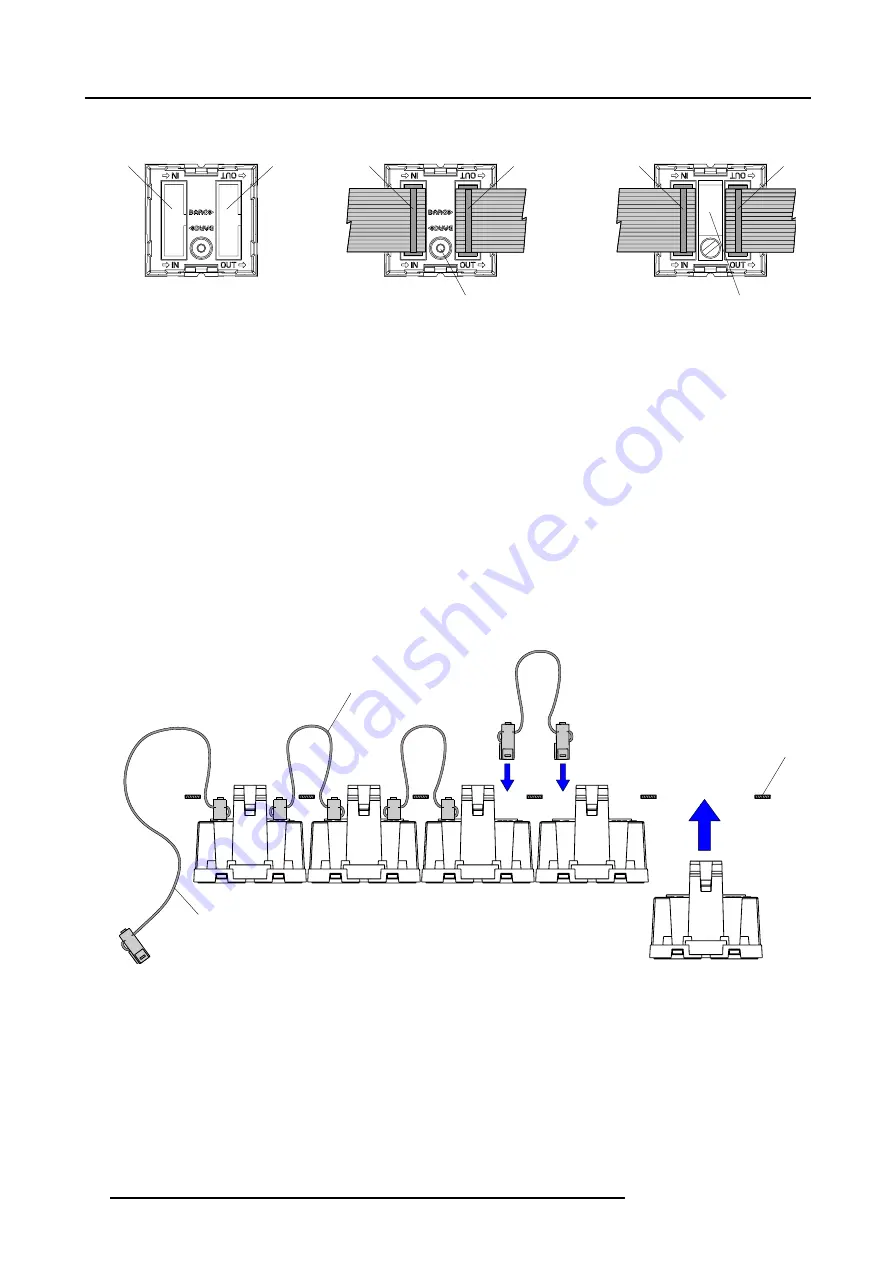
3. Physical installation of a MiPIX display system
When connecting the inter-block cable with the pixel block, be sure that the fixation hole or the flat spring on the rear of the pixel
block remains accessible. Plugging in the flat cables as illustrated below will help to accomplish that.
B
D
C
A
C
E
C
C
Image 3-5
A
MiPIX-20 block input.
B
MiPIX-20 block output.
C
Recommended connection with flat cable.
D
Fixation hole for ground connection.
E
Flat spring for easy grounding.
Snap in the pixel blocks first and then plug in the inter-block cable
1. Snap the pixel blocks into the support grid conform the supported configuration schemes (page 15). Ensure that the pixel blocks
are correctly oriented.
2. Plug a prime-cable (25 cm) in the input connector of the first pixel block of each chain.
3. Connect each output of the pixel blocks with the input of the next pixel block in the chain, using a 10 cm inter-block cable.
4. Place a ground connection between each pixel block and the support frame. There is a fixation hole, at the rear of the pixel block,
to fasten a wire unit with an eyelid. Use a M3 x 10 bolt.
Warning:
This individual ground connection per pixel block is necessary to comply with the CE and FCC regulations.
Caution:
Using a bolt longer then 10 mm will damage internal parts of the pixel block.
Tip:
Using a support grid with cut out dimensions for easy grounding, as described in MiPIX-20 support grid design guidelines,
page 13, will simplify the grounding of the MiPIX-20 blocks. The pixel block must then be provided with a flat spring. This
flat spring connect the internal grounding of the pixel block with the support grid as soon as the pixel block snaps in.
OUT
IN
OUT
IN
IN
A
C
B
1
2
2
Image 3-6
Plug in the inter-block cable first and then snap in the pixel blocks
1. Plug a prime-cable on the input connector of a pixel block and a inter-block cable on the output connector.
2. Attach this pixel block to the support grid. Note that the pixel block containing a prime-cable is the first pixel block in the chain.
Ensure that the pixel block is correctly oriented.
3. Plug a inter-block cable on the output connector of the next pixel block.
4. Connect the inter-block cable of the previous installed pixel block with the input connector of the next pixel block.
18
R5976717 MIPIX-20 07042004






































