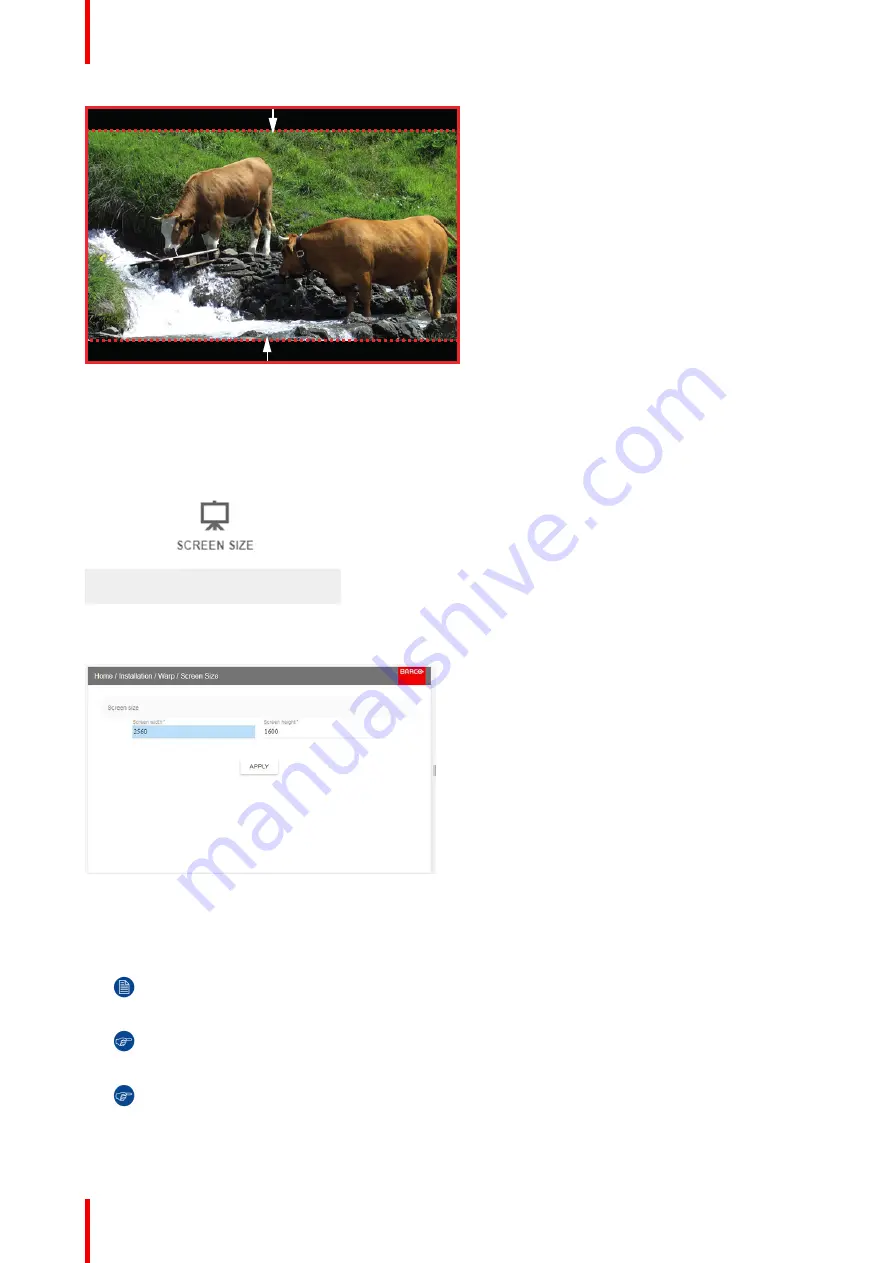
601
–
0445 /05
Loki
86
Image 8-21: Warp outline example
How to adjust the image?
1.
In the main menu, select
Installation
→
Warp
→
Screen Size
.
Image 8-22: Warp Menu, Screen Size
The Screen Size menu is displayed.
Image 8-23
2.
Select either
Screen width
or
Screen height
.
3.
Set the screen size width and height to match the measurement of the screen.
Note:
It is only the ratio between the width and height that is used, so the values may be entered as
the screen aspect ratio or actual measurement in cm, inches or any other unit.
Tip:
A red border will be projected along with the current image. The border is a visual tool, showing
the result of the adjusted outline.
Tip:
The value can also be entered by the numeric keys on the remote control. Press * to delete
existing numbers, and enter the new value by the numeric keys.
4.
Click
Apply
.
Summary of Contents for Loki
Page 1: ...ENABLING BRIGHT OUTCOMES Installation Manual Loki...
Page 8: ...601 0445 05 Loki 8...
Page 20: ...601 0445 05 Loki 20 Safety...
Page 26: ...601 0445 05 Loki 26 Image 2 6 Image 2 7 All calibrations performed and OK Lenses...
Page 38: ...601 0445 05 Loki 38 Physical installation...
Page 48: ...601 0445 05 Loki 48 Getting started...
Page 70: ...601 0445 05 Loki 70 Image menu...
Page 71: ...71 601 0445 05 Loki Advanced picture adjustments 7...
Page 76: ...601 0445 05 Loki 76 Advanced picture adjustments...
Page 106: ...601 0445 05 Loki 106 Installation menu...
Page 116: ...601 0445 05 Loki 116 Status menu...
Page 120: ...601 0445 05 Loki 120 3D...
Page 121: ...121 601 0445 05 Loki Risk Group 3 Safety 12...






























