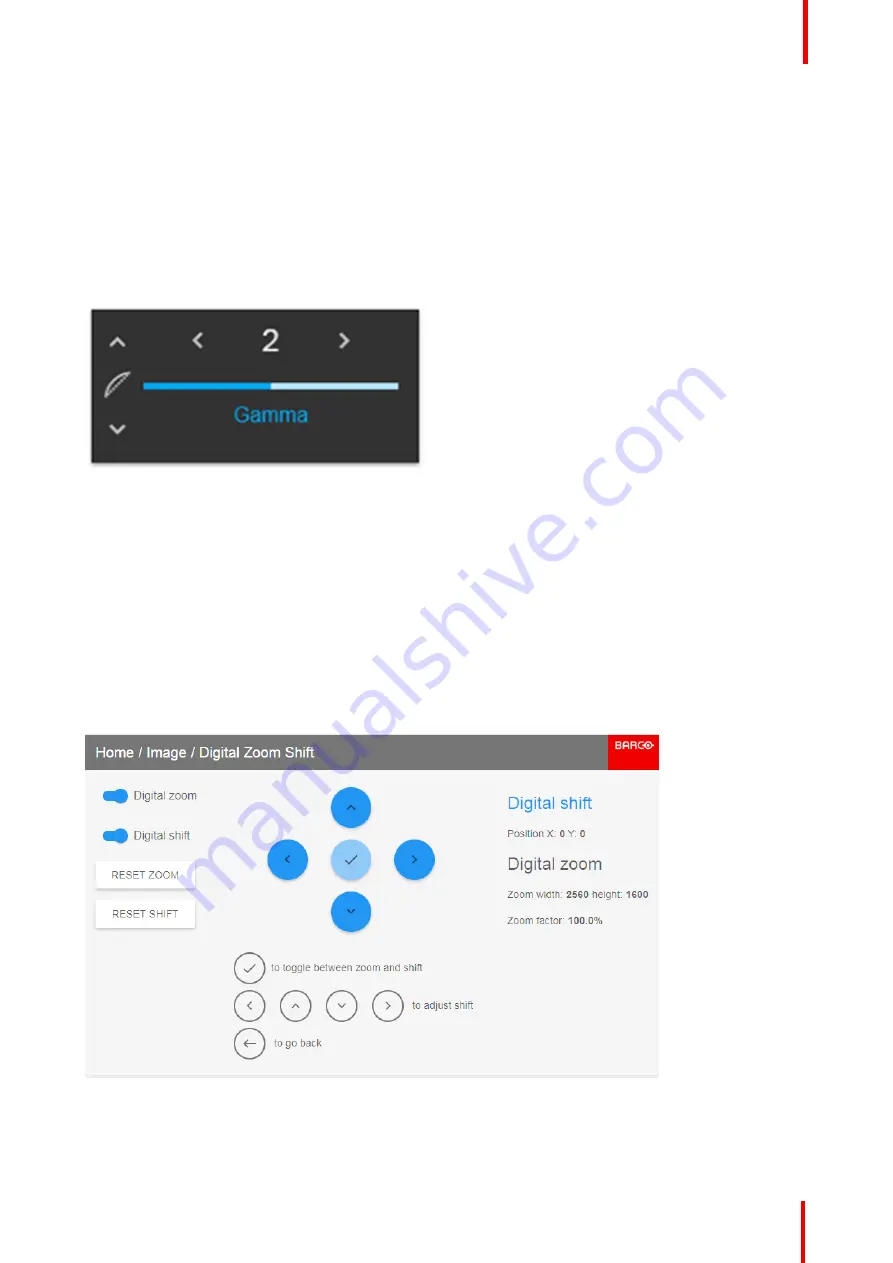
601
–
0445 /05
Loki
57
bright, lack detail or depth. By adjusting the amount of gamma compensation changes, you change only the
perceived brightness levels.
Different types of displays have different gamma factors that need to be corrected in order to look and be
perceived the same. For example, an MS Windows generated image displayed on a CRT monitor will require
a gamma correction value of about 2.5 to avoid color bleaching and burning.
The gamma curve correction formula is based on output level
∝
input level ^ gamma.
1.
Enter the menu
Home/Image
, and select Gamma.
2.
Use the arrow keys to adjust the Gamma value, until the colors seems to be perceived correctly. The default
value is 2,2.
Image 6-8: Gamma OSD menu
6.6 Digital Zoom Shift
About
The digital zoom and Digital Shift functions are both entered from the same menu. The menu shows how to
toggle between zoom and shift adjustment.
Enter the menu shown below, either via the Remote control or the keypad.
The combined menu is showed below.
The symbols on the lower part of the menu are symbols showing how to operate the keypad / remote control
for the digital shift / digital zoom modes..
Image 6-9
Summary of Contents for Loki
Page 1: ...ENABLING BRIGHT OUTCOMES Installation Manual Loki...
Page 8: ...601 0445 05 Loki 8...
Page 20: ...601 0445 05 Loki 20 Safety...
Page 26: ...601 0445 05 Loki 26 Image 2 6 Image 2 7 All calibrations performed and OK Lenses...
Page 38: ...601 0445 05 Loki 38 Physical installation...
Page 48: ...601 0445 05 Loki 48 Getting started...
Page 70: ...601 0445 05 Loki 70 Image menu...
Page 71: ...71 601 0445 05 Loki Advanced picture adjustments 7...
Page 76: ...601 0445 05 Loki 76 Advanced picture adjustments...
Page 106: ...601 0445 05 Loki 106 Installation menu...
Page 116: ...601 0445 05 Loki 116 Status menu...
Page 120: ...601 0445 05 Loki 120 3D...
Page 121: ...121 601 0445 05 Loki Risk Group 3 Safety 12...






























