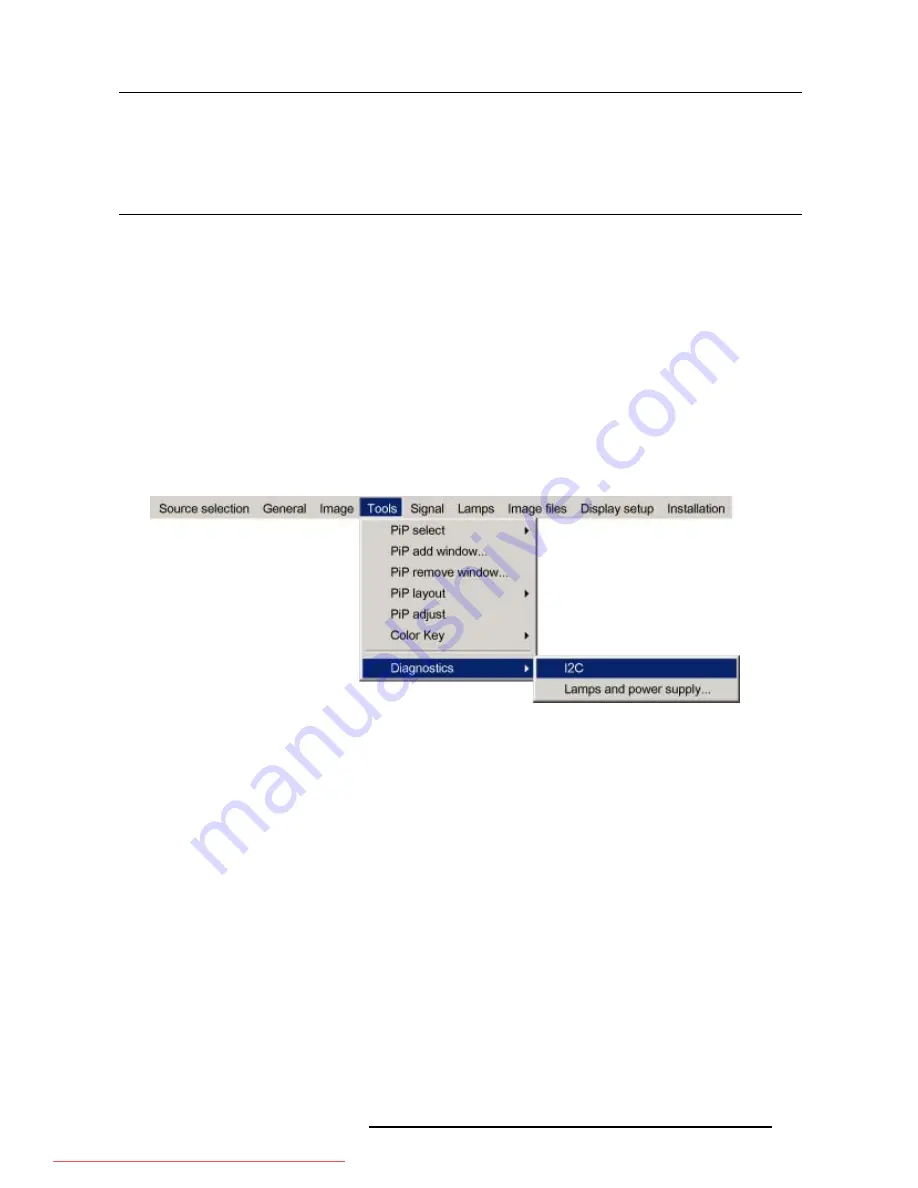
B. Troubleshoot
B. TROUBLESHOOT
B.1 Using the OSD
What can be done ?
The projector bus allows the diagnostic of different hardware components divided in two main groups.
•
I
2
C diagnostics : a number of internal electronic boards can be diagnosed and a graphical interface shows whether an error is
•
Lamps and power supply : lamp temperature and power related failures are logged and can be checked at any time.
How to display the I
2
C diagnostics menu ?
1. Press
MENU
to activate the Tool bar
2. Press
→
to select the
Tools
item
3. Press
↓
to Pull down the
Tools
menu
4. Use
↑
or
↓
to select
Diagnostics
5. Press
→
to pull down the menu
6. Press
ENTER
to select I
2
C (image B-1)
A text box is displayed
Image B-1
How to display the Lamps and power supply diagnostic menu ?
1. Press
MENU
to activate the Tool bar
2. Press
→
to select the
Tools
item
3. Press
↓
to Pull down the
Tools
menu
4. Use
↑
or
↓
to select
Diagnostics
5. Press
→
to pull down the menu
6. Press
ENTER
to select
Lamps and power supply
(image B-2)
A text box is displayed (image B-3)
R5976837 BARCO ID R600/R600+ 21/09/2006
119
Downloaded From projector-manual.com Barco Manuals



















