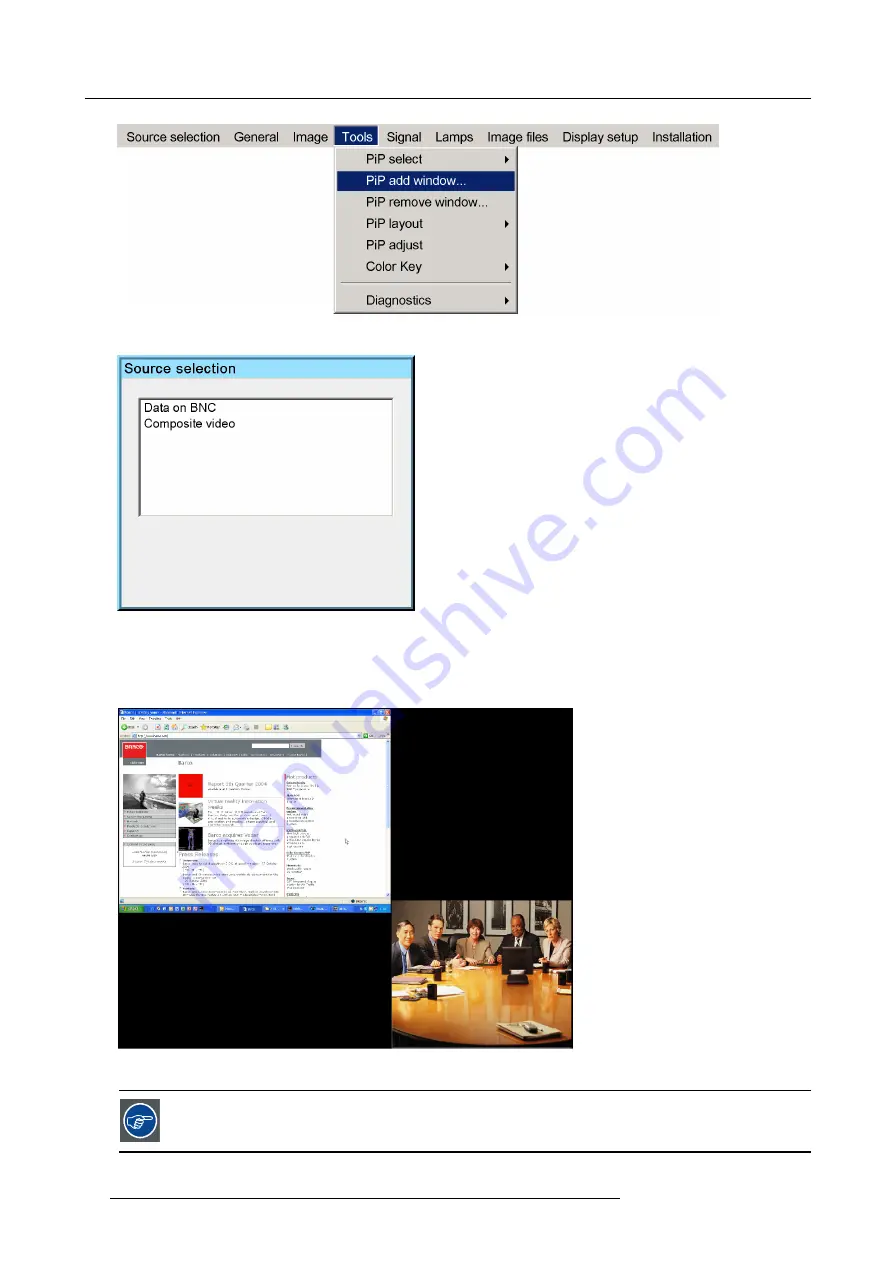
5. Getting started
Image 5-3
Image 5-4
3. Follow the instruction wizard (size, position, order)
4. Repeat the previous steps to add the RGB source
5. Save the PiP layout in the
PiP layout/Save as
menu by typing a new name
Image 5-5
Video/Data PiP layout
The added source(s) should be displayed with the right settings thanks to AutoImage. If it’s not the case (in
case of some non standard source speci
fi
cations) see
Image
fi
les
in the Advanced chapter.
38
R59770134 ID LR-6 27/05/2011
Summary of Contents for iD LR-6 R9010342
Page 1: ...iD LR 6 User Guide R9010342 R59770134 01 27 05 2011...
Page 7: ...Table of contents Glossary 125 Index 127 List of images 131 R59770134 ID LR 6 27 05 2011 3...
Page 8: ...Table of contents 4 R59770134 ID LR 6 27 05 2011...
Page 28: ...3 Installation 24 R59770134 ID LR 6 27 05 2011...
Page 40: ...4 Setup 36 R59770134 ID LR 6 27 05 2011...
Page 44: ...5 Getting started 40 R59770134 ID LR 6 27 05 2011...
Page 68: ...6 Advanced Image 6 45 64 R59770134 ID LR 6 27 05 2011...
Page 72: ...6 Advanced Image 6 48 68 R59770134 ID LR 6 27 05 2011...
Page 130: ...Glossary 126 R59770134 ID LR 6 27 05 2011...
















































