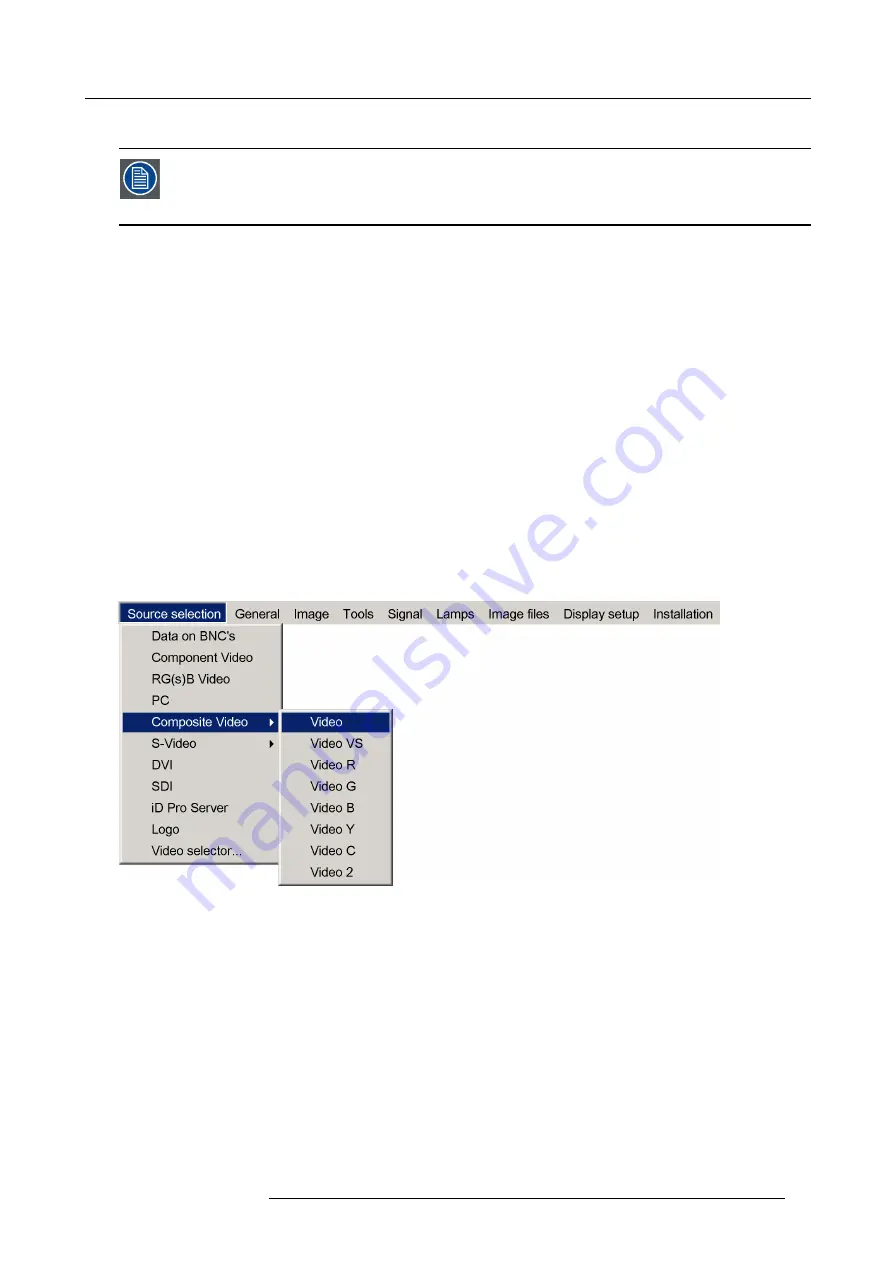
6. Advanced
On the screen appears now the selected source.
The Barco logo on the menu indicates the presence of a signal, the digit indicates the shortcut key on the
RCU.
The 3
fi
rst sources (Data on BNC’s, Component Video & RG(s)B) refer to the 5-cable input, the position of the
indication “1” will always show which BNC con
fi
guration is selected.
When to select “Data on BNC’s”
Select Data on BNC’s when a data signal is connected to the BNC’s
When to select “Component video” ?
Select Component video when a video signal of the type (R-Y/Y/B-Y) is connected on the BNC’s.
When to select RG
s
B Video ?
Select RG
s
B Video when an RGB video signal (15 KhZ) with Sync on green or sync on H is presented on the BNC’s.
This signal is routed to the video circuit and is projected in a Video Window.
6.2.2
Composite Video
How to select one of the 7 composite video inputs ?
1. Press
MENU
to activate the Tool bar
2. Press
↓
to Pull down the Source Selection menu
3. Use
↑
or
↓
to select
Composite video
4. Press
→
to Pull down the submenu
5. Use
↑
or
↓
to select one of the different video inputs
Image 6-5
Note:
Video2 is an optional Video input and is only displayed in case the optional Video/Audio layer is installed.
If the extended mode is disabled, the submenu contains only 1 selection (2 selections if the Audio & Video option is
installed).
6. Press
ENTER
to con
fi
rm your choice
A white bullet indicates the selected composite video source which now appears on the screen.
Adjustments on a Composite video signal
The projectors allows different adjustments on a composite video signal. Depending on the type of signal (NTSC /PAL) the termi-
nology may differ :
•
Contrast
•
Brightness
•
Color : adjusts the level of color saturation in a PAL signal
•
Tint : adjusts the level of color saturation in an NTSC signal
•
AGC: Automatic Gain Control
R59770134 ID LR-6 27/05/2011
43
Summary of Contents for iD LR-6 R9010342
Page 1: ...iD LR 6 User Guide R9010342 R59770134 01 27 05 2011...
Page 7: ...Table of contents Glossary 125 Index 127 List of images 131 R59770134 ID LR 6 27 05 2011 3...
Page 8: ...Table of contents 4 R59770134 ID LR 6 27 05 2011...
Page 28: ...3 Installation 24 R59770134 ID LR 6 27 05 2011...
Page 40: ...4 Setup 36 R59770134 ID LR 6 27 05 2011...
Page 44: ...5 Getting started 40 R59770134 ID LR 6 27 05 2011...
Page 68: ...6 Advanced Image 6 45 64 R59770134 ID LR 6 27 05 2011...
Page 72: ...6 Advanced Image 6 48 68 R59770134 ID LR 6 27 05 2011...
Page 130: ...Glossary 126 R59770134 ID LR 6 27 05 2011...
















































