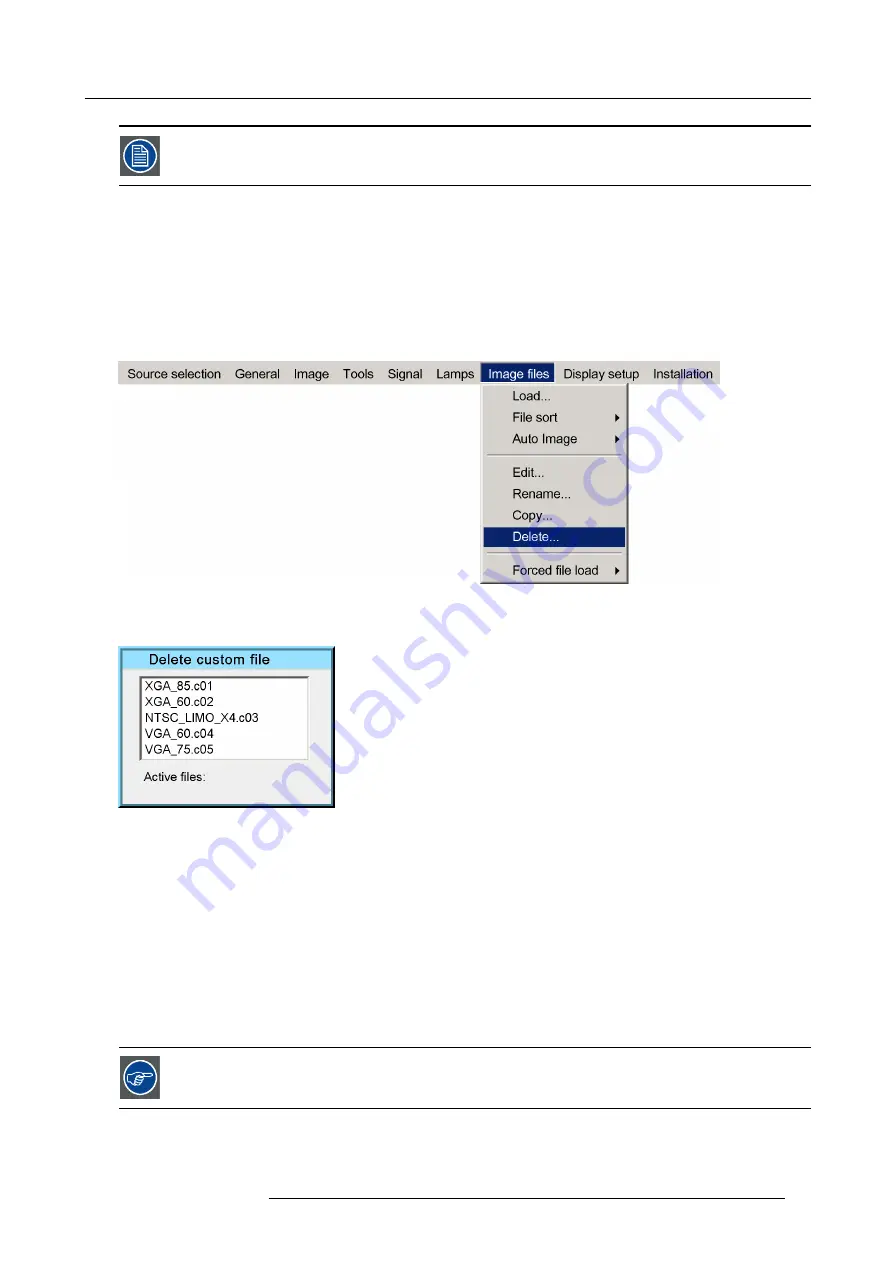
6. Advanced
If the AutoImage function does not succeed in
fi
nding a
fi
le and no
fi
le is loaded (load list is empty), which
means that the source is not displayed, then use the
copy
function: Copy a standard
fi
le (.std) which is not
too different of the source to display, then edit this
fi
le to get the best image.
6.8.6
Delete
How to delete a
fi
le ?
1. Press
MENU
to activate the Tool bar
2. Press
→
to select the
Image
fi
les
item
3. Press
↓
to Pull down the
Image
fi
les
menu
4. Use
↑
or
↓
to select
delete
Image 6-103
5. Press
ENTER
A dialog box is displayed
Image 6-104
6. Use
↑
or
↓
to select the desired
fi
le
7. Press
ENTER
The selected
fi
le is deleted and is removed from the list
6.8.7
Forced
fi
le load
What can be done ?
Forced
fi
le load allows to force or lock one particular custom
fi
le to be loaded for one particular input. This way one can guarantee
that the same desired
fi
le is always used for a particular source.
For each layer (layer 1, layer 2, layer 3) we can enable or disable the forced
fi
le load. The speci
fi
cation for the
fi
le to be selected for
each input on that layer is done via RS232.
see the RS232 User Guide for more information on the Forced
fi
le load command to be sent.
How to set a
fi
le to be loaded ?
1. Press
MENU
to activate the Tool bar
R59770134 ID LR-6 27/05/2011
95
Summary of Contents for iD LR-6 R9010342
Page 1: ...iD LR 6 User Guide R9010342 R59770134 01 27 05 2011...
Page 7: ...Table of contents Glossary 125 Index 127 List of images 131 R59770134 ID LR 6 27 05 2011 3...
Page 8: ...Table of contents 4 R59770134 ID LR 6 27 05 2011...
Page 28: ...3 Installation 24 R59770134 ID LR 6 27 05 2011...
Page 40: ...4 Setup 36 R59770134 ID LR 6 27 05 2011...
Page 44: ...5 Getting started 40 R59770134 ID LR 6 27 05 2011...
Page 68: ...6 Advanced Image 6 45 64 R59770134 ID LR 6 27 05 2011...
Page 72: ...6 Advanced Image 6 48 68 R59770134 ID LR 6 27 05 2011...
Page 130: ...Glossary 126 R59770134 ID LR 6 27 05 2011...
















































