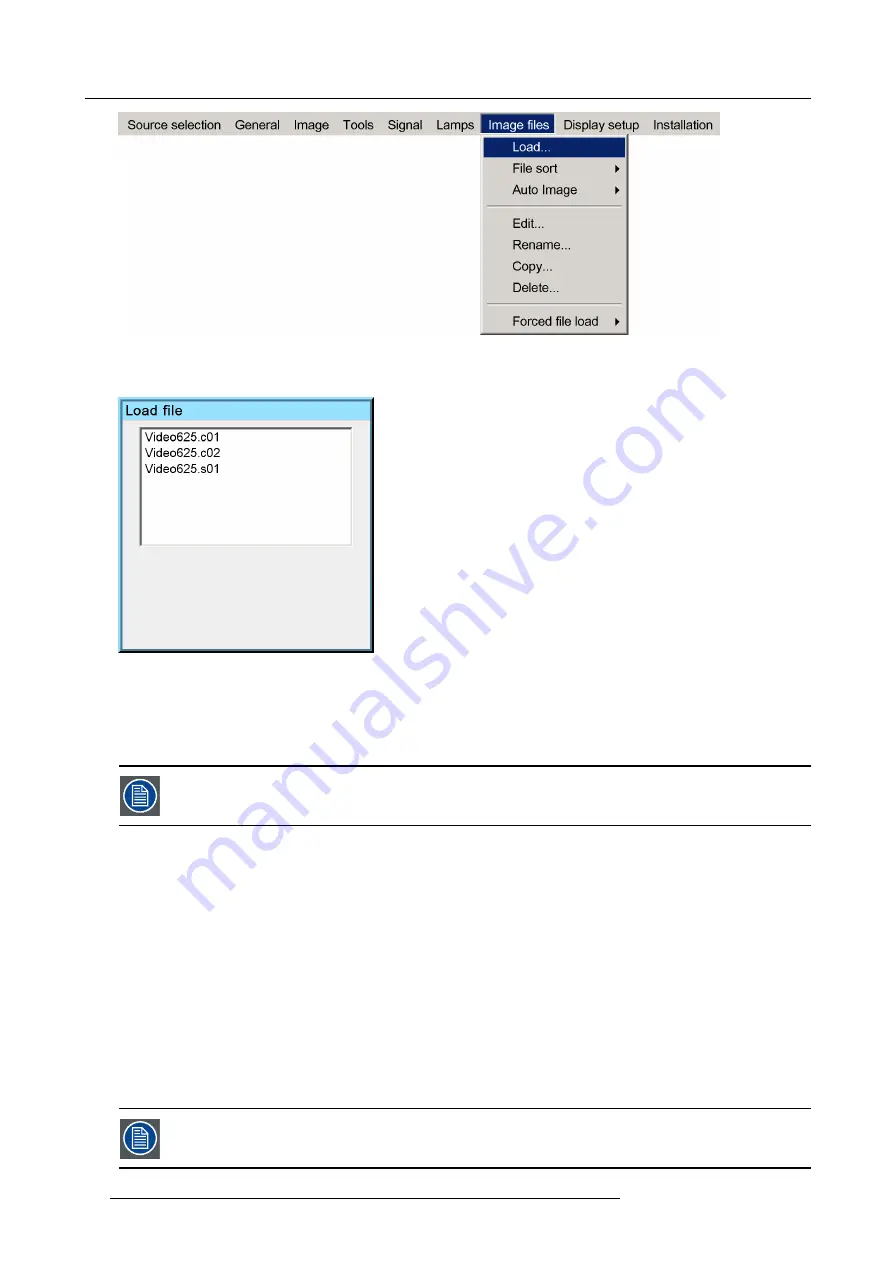
6. Advanced
Image 6-86
5. Press
ENTER
A dialog box is displayed
Image 6-87
6. Use
↑
or
↓
to select the desired
fi
le
Tip:
For more info about the available image
fi
les and the speci
fi
cations see the Image
fi
les section.
7. Press
ENTER
The
fi
le is loaded and the image is adapted.
In PiP mode, the
fi
les which may be loaded will be of the data type if the active window is a data window, or
they will be of the video type if the active window is a video window.
What to do if the image is not perfect ?
If the displayed image is not correct after AutoImage or after selecting the best
fi
tting
fi
le, go to the Edit menu, select the active
fi
le
and change the settings.
6.8.2
Auto Image
What can be done ?
Auto Image creates the best suited image
fi
le for the connected source.
It calculates/measures several source parameters :
•
Total pixels per line
•
Start pixel
•
Phase
•
Contrast/Brightness levels
Auto Image works only for data images.
88
R59770134 ID LR-6 27/05/2011
Summary of Contents for iD LR-6 R9010342
Page 1: ...iD LR 6 User Guide R9010342 R59770134 01 27 05 2011...
Page 7: ...Table of contents Glossary 125 Index 127 List of images 131 R59770134 ID LR 6 27 05 2011 3...
Page 8: ...Table of contents 4 R59770134 ID LR 6 27 05 2011...
Page 28: ...3 Installation 24 R59770134 ID LR 6 27 05 2011...
Page 40: ...4 Setup 36 R59770134 ID LR 6 27 05 2011...
Page 44: ...5 Getting started 40 R59770134 ID LR 6 27 05 2011...
Page 68: ...6 Advanced Image 6 45 64 R59770134 ID LR 6 27 05 2011...
Page 72: ...6 Advanced Image 6 48 68 R59770134 ID LR 6 27 05 2011...
Page 130: ...Glossary 126 R59770134 ID LR 6 27 05 2011...
















































