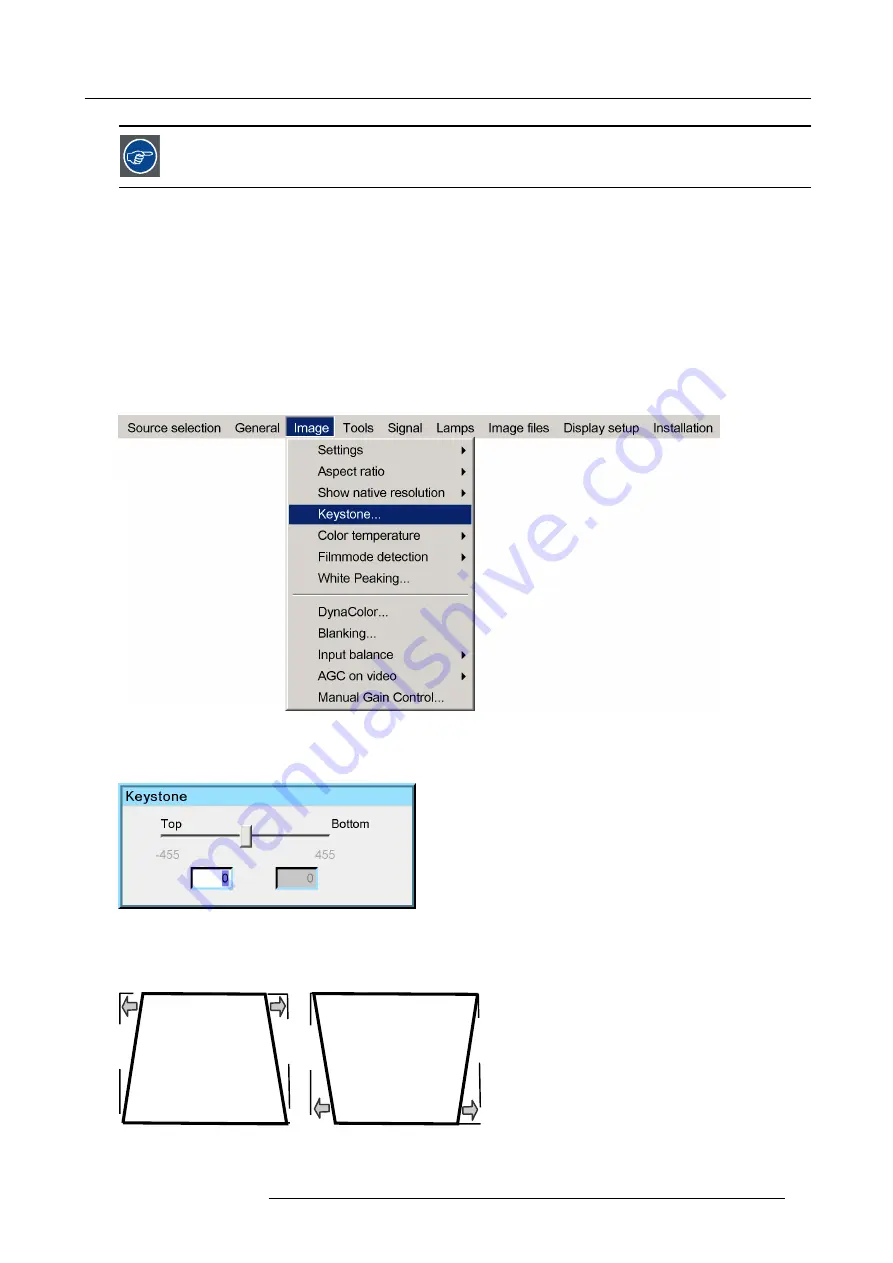
6. Advanced
When show native resolution is ON and the resolution of the source is higher than the panel resolution , use
the arrow keys to scroll through the image (pan).
6.4.4
Keystone
What can be done ?
The Keystone adjustment is used to align the image, this can be necessary when projecting under a non standard angle
How to perform a Keystone correction ?
1. Press
MENU
to activate the Tool bar
2. Press
→
to select
Image
3. Press
↓
to Pull down the
Image
menu
4. Use
↑
or
↓
to select
Keystone
Image 6-29
5. Press
ENTER
to con
fi
rm
A sliderbox is displayed .
Image 6-30
Use
←
or
→
, the numeric keys on the remote, or the keypad to adjust the keystone.
The Top and bottom adjustments affect the image differently.
Image 6-31
Top adjustment of the keystone
Image 6-32
Bottom adjustment of the keystone
R59770134 ID LR-6 27/05/2011
57
Summary of Contents for iD LR-6 R9010342
Page 1: ...iD LR 6 User Guide R9010342 R59770134 01 27 05 2011...
Page 7: ...Table of contents Glossary 125 Index 127 List of images 131 R59770134 ID LR 6 27 05 2011 3...
Page 8: ...Table of contents 4 R59770134 ID LR 6 27 05 2011...
Page 28: ...3 Installation 24 R59770134 ID LR 6 27 05 2011...
Page 40: ...4 Setup 36 R59770134 ID LR 6 27 05 2011...
Page 44: ...5 Getting started 40 R59770134 ID LR 6 27 05 2011...
Page 68: ...6 Advanced Image 6 45 64 R59770134 ID LR 6 27 05 2011...
Page 72: ...6 Advanced Image 6 48 68 R59770134 ID LR 6 27 05 2011...
Page 130: ...Glossary 126 R59770134 ID LR 6 27 05 2011...
















































