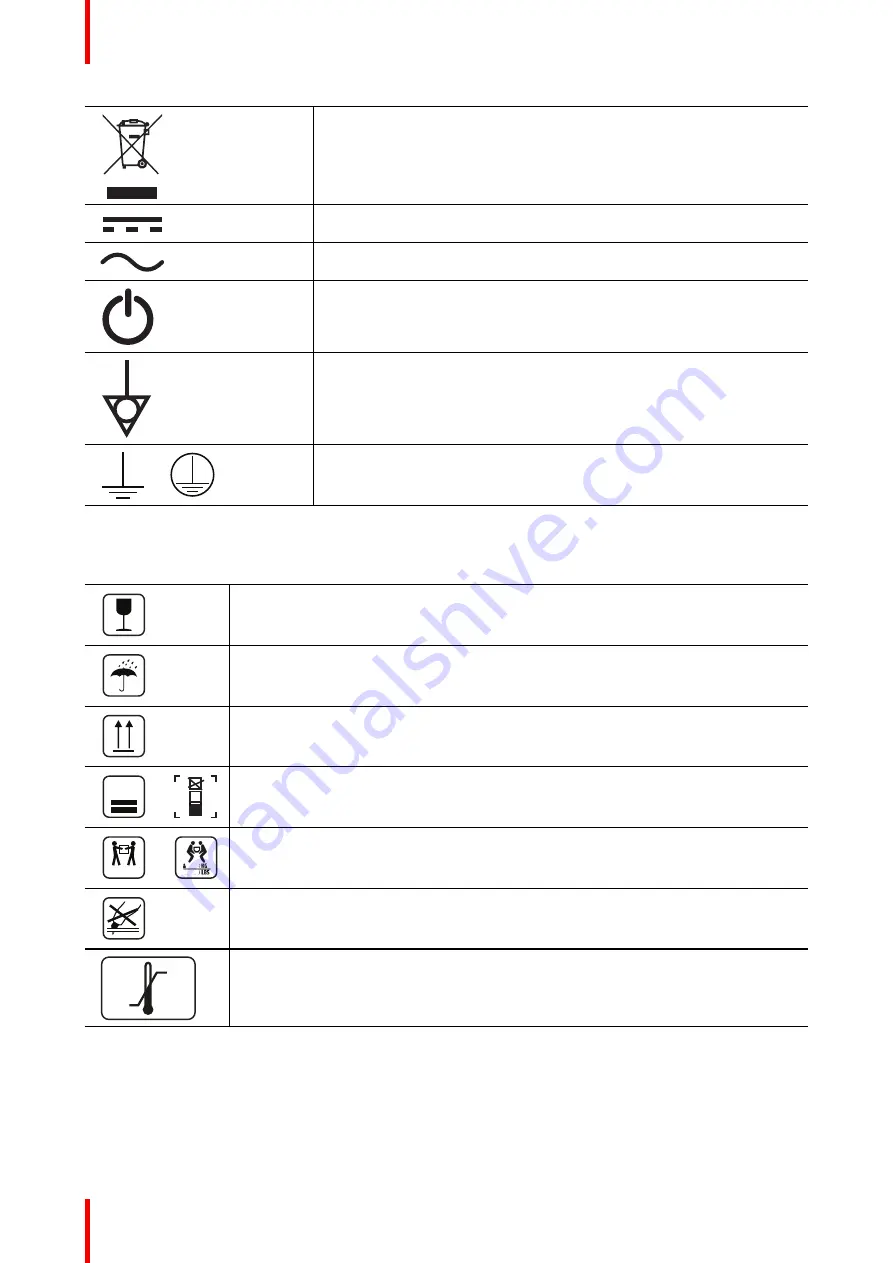
K5902079 /11
Coronis Uniti
64
Indicates this device must not be thrown in the trash but must be
recycled, according to the European WEEE (Waste Electrical and
Electronic Equipment) directive.
Indicates Direct Current (DC).
Indicates Alternating Current (AC).
Stand-by
Equipotentiality
or
Protective earth (ground)
Symbols on the box
On the box of the device, you may find the following symbols (nonrestrictive list):
Indicates a device that can be broken or damaged if not handled carefully when being
stored.
Indicates a device that needs to be protected from moisture when being stored.
Indicates the storage direction of the box. The box must be transported, handled and
stored in such a way that the arrows always point upwards.
15
n
or
n
Indicates the maximum number of identical boxes which may be stacked on each
other, where “n” is the limiting number.
xx-yy Kg
or
xx-yy
xx-yy
Indicates the weight of the box and that it should be carried with two persons.
Indicates that the box should not be cut with a knife, a cutter or any other sharp object.
-20 °C
+60 °C
xx
yy
Indicates the temperature limits
to which the device can be safely exposed when
being stored.
Summary of Contents for Coronis Uniti
Page 1: ...ENABLING BRIGHT OUTCOMES MDMC 12133 User Guide Coronis Uniti...
Page 5: ...5 K5902079 11 Coronis Uniti Welcome 1...
Page 10: ...K5902079 11 Coronis Uniti 10 Welcome...
Page 11: ...11 K5902079 11 Coronis Uniti Installation and setup 2...
Page 20: ...K5902079 11 Coronis Uniti 20 Installation and setup...
Page 21: ...21 K5902079 11 Coronis Uniti Daily operation 3...
Page 26: ...K5902079 11 Coronis Uniti 26 Daily operation...
Page 42: ...K5902079 11 Coronis Uniti 42 Advanced operation...
Page 43: ...43 K5902079 11 Coronis Uniti Cleaning the display 5...
Page 45: ...45 K5902079 11 Coronis Uniti Repackaging instructions 6...
Page 52: ...K5902079 11 Coronis Uniti 52 Repackaging instructions...
Page 53: ...53 K5902079 11 Coronis Uniti Important information 7...
Page 69: ......
Page 70: ...www barco com K5902079 11 2022 06 03 Barco NV President Kennedypark 35 8500 Kortrijk Belgium...







































