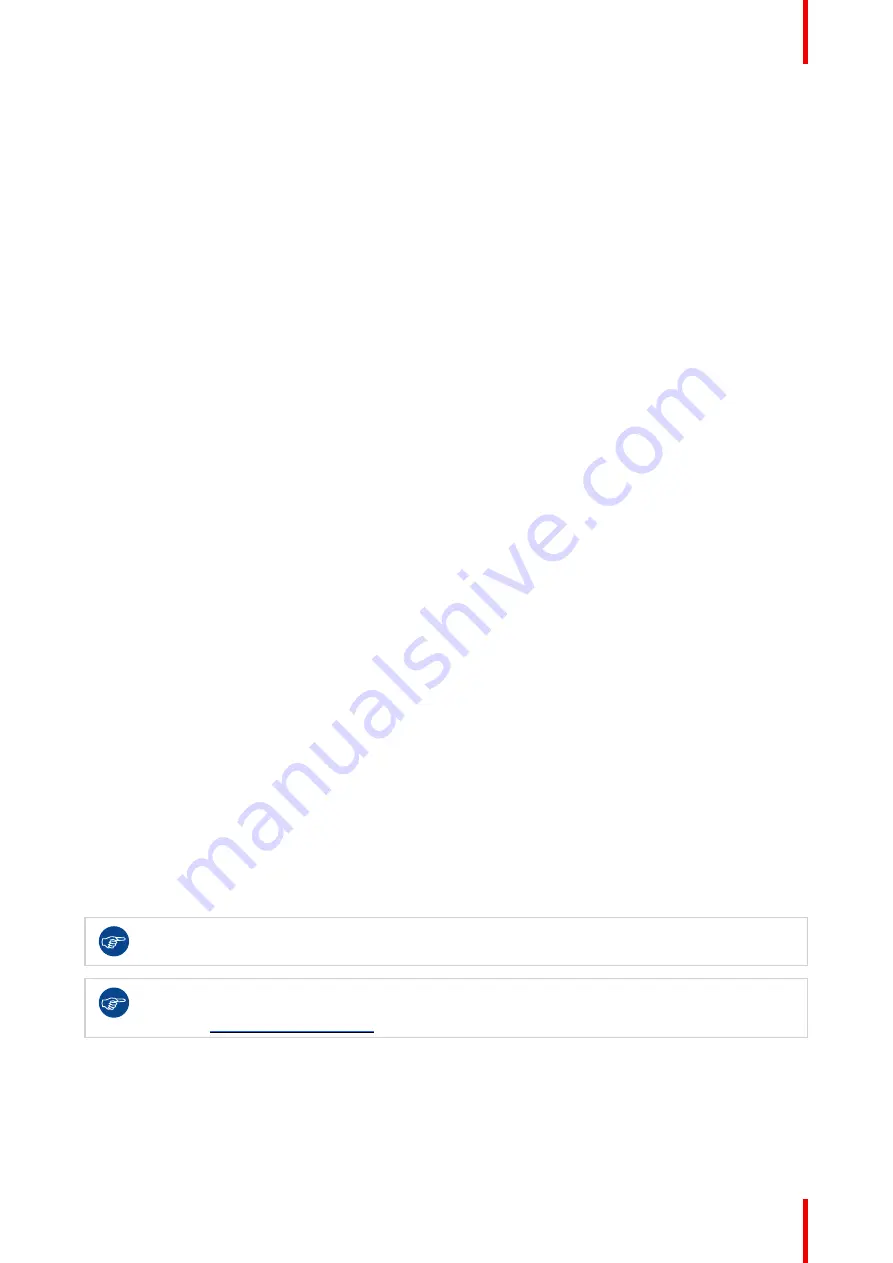
29
K5902079 /11
Coronis Uniti
4.4 Key indicator lights
About the key indicator lights
By default, after lighting up, the key indicator lights will dim again if no further actions are taken within the
following 5 seconds. However, this behavior can be changed so that the key indicator lights are always on or
always off.
To configure the key indicator lights
1.
Bring up the OSD main menu.
2.
Navigate to the
Configuration > User Interface > Indicator Lights
menu.
3.
Enter the
Keys
submenu.
4.
Select
Automatic/Always On/Always Off
as desired and confirm.
4.5 Power lock function
About the power lock function
By enabling the power lock function, the Coronis Uniti is forced to remain switched on. This means that it can’t
be switched to stand-by mode manually until the power lock function is disabled again.
To enable/disable the power lock function:
1.
Bring up the OSD main menu.
2.
Navigate to the
Configuration > User Interface > Controls
menu.
3.
Enter the
Power Lock
submenu.
4.
Select
Enabled/Disabled
as desired and confirm.
4.6 SoftGlow Task light
About the SoftGlow Task light
The SoftGlow Task light sheds a light on the desktop. The brightness of the light is configurable.
To enable/disable the SoftGlow Task light
1.
Bring up the OSD main menu.
2.
Navigate to the
Configuration > Lights
menu.
3.
Enter the
SoftGlow Task Light
submenu.
4.
Select
Enabled/Disabled
as desired and confirm.
The SoftGlow lights can also be enabled more quickly via the shortcut bar. See
.
The SoftGlow lights can also be enabled and configured in the Intuitive Workflow Tools. See the
Barco “Display Controller and Intuitive Workflow Tools” user guide on the included documentation
CD, or at
To adjust the SoftGlow Task light brightness
1.
Bring up the OSD main menu.
2.
Navigate to the
Configuration > Lights
menu.
3.
Enter the
SoftGlow Task Light brightness
submenu.
Summary of Contents for Coronis Uniti
Page 1: ...ENABLING BRIGHT OUTCOMES MDMC 12133 User Guide Coronis Uniti...
Page 5: ...5 K5902079 11 Coronis Uniti Welcome 1...
Page 10: ...K5902079 11 Coronis Uniti 10 Welcome...
Page 11: ...11 K5902079 11 Coronis Uniti Installation and setup 2...
Page 20: ...K5902079 11 Coronis Uniti 20 Installation and setup...
Page 21: ...21 K5902079 11 Coronis Uniti Daily operation 3...
Page 26: ...K5902079 11 Coronis Uniti 26 Daily operation...
Page 42: ...K5902079 11 Coronis Uniti 42 Advanced operation...
Page 43: ...43 K5902079 11 Coronis Uniti Cleaning the display 5...
Page 45: ...45 K5902079 11 Coronis Uniti Repackaging instructions 6...
Page 52: ...K5902079 11 Coronis Uniti 52 Repackaging instructions...
Page 53: ...53 K5902079 11 Coronis Uniti Important information 7...
Page 69: ......
Page 70: ...www barco com K5902079 11 2022 06 03 Barco NV President Kennedypark 35 8500 Kortrijk Belgium...
















































