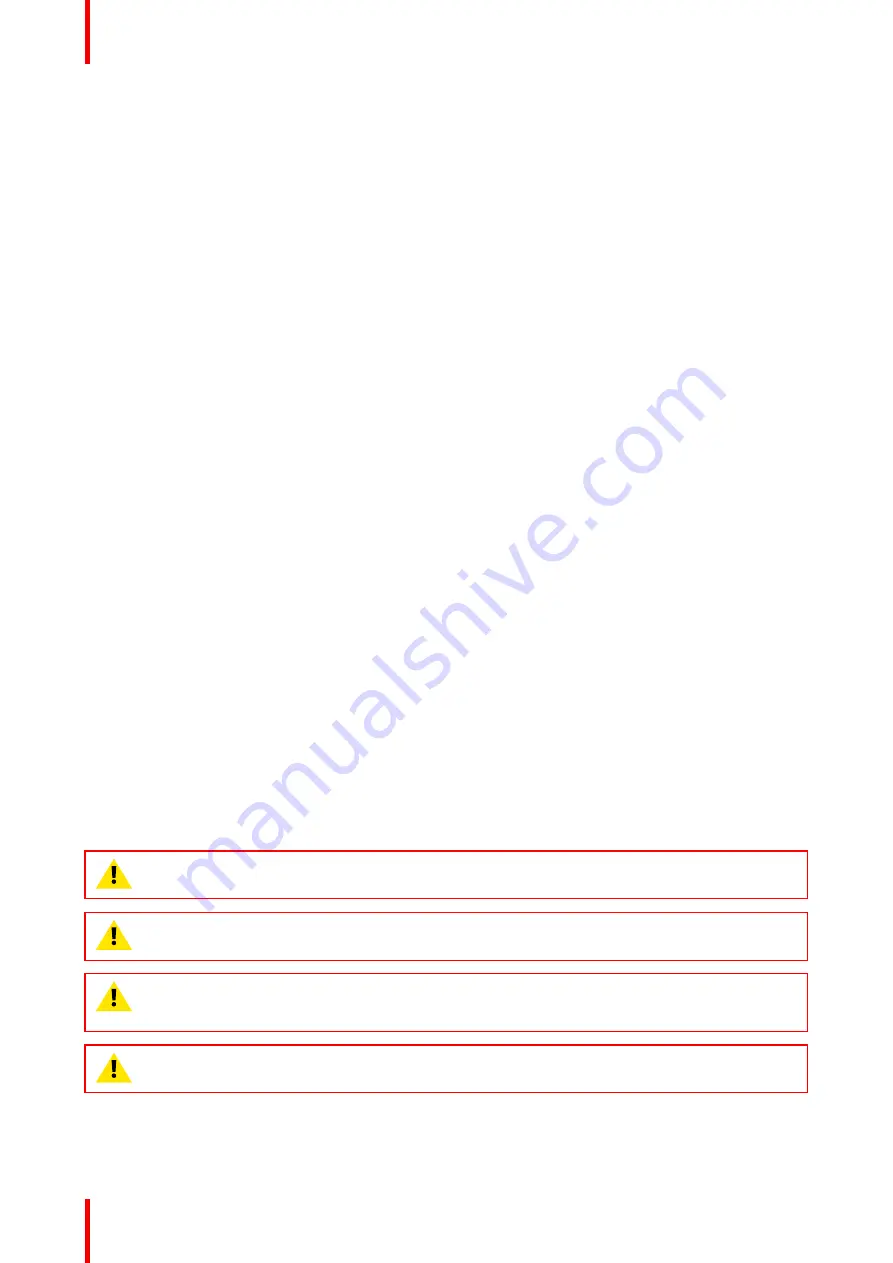
K5902079 /11
Coronis Uniti
44
5.1 Cleaning instructions
To clean the display
Apply a cleaning/disinfecting product to a soft lint-free cloth, such as a microfiber or gauze and rub the display
surface thoroughly. In order to be effective, all surfaces must be cleaned for a certain amount of time (ranging
from 30 seconds to 2 minutes).
Use a cleaning/disinfecting product that is alcohol-, alkali-, water- or chlorine-based. Common examples are:
•
Isopropanol 100%
•
Ethanol 70%
•
0.5% Chlorehexidine in 70% ethanol/isopropanol
•
Ortho-Phthalaldehyde (OPA) 0.55%
•
Haemo-sol, 1% in water
•
250 ppm Chlorine solution
•
1.0% lodine in 70% ethanol
•
1.6% aqueous ammonia
•
“Green soap” (USP)
•
0.5% Chlorehexidine in 70% isopropyl alcohol
•
Products similar to optical cleaning liquid
•
Bacillol AF
•
Flux
•
Sodium hypochlorite 10%
When selecting an alternative cleaning/disinfecting product, it is recommended to always identify the active
ingredients. In case of doubt about a certain cleaning product, use plain water.
Do not use any of the following products:
•
Alcohol in concentrations > 70%
•
Strong alkalis lye, strong solvents
•
Acetone
•
Toluene
•
Acids
•
Detergents containing fluoride
•
Detergents containing ammonia
•
Detergents containing abrasives
•
Steel wool
•
Sponge with abrasives
•
Steel blades
•
Cloths with steel thread
•
Paper-based cloths (e.g. paper towels, facial tissues, toilet paper)
CAUTION:
Read and follow all instructions on the label of the cleaning product.
CAUTION:
Take care not to damage or scratch the front glass or LCD. Be careful with rings or other
jewelry and do not apply excessive pressure on the front glass or LCD.
CAUTION:
When a small object or dust is tucked between the front bezel and the LCD surface (for
displays without front glass), carefully remove with a soft object such as a plastic card or finger nail.
Do not use sharp objects such as paperclips or tweezers to avoid damage to the LCD.
CAUTION:
Do not apply or spray liquid directly to the display as excess liquid may cause damage
to internal electronics. Instead, apply the liquid to a cleaning cloth.
Summary of Contents for Coronis Uniti
Page 1: ...ENABLING BRIGHT OUTCOMES MDMC 12133 User Guide Coronis Uniti...
Page 5: ...5 K5902079 11 Coronis Uniti Welcome 1...
Page 10: ...K5902079 11 Coronis Uniti 10 Welcome...
Page 11: ...11 K5902079 11 Coronis Uniti Installation and setup 2...
Page 20: ...K5902079 11 Coronis Uniti 20 Installation and setup...
Page 21: ...21 K5902079 11 Coronis Uniti Daily operation 3...
Page 26: ...K5902079 11 Coronis Uniti 26 Daily operation...
Page 42: ...K5902079 11 Coronis Uniti 42 Advanced operation...
Page 43: ...43 K5902079 11 Coronis Uniti Cleaning the display 5...
Page 45: ...45 K5902079 11 Coronis Uniti Repackaging instructions 6...
Page 52: ...K5902079 11 Coronis Uniti 52 Repackaging instructions...
Page 53: ...53 K5902079 11 Coronis Uniti Important information 7...
Page 69: ......
Page 70: ...www barco com K5902079 11 2022 06 03 Barco NV President Kennedypark 35 8500 Kortrijk Belgium...
















































