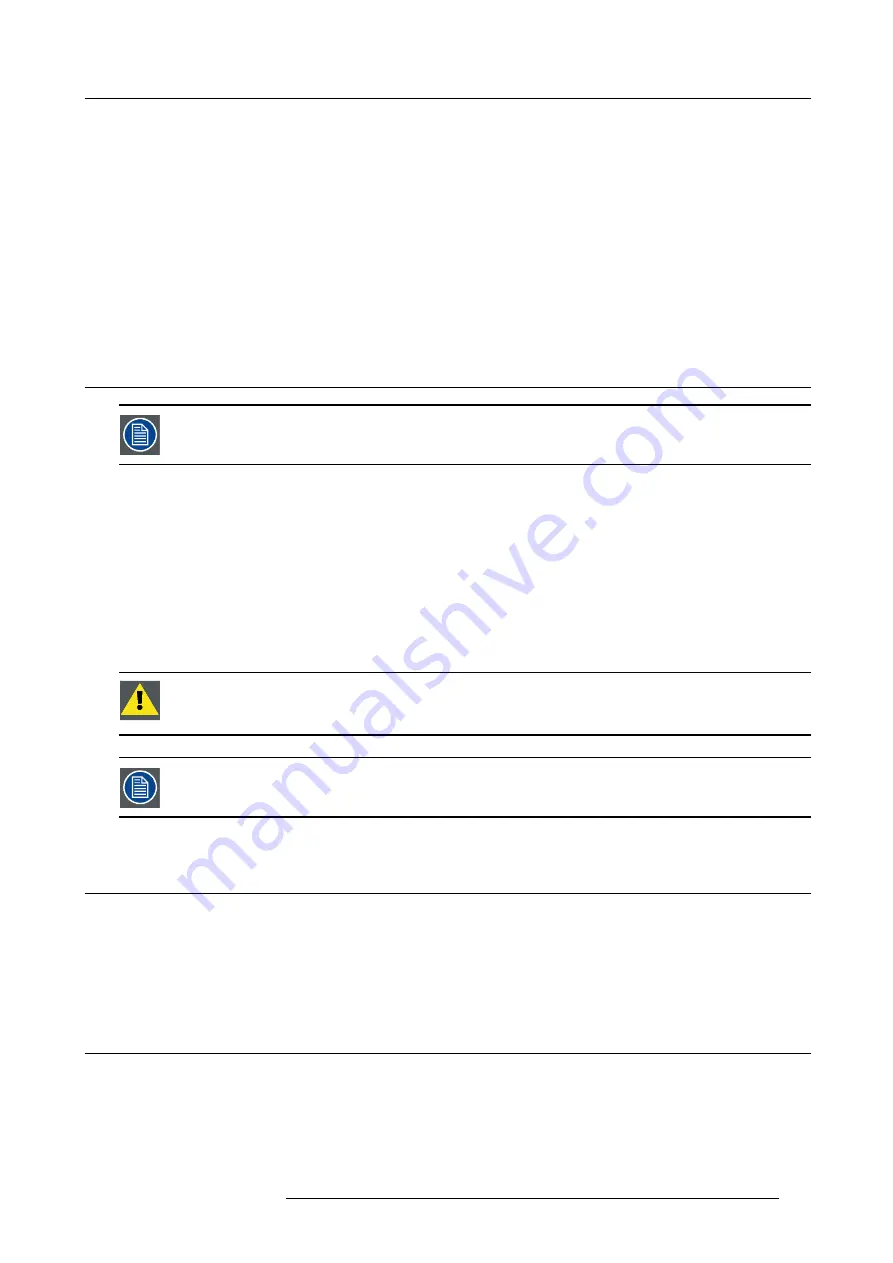
15. Maintenance
15. MAINTENANCE
About this chapter
This chapter contains detailed maintenance procedures like lens cleaning, etc. These procedures can easily be performed by the
operator of the projector.
Overview
•
•
Cleaning the exterior of the projector
•
15.1 Cleaning the lens
To minimize the possibility of damage to optical coatings, or scratches to lens surfaces, we have developed
recommendations for cleaning. FIRST, we recommend you try to remove any material from the lens by blowing
it off with clean, dry deionized air. DO NOT use any liquid to clean the lenses.
Necessary tools
Toraysee
TM
cloth (delivered together with the lens kit). Order number : R379058.
How to clean the lens ?
1. Always wipe lenses with a CLEAN Toraysee
TM
cloth.
2. Wipe lenses in a one single direction.
Warning:
Do not wipe back and forwards across the lens surface as this tends to grind dirt into the coating.
3. Do not leave the cleaning cloth in either an open room or lab coat pocket, as doing so can contaminate the cloth.
4. If smears occur when cleaning lenses, replace the cloth. Smears are the
fi
rst indication of a dirty cloth.
C
AUTION
:
Do not use fabric softener when washing the cleaning cloth or softener sheets when drying the
cloth.
Do not use liquid cleaners on the cloth as doing so will contaminate the cloth.
Other lenses can also be cleaned safely with this Toraysee
TM
cloth.
15.2 Cleaning the exterior of the projector
How to clean the exterior of the projector ?
1. Switch off the projector and unplug the power cord at the projector side.
2. Clean the housing of the projector with a damp cloth. Stubborn stains may be removed with a cloth lightly dampened with a mild
detergent solution.
15.3 Level check of cooling liquid
What should be done ?
The projector is liquid cooled. When running with a low liquid cooling level then the cooling capacity is strongly reduced which results
in higher temperatures inside the projector. These higher temperatures can cause an interruption of your show as the lamps can be
switched off by the software as a preventive step.
To avoid this problem, we strongly advise to check at least every 3 months the cooling level in the cooling reservoir of the projector.
R59770021 CLM R10+ 11/10/2010
167
Summary of Contents for CLM R10+ R90501001
Page 1: ...CLM R10 Users manual R9050100 R90501001 R90501005 R59770021 11 11 10 2010...
Page 14: ...1 Safety 10 R59770021 CLM R10 11 10 2010...
Page 22: ...2 General 18 R59770021 CLM R10 11 10 2010...
Page 36: ...3 Physical installation 32 R59770021 CLM R10 11 10 2010...
Page 41: ...4 Stacking CLM projectors Zoom Image 4 9 Zoom adjustment R59770021 CLM R10 11 10 2010 37...
Page 42: ...4 Stacking CLM projectors 38 R59770021 CLM R10 11 10 2010...
Page 50: ...5 Connections 46 R59770021 CLM R10 11 10 2010...
Page 66: ...7 Start up of the Adjustment mode 62 R59770021 CLM R10 11 10 2010...
Page 75: ...8 Input menu Image 8 26 Image 8 27 Image 8 28 R59770021 CLM R10 11 10 2010 71...
Page 76: ...8 Input menu 72 R59770021 CLM R10 11 10 2010...
Page 102: ...9 Image menu 98 R59770021 CLM R10 11 10 2010...
Page 169: ...14 Service menu Image 14 55 Image 14 56 Image 14 57 R59770021 CLM R10 11 10 2010 165...
Page 170: ...14 Service menu 166 R59770021 CLM R10 11 10 2010...
Page 184: ...16 Servicing 180 R59770021 CLM R10 11 10 2010...
Page 194: ...17 Projector covers removal and installation 190 R59770021 CLM R10 11 10 2010...
Page 202: ...C DMX Chart 198 R59770021 CLM R10 11 10 2010...
Page 212: ...E Troubleshooting 208 R59770021 CLM R10 11 10 2010...
Page 218: ...F Mounting optional Carry handle 214 R59770021 CLM R10 11 10 2010...
Page 220: ...G Order info 216 R59770021 CLM R10 11 10 2010...
















































