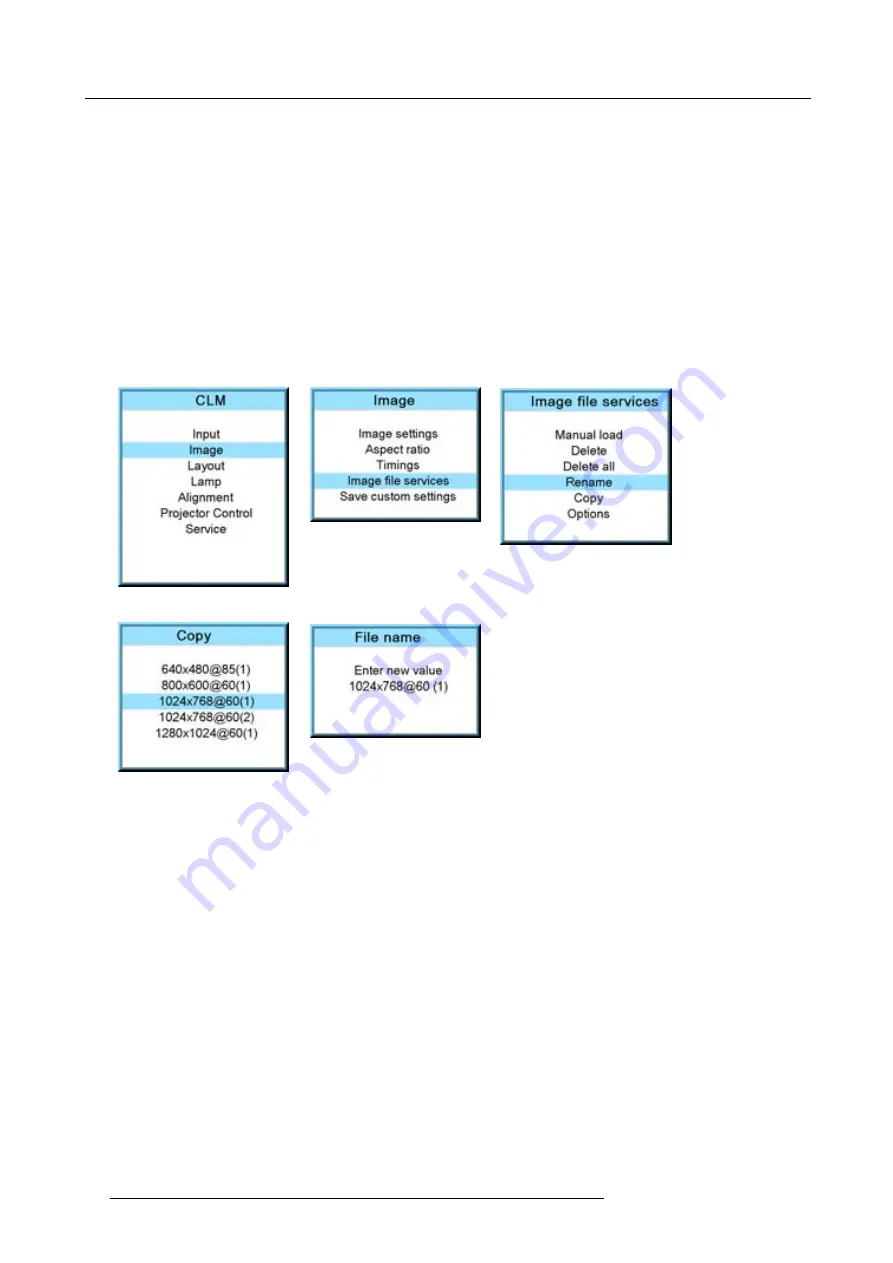
9. Image menu
2. Use the
▲
or
▼
key to select
Image
and press
ENTER
.
3. Use the
▲
or
▼
key to select
File services
and press
ENTER
.
The File service menu is displayed.
4. Use the
▲
or
▼
key to select
Copy
and press
ENTER
.
The copy window opens.
5. Use the
▲
or
▼
key to select the
fi
le which must be copied.
6. Press
ENTER
to select.
The copy window opens. The
fi
rst character is selected.
7. Use the
▲
or
▼
key to change the selected character.
Use the
◄
or
►
key to selected another character.
Note:
Digits can be entered with the digit keys on the remote control or on the local keypad. When a digit is entered in that
way, the next character will be selected automatically.
8. Press
ENTER
to
fi
nalize the copy action. (image 9-100, image 9-101, image 9-102, image 9-103, image 9-104)
Image 9-100
Image 9-101
Image 9-102
Image 9-103
Image 9-104
9.6.7
File options
How to set the options?
1. Press
MENU
to activate the menus.
2. Use the
▲
or
▼
key to select
Image
and press
ENTER
.
3. Use the
▲
or
▼
key to select
Image services
and press
ENTER
.
The Image service menu is displayed.
4. Use the
▲
or
▼
key to select
Options
and press
ENTER
. (image 9-105, image 9-106, image 9-107)
The options window opens.
5. Use the
▲
or
▼
key to select
Load
fi
le
and press
ENTER
to toggle between [Automatic], [Manual] and [Custom only].
-
[Automatic]: correct
fi
le will be loaded automatically.
-
[Manual]: correct
fi
le has to be loaded manually.
-
[Custom only]: correct
fi
le will be loaded automatically out of the available custom
fi
les. (image 9-108)
6. Use the
▲
or
▼
key to select
Auto picture alignment
and press
ENTER
to toggle between [Off], [Always] and [File load]. (im-
[Off]: no auto picture alignment activated.
-
[Always]: always auto picture alignment activated. When sync disappears and comes back, an auto picture alignment is
executed.
-
[Load
fi
le]: auto picture alignment executed each time a new
fi
le is loaded.
96
R59770021 CLM R10+ 11/10/2010
Summary of Contents for CLM R10+ R90501001
Page 1: ...CLM R10 Users manual R9050100 R90501001 R90501005 R59770021 11 11 10 2010...
Page 14: ...1 Safety 10 R59770021 CLM R10 11 10 2010...
Page 22: ...2 General 18 R59770021 CLM R10 11 10 2010...
Page 36: ...3 Physical installation 32 R59770021 CLM R10 11 10 2010...
Page 41: ...4 Stacking CLM projectors Zoom Image 4 9 Zoom adjustment R59770021 CLM R10 11 10 2010 37...
Page 42: ...4 Stacking CLM projectors 38 R59770021 CLM R10 11 10 2010...
Page 50: ...5 Connections 46 R59770021 CLM R10 11 10 2010...
Page 66: ...7 Start up of the Adjustment mode 62 R59770021 CLM R10 11 10 2010...
Page 75: ...8 Input menu Image 8 26 Image 8 27 Image 8 28 R59770021 CLM R10 11 10 2010 71...
Page 76: ...8 Input menu 72 R59770021 CLM R10 11 10 2010...
Page 102: ...9 Image menu 98 R59770021 CLM R10 11 10 2010...
Page 169: ...14 Service menu Image 14 55 Image 14 56 Image 14 57 R59770021 CLM R10 11 10 2010 165...
Page 170: ...14 Service menu 166 R59770021 CLM R10 11 10 2010...
Page 184: ...16 Servicing 180 R59770021 CLM R10 11 10 2010...
Page 194: ...17 Projector covers removal and installation 190 R59770021 CLM R10 11 10 2010...
Page 202: ...C DMX Chart 198 R59770021 CLM R10 11 10 2010...
Page 212: ...E Troubleshooting 208 R59770021 CLM R10 11 10 2010...
Page 218: ...F Mounting optional Carry handle 214 R59770021 CLM R10 11 10 2010...
Page 220: ...G Order info 216 R59770021 CLM R10 11 10 2010...






























