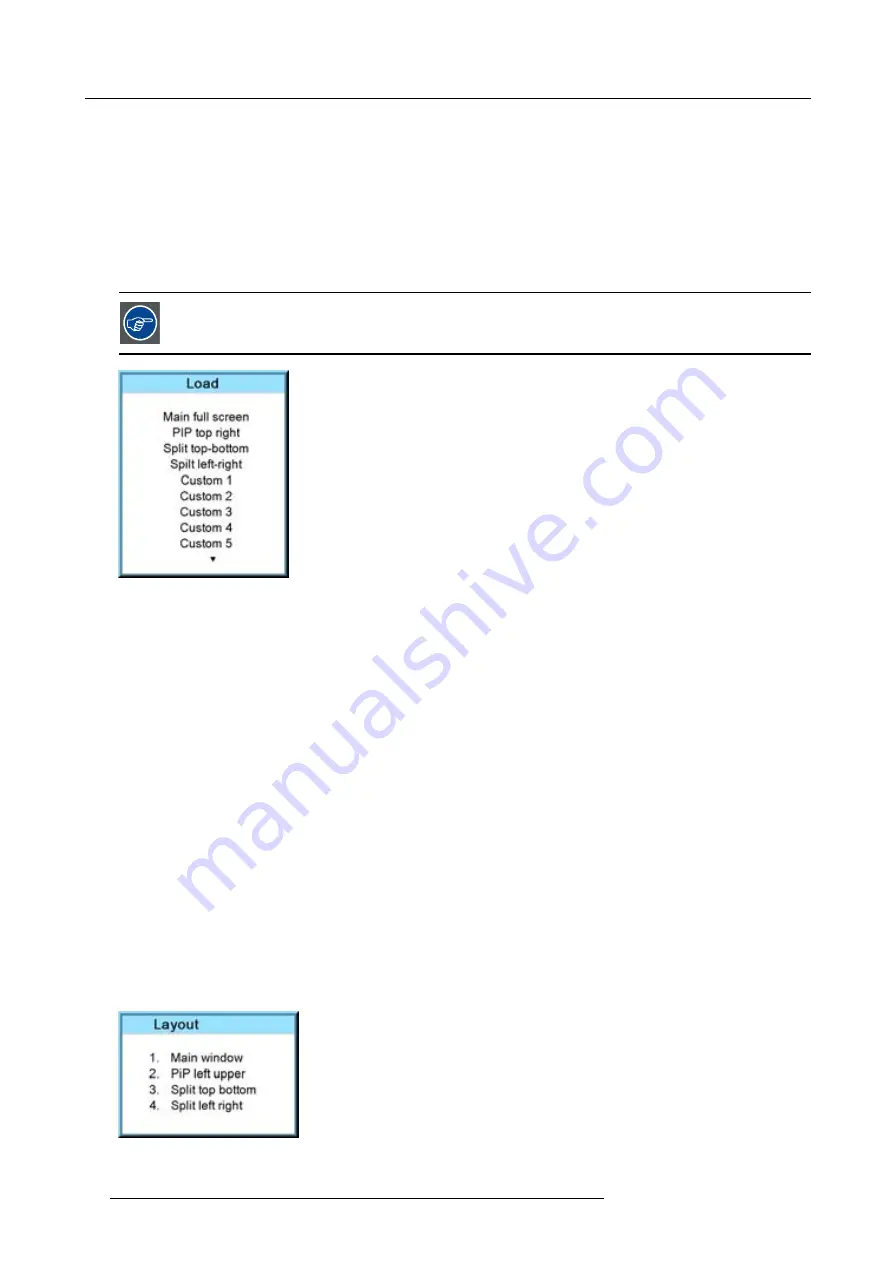
6. Getting started
A
Zoom
B
Vertical shift
C
Focus
D
Horizontal shift
6.5.3
Quick picture in picture
Quick On - Off
Press on the
PIP
key on the remote control or the local keypad to activate the Load layout window.
Use the
▲ ▼
key to scroll to the desired layout and press
ENTER
to activate.
Select
Main full screen
to switch off PIP.
Image 6-10
6.5.4
Quick layout selection with Rigging key
What can be done ?
When the projector is playing, changing from one layout to another is possible without displaying any on screen selection menu.
The current image is not disturbed as long no selection is made. Press the
Rigging
key followed by one or two digits to jump to a
new layout.
When
Rigging
is pressed, an overview of the possible layouts with a sequence number is given on the local LCD panel. That
sequence number is the number that should be pressed after Rigging is pressed to change the layout to the new selection.
How to make a selection
1. Press
Rigging
followed by one or two digits and wait.
Note:
If you press only one digit, the projector wait a few time to check if a second digit will follow. If not, it switches to the
selected layout.
The selected layout is loaded.
Or,
press
Rigging
.
The layout selection menu is displayed on the local LCD panel. (image 6-11)
2. Enter the digit or the two digits of your choice.
The selected layout is loaded.
Or,
scroll with the arrow keys to the desired layout and press
ENTER
.
The selected layout is loaded.
Image 6-11
54
R59770021 CLM R10+ 11/10/2010
Summary of Contents for CLM R10+ R90501001
Page 1: ...CLM R10 Users manual R9050100 R90501001 R90501005 R59770021 11 11 10 2010...
Page 14: ...1 Safety 10 R59770021 CLM R10 11 10 2010...
Page 22: ...2 General 18 R59770021 CLM R10 11 10 2010...
Page 36: ...3 Physical installation 32 R59770021 CLM R10 11 10 2010...
Page 41: ...4 Stacking CLM projectors Zoom Image 4 9 Zoom adjustment R59770021 CLM R10 11 10 2010 37...
Page 42: ...4 Stacking CLM projectors 38 R59770021 CLM R10 11 10 2010...
Page 50: ...5 Connections 46 R59770021 CLM R10 11 10 2010...
Page 66: ...7 Start up of the Adjustment mode 62 R59770021 CLM R10 11 10 2010...
Page 75: ...8 Input menu Image 8 26 Image 8 27 Image 8 28 R59770021 CLM R10 11 10 2010 71...
Page 76: ...8 Input menu 72 R59770021 CLM R10 11 10 2010...
Page 102: ...9 Image menu 98 R59770021 CLM R10 11 10 2010...
Page 169: ...14 Service menu Image 14 55 Image 14 56 Image 14 57 R59770021 CLM R10 11 10 2010 165...
Page 170: ...14 Service menu 166 R59770021 CLM R10 11 10 2010...
Page 184: ...16 Servicing 180 R59770021 CLM R10 11 10 2010...
Page 194: ...17 Projector covers removal and installation 190 R59770021 CLM R10 11 10 2010...
Page 202: ...C DMX Chart 198 R59770021 CLM R10 11 10 2010...
Page 212: ...E Troubleshooting 208 R59770021 CLM R10 11 10 2010...
Page 218: ...F Mounting optional Carry handle 214 R59770021 CLM R10 11 10 2010...
Page 220: ...G Order info 216 R59770021 CLM R10 11 10 2010...






























