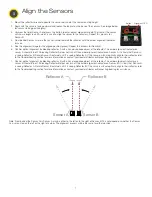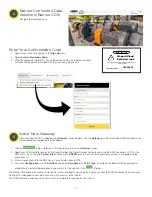7
1. Mount the reflectors bracket opposite the sensor pair and at the same mounting height.
2. Begin with the sensors facing outward and loosen the locknut on the base of the sensors. See image below
for sensor starting position (gray).
3. Unscrew the lid of Sensor A and press the button to enter optical alignment mode. The front of the sensor
will show a bright red LED, which is used to align the sensor to the reflectors. Repeat this process for
Sensor B.
4. From behind Sensor A, rotate the sensor inward towards the reflector until the amber alignment indicator
turns on.
5. See the alignment image for the aligned position (green). Repeat this process for Sensor B.
6. Confirm optical alignment by blocking reflector A with a hand or opaque object at the reflector. The amber alignment indicator on
sensor A should turn off. If blocking Reflector A does not turn off the amber alignment indicator on Sensor A, it is likely that Sensor A
is seeing Reflector B. Rotate Sensor A outward until it is seeing Reflector A. If the sensors will not optically align to their reflector, refer
to the Troubleshooting section for more information or contact your local distributor or Banner Engineering for assistance.
7. Confirm optical alignment by blocking reflector B with a hand or opaque object at the reflector. The amber alignment indicator on
sensor B should turn off. If blocking Reflector B does not turn off the amber alignment indicator on Sensor B, it is likely that Sensor B
is seeing Reflector A. Rotate Sensor B outward until it is seeing Reflector B. If the sensors will not optically align to their reflector, refer
to the Troubleshooting section for more information or contact your local distributor or Banner Engineering for assistance.
3
Align the Sensors
Reflector A
Reflector B
Sensor A
Sensor B
Alignment LED
Button
Note: From behind the Sensor Pair, Sensor A may be either to the left or to the right of Sensor B. This will depend on whether the Sensor
Pair is mounted on the left or the right of a door. The alignment process will be the same for either position.