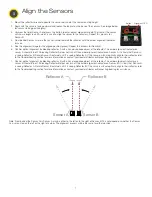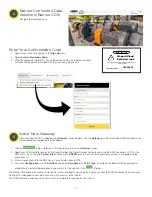5
2
Mount the System Components
Mounting hardware is not included with the Occupancy Solutions Kit. Banner recommends using ¼-20 mounting bolts, self
tapping screws, magnetic mounts, or hardware that is compatible with the mounting surface.
Do not mount any radios inside metal enclosures. Metal around the radios can reduce wireless signal strength.
Mount the Indicator Light indoors when
possible and mount so that people entering
the monitored area are able to see the
occupancy status.
Mount the indicator light using the supplied
bracket and ¼-20 mounting bolts, self
tapping screws, or optional magnetic
mounts listed at the end of this document.
Mount the DXM Controller in a secure
location, outside of any metal cabinets or
enclosures.
The DXM Controller has four mounting
holes. Use ¼-20 mounting bolts or self
tapping screws to secure the controller to
a rigid surface.
The Operator Interface can be mounted near each monitored door, in a central supervisory
location, or can be held by an employee to actively monitor the occupancy level.
Mount the Operator Interface to a rigid surface using the mounting holes and ¼-20 bolts,
self tapping screws, or optional magnetic mounts listed at the end of this document.
How you mount your sensor varies based on the application requirements. User-provided custom mounting fixtures may be
required in cases where the supplied brackets are not compatible with the installation location. Contact your local distributor or
Banner Engineering’s Technical Support team at 1-800-203-5616 for more options or refer to our Troubleshooting section on page
9.
When mounting the Q45 Sensor Pairs on the inside of the door:
1. Place Sensor A closest to the L section of the mounting bracket.
2. Place Sensor B on the remaining mounting hole.
3. Thread the black locknut onto the bases and hand tighten.
4. Connect the cable from Sensor B to Sensor A, aligning the key in the connector
on the cable with the key on the connector on Sensor A. Hand tighten only.
Note: Sensor A has a 5-pin male connector on the bottom. Sensor B has the cable.
Mounting Recommendations
• Mount the sensors at a minimum height of 40 inches (1 meter) to avoid the potential for miscounts. Mounting the sensor at a height
below 40 inches may result in double counts by detecting arm or leg motion.
• Mount the sensors no farther than 12 feet away from the reflectors for optimal performance. This may vary by door application/
customer need.
• Mount the sensors 3 inches apart from each other (center to center) when you are not using the supplied mounting brackets.
Sensor A has the
integrated 5-pin male
quick disconnect
connector
Sensor B has
the integrated
6-inch cable
with a female
quick disconnect
connector
2. Connect the power supply to the
Indicator Light, aligning the keys in the
connector. Hand tighten.
3. Connect the power supply into a
power outlet using the appropriate
regional wall adapter.
Mount and Supply Power to the TL70 Wireless Indicator Light
1. Position the Indicator Light on the
bracket so that the icons are facing
the desired orientation.
Secure with the supplied lock nut.
Hand tighten only.
A
B