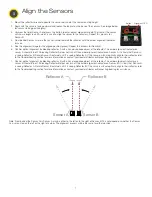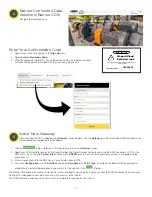3
The Occupancy Solution Kit works by monitoring the number of people into and out of an area. User defined Alert levels trigger a red
indicator on the Operator interface and indicator light to show that the area occupancy has been exceeded. Occupancy levels reset
automatically every night at 2 AM Central Time.
Total Count (TC) Solution Kits are configured to monitor between one and four doors out of the box. The Q45 Sensor Pairs monitor people
entering and exiting the area, for up to four doors, and give a total count of people inside. The Operator Interface displays the number of
people in the area and allow for employee adjustments to the occupancy count. Indicator lights display if additional people are allowed to
enter the area or if they are required to wait until the occupancy level drops below a user-defined limit.
Multiple Count (MC) Solutions Kits are available when a user requires individual door Occupancy Limits.
The
DXM Controller
sets the user-defined occupancy levels. The display shows the current occupancy level
and other system metrics.
The Occupancy Limit defines the area’s maximum capacity. The Occupancy Warning value defines a warning
level below the Occupancy Limit to indicate when the occupancy is close to the area’s capacity. Reaching the
Occupancy Warning value triggers faster reporting.
Set the Occupancy Warning below the Occupancy Limit.
Mount the DXM Controller in a secure location outside of any metal cabinets or enclosures.
The
Q45 Sensor Pair
detects whether a person is
entering or exiting the monitored area. The Sensor Pair
comes with two sensors, Sensor A and Sensor B.
Mount the Q45 Sensor Pair according to Banner’s
suggested mounting instructions on page 6.
The
Direct Select® Operator Interface
displays the total count of people in the monitored
area.
The indicator is off when the occupancy level is below the warning limit. The indicator turns
yellow when the warning limit has been reached. The indicator turns red when the Occupancy
limit has been reached.
Use the
(up) and
(down) buttons to manually make corrections to the total count by
increasing and decreasing the count to reflect the actual occupancy level. The display may
take up to two seconds to update the manual adjusts. The
(back) button resets the entire
system back to 0 occupancy.
The Operator Interface can be mounted near each monitored door or can be held by an
operator to actively monitor the occupancy level.
The
Indicator Light
alerts people when entering into
the area is allowed (green) and when entering is no
longer allowed (red).
An optional yellow segment can be added to display
the Occupancy Warning.
Mount the Indicator Light indoors when possible and
mount so that people entering the monitored area are
able to see the occupancy status.
How it Works
Occupancy monitoring is inherently subject to irregular human movement and the system cannot be guaranteed to detect with 100% accuracy in all cases.
Indicator Light bracket, model
LMB30LP (included with kit)