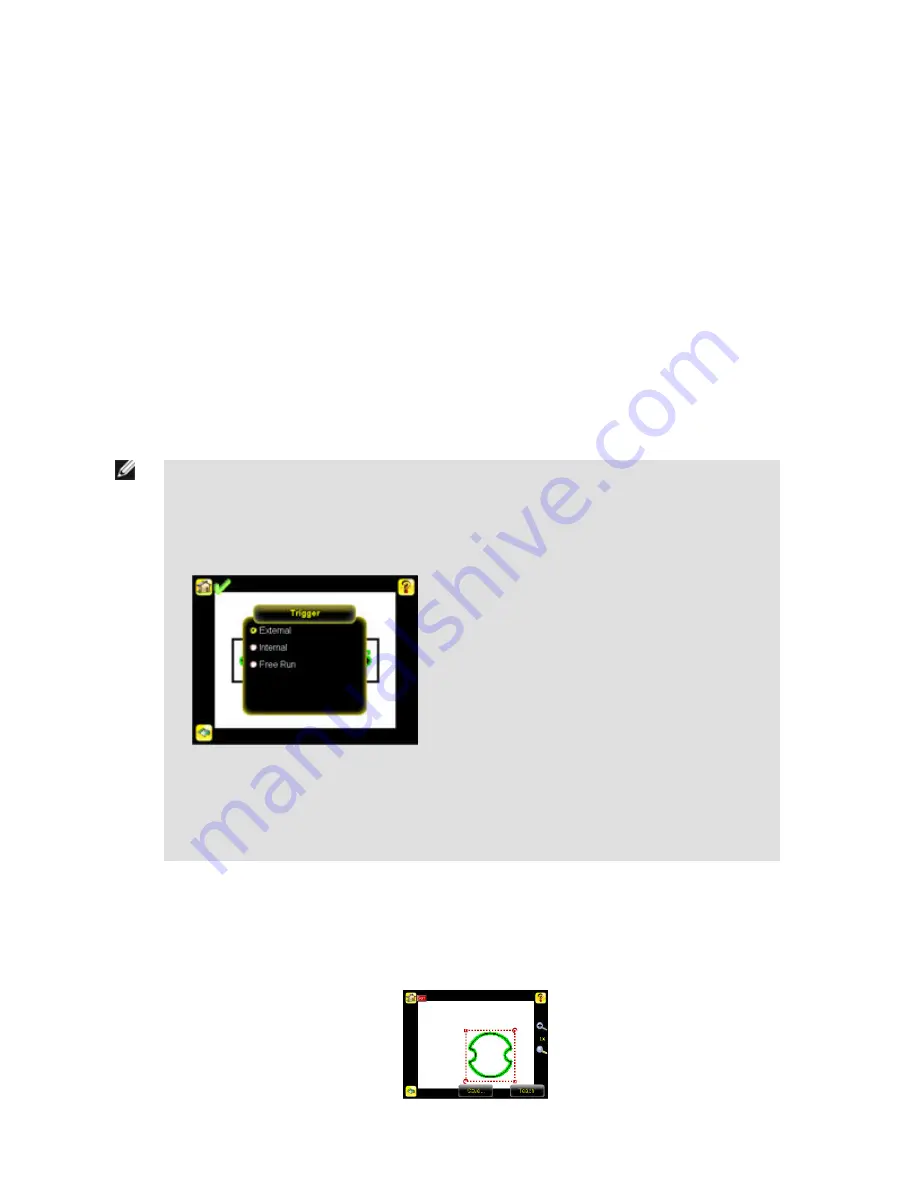
2. Set the Minimum Pass Count and Maximum Pass Count as appropriate. In the Demo, both are set to 1.
3. Test the complete range of good and bad samples to make sure that the sensor accepts good parts and rejects bad.
4. To complete the Match application setup, set triggering as appropriate for your application.
4.5.1 Remote Teach
The Remote Teach function is a method of remotely updating inspection parameters while the iVu sensor is running. Remote Teach is
only available when the iVu is configured as a Match sensor. The sequence of events for executing a Remote Teach as follows:
1. With the sensor Ready, pulse the Remote Teach line.
2. The sensor recognizes that the Remote Teach line has been pulsed and waits for the next valid trigger.
3. At the next valid trigger, Ready goes inactive (the Green Ready LED shuts OFF), and the sensor acquires a new image.
4. The sensor learns the new pattern and performs the analysis.
4.6 Configuring a Sort Application
This section describes how to configure a Sort application using the Demo application as a reference
NOTE: By default, the Trigger is set to Internal, and will continously trigger based on a time interval setting.
This may make it more difficult to make adjustments while setting up the sensor. The best practice is as fol-
lows:
• Go to the Main Menu > Imager > Trigger menu and select External.
• Make sure there is no external trigger input.
• Use the Trigger icon in the lower-right of the screen to manually trigger the sensor to capture an image as
you set up and test.
• Capture images of a range of samples to set up from the "worst" good part to the "best" bad part.
Start the setup with a good part. Normally, each part to be tested will be centered in the Field of View (FOV).
1. Make sure you use good parts for the inspection setup. Normally, each part will be centered in the field of view with the feature of
interest surrounded by the Region of Interest (ROI), a blue rectangle. The ROI can be rotated and resized, and is red when selec-
ted for adjustment.
iVu Plus User's Manual
62
www.bannerengineering.com - tel: 763-544-3164
Online Only - rev. B






























