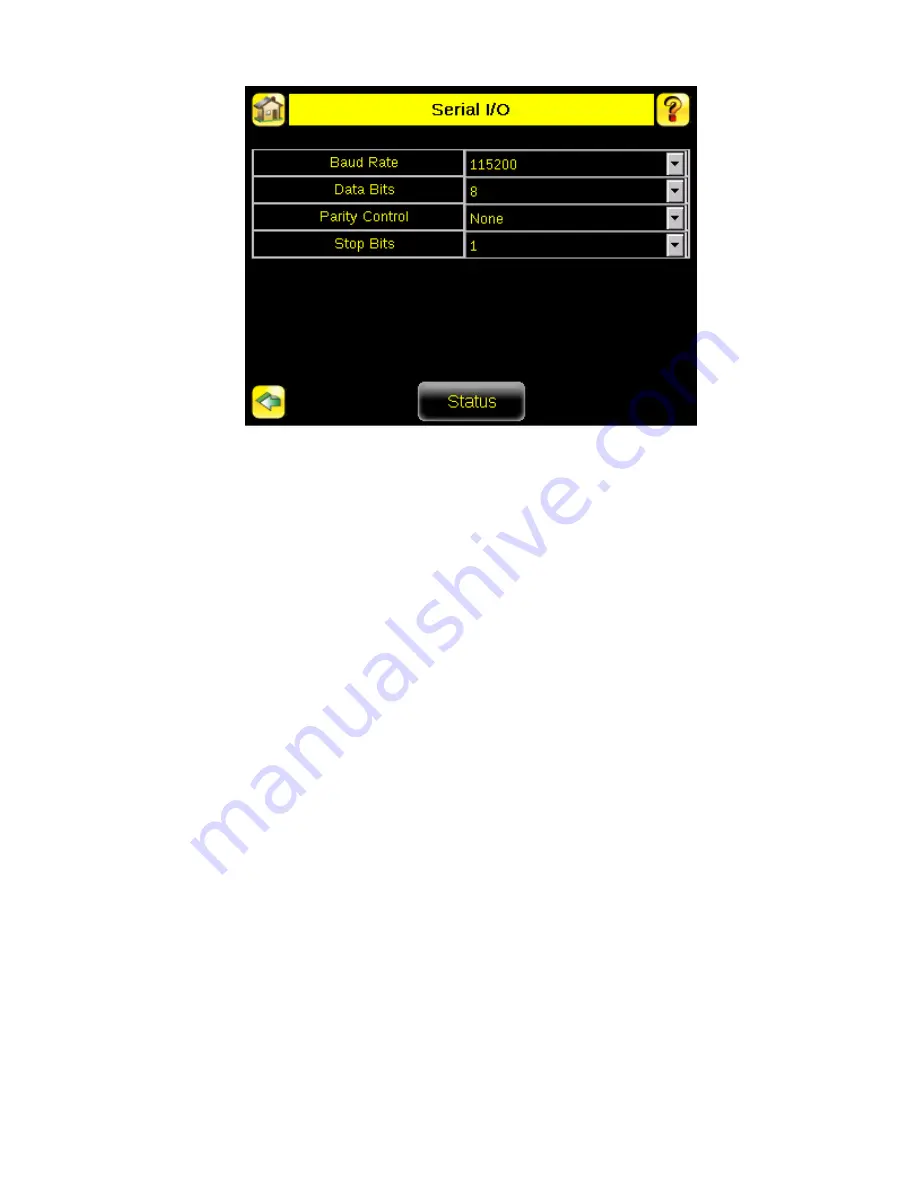
Touchscreen Calibration Screen
Main Menu > System > Display Settings > Touch Calibration
Touchscreen Calibration may be necessary if the software does not correctly respond when an icon on the screen is
pressed. The calibration routine aligns the touch screen's coordinates to the display behind it. Be sure to follow the
prompts on the screen when executing the Touchscreen Calibration function.
Unlock Device
Main Menu > System > Unlock Device
Once you set up the sensor, you can lock it to prevent someone modifying parameters. Locking the sensor turns it into
a read-only device. Users can still monitor pass/fail statistics, as well as access logs and save logs to a USB device.
When the sensor is locked, a lock appears in the upper left corner of the LCD. You can lock the sensor with or without a
password. Passwords are 4 digits in any combination, and you can reset the password at any time. If you forget the
password, the system will display a device ID, which you need to use with the Password Reset Utility software provided
in the CD to obtain a Reset Key. If you don't use a password, you can unlock by clicking on the Unlock Password menu.
3.5 Logs Menu
Logs Menu
Main Menu > Logs
The Logs menu is used to set up or view Inspection, System, and Communications Logs.
iVu Plus User's Manual
46
www.bannerengineering.com - tel: 763-544-3164
Online Only - rev. B






























