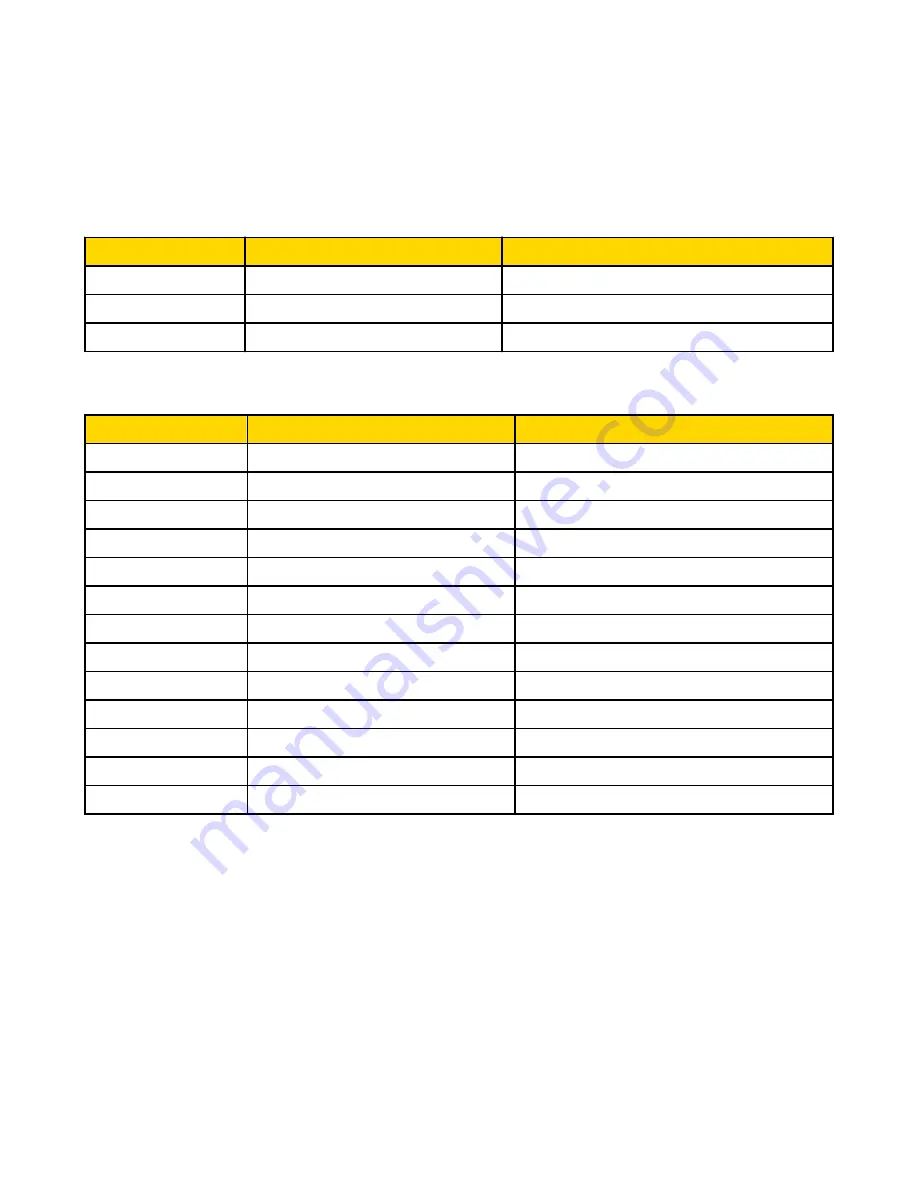
8.4.2 Assembly Objects
Outputs from PLC
iVu_OUTPUT1 Instance 0x70 (112) - 6 Registers
WORD #
WORD NAME
DATA TYPE
0
Input Bits Register
16-bit integer
1-2
Product Change Number
32-bit integer
3-5
reserved
iVu_OUTPUT2 0x71 (113) - 240 Registers
WORD #
WORD NAME
DATA TYPE
0
Inputs Bit Register
16-bit integer
1-2
Product Change Number
32-bit integer
3-49
reserved
32-bit integer
50
Command ID
16-bit integer
51
Command Parameter Int16
16-bit integer
52-53
Command Parameter Int32
32-bit integer
54-55
Command Parameter Float
Float
56-57
String Length
32-bit integer
58-107
String Parameter
100 Byte Array
108
reserved
16-bit integer
109-110
Barcode String/Mask Length
32-bit integer
111-210
Barcode String/Mask
200 Byte Array
211-239
reserved
iVu Plus User's Manual
Online Only - rev. B
www.bannerengineering.com - tel: 763-544-3164
113






























