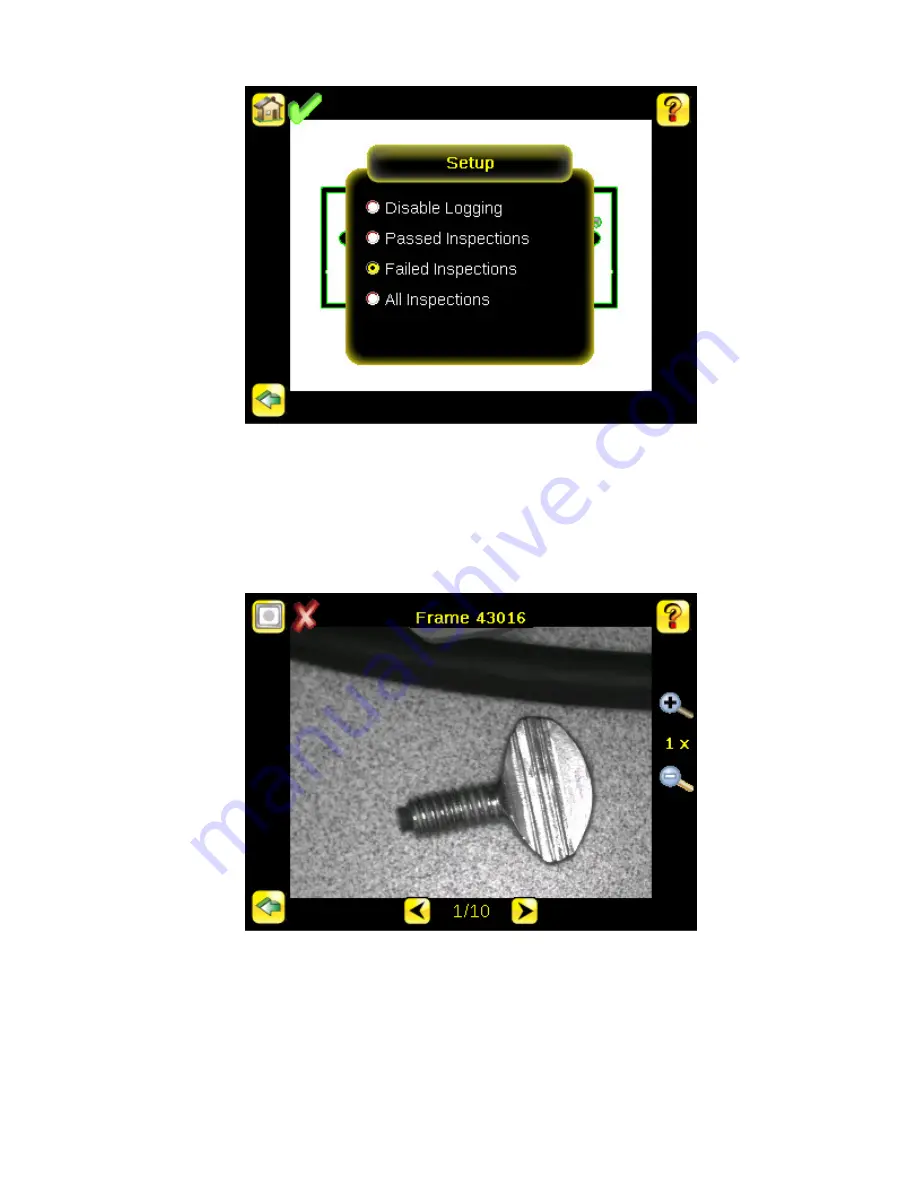
Frame Inspection Log
Main Menu > Logs > Inspection Logs > View Logs (click on a frame to view)
The View Inspection Log screen is used to debug an inspection, and shows one inspection in read-only mode. Click the
upper-left icon to cycle through views. When in Statistics view, the table title has arrows to switch between Inputs and
Results of the Inspection. Use the left and right arrow keys at the bottom of the screen to navigate through the all stored
Inspection Logs.
System Log
Main Menu > Logs > System Logs > System Log
The System Log contains configuration change information, other notifications, and any errors or warnings that may be
encountered. The list is sorted in descending order with respect to time. The 'Time' associated with each event consists
of the Hour Count (lifetime hours of operation) and the Up Timer (time elapsed since last boot). Click the icon in the
upper left corner of the screen to show/hide the time column. Click Clear Log button at the bottom of the screen to clear
the System Log. Click the icon at the lower-right of the screen to save the System Log to the USB drive.
iVu Plus User's Manual
50
www.bannerengineering.com - tel: 763-544-3164
Online Only - rev. B






























