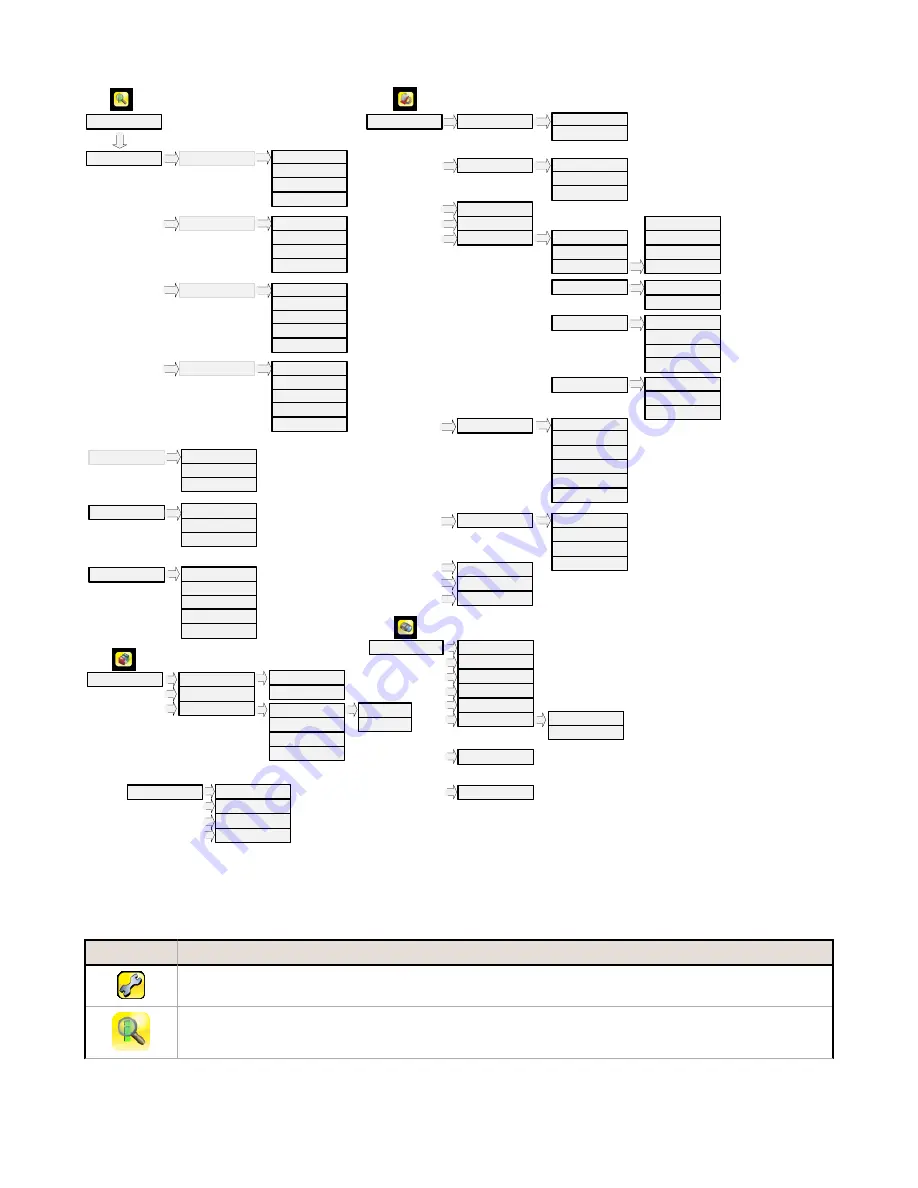
Imager
Strobe
Auto Exposure
Exposure
Gain
Trigger
Focus
External
Internal
FOV
Resolution
* Visible when Motion = Enabled
Add New
Startup
Delete
Stored Inspections
Sensors
Properties
Inspection ID
Motion **
Motion *
Number of Edges
Sensitivity
Rotation
Area
ROI and Mask
Intensity Range
Area Range
Pass Count
Blemish
ROI and Mask
Sensitivity
Edge Length Range
Pass Count
Match
ROI Type
Percent Match
Rotation Range
Pass Count
Sort
Saved Patterns
Percent Match
Rotation Range
Pass Criteria
Sensor Type selection determines
first menu item under inspection
Inspection Name
Set Name / ID
Locked
Inspection Logs
System Logs
Communication Logs
Unlock Sensor
Logs
Inspection Logs
System Logs
Communication Logs
Command Channel
Data Export
Image Export
Locked Sensor Menus
Industrial Ethernet
Setup
View Logs
Setup
View Logs
Live
Demo
Information
Mode
Save to USB
Load from USB
Reset to Defaults
Configuration
Lock Device
Serial I/O
Data Export
Image Export
Communications
Connection
Data to Export
Output Format
Input Polarity
Input Pullup
Output Type
Output 1
Discrete I/O
Command Channel
Connection
Connection
Delimiters
Fail Hold Time
LCD Timeout
Touch Calibration
Advanced
Display Settings
Output 2
Output 3
Reboot Sensor
Firmware Update
Language
Ethernet I/O
Advanced
Image Type
Advanced
Industrial Ethernet
Connection
Status
View Logs
** Visible when Inspection
contains Area or Blemish
Inspection
Timeout
Map
Select
System
Timeout
Icon Reference
Action Icons
Icon
Description
The Main Menu icon is displayed on the bottom-left corner of the sensor display on the Home screen. It
provides access to sub-menus that are used to set up the sensor.
The Inspection menu icon is located on the the Main Menu, and provides access to parameters that need
to be set for the current and all stored inspections.
iVu Plus TG Gen2 Series Sensor
P/N 178442 Rev. B
www.bannerengineering.com - Tel: +1-763-544-3164
5






























