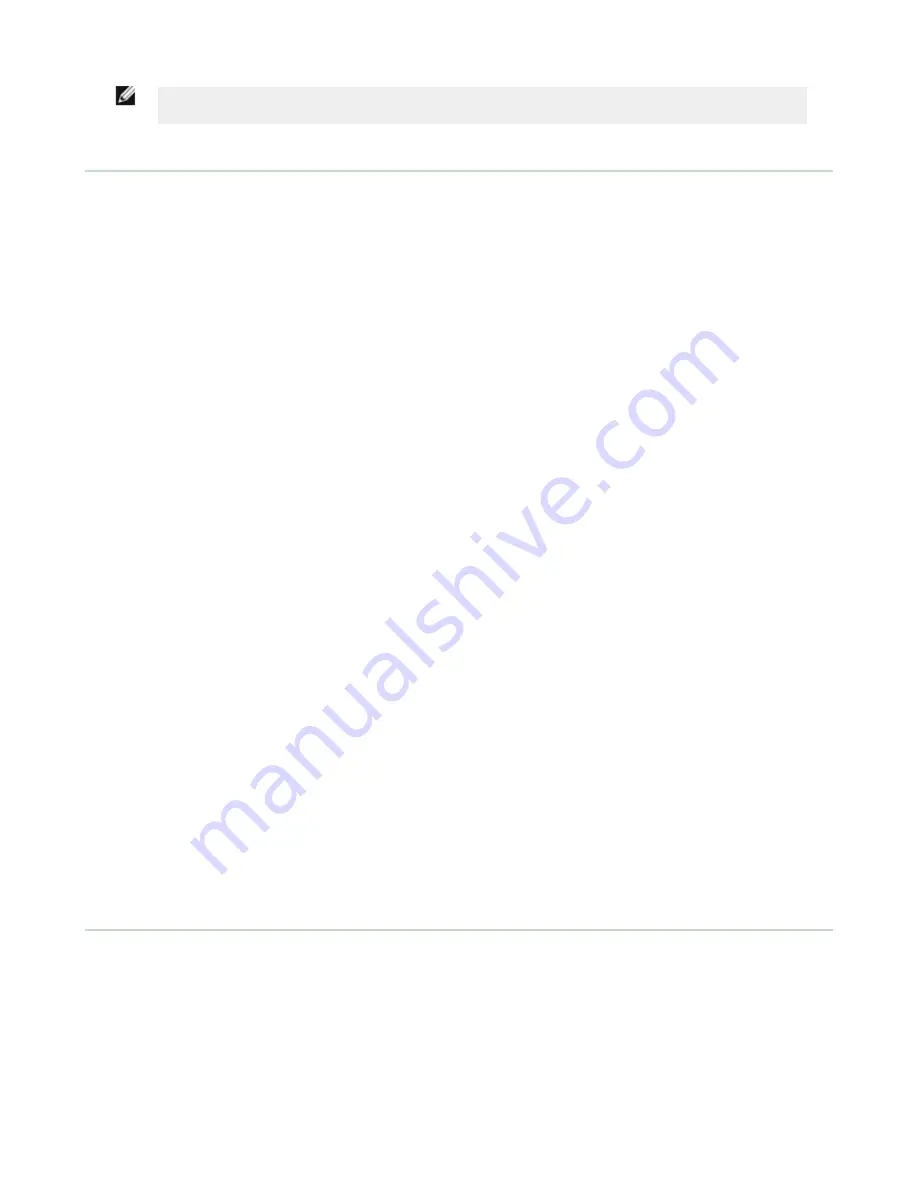
NOTE: Switch between Live Mode and Demo Mode any time by going to Main Menu > System >
Mode.
Sensor Types
Area Sensor
An Area type sensor is used to ensure that a feature, or multiple features, are present on a part. When setting up the
sensor for an Area inspection, a feature, such as a drilled hole, is identified as well as the size (area) expected. If there is
more than one of the identified features on a part, the number expected can be set as well. During the inspection, the
sensor verifies that each part or package includes the specified number of features. Some example applications include:
•
Inspections that check for drilled holes on a part
•
Inspections that check for correctly stamped parts
•
Inspections that ensure proper packaging (for example, check that a packing slip exists in or on a box; test
whether a vial is properly capped)
•
Inspections of blister packs
Blemish Sensor
A Blemish type sensor can be used to find flaws on a part (for example, scratches on a disc), or it can be used to make
sure a feature exists on a part. Although verifying a feature is present on a part is more commonly an Area sensor
application, a Blemish sensor may be a better option when dealing with variable materials or uneven lighting. Some
example applications include:
•
Inspections that check for scratches on a part, and reject parts where the scratches are too numerous or larger
than acceptable
•
Inspections that check for the presence of some label or marking on a part that may vary in color
Match Sensor
A Match type sensor is used to verify that a pattern, shape, or part in any orientation matches a reference pattern. The
reference pattern is taught during setup. A reference pattern might include alphanumeric characters, logos, or any other
shapes. During an inspection, the sensor checks that each part or package being inspected matches the reference pattern.
Additionally, if there is more than one of the identified pattern, the number expected can be set.
Some example applications include:
•
Date/Lot code inspections
•
Label inspections
•
Part etching inspections
•
Part orientation inspections
•
Part shape inspections
Sort Sensor
A Sort sensor type that can recognize and sort up to ten different patterns within the same inspection. Each reference
pattern is taught during setup and stored in one of ten pattern memory locations. A reference pattern might include
alphanumeric characters, logos, or any other shapes, and the pass criteria can be set for any or all of the patterns.
Some example application include:
•
Identify and sort parts on a production line
•
Ensure that several different parts are present in a package
Main Menu
The Main Menu has four sections:
•
Inspection—to modify inspection settings
•
Imager—to run the Auto Exposure routine and to make adjustments to functions like exposure, gain, and strobe
•
System—to select the sensor Type and to manage the device
•
Logs—to configure and view System and Inspection Logs
iVu Plus TG Gen2 Series Sensor
4
www.bannerengineering.com - Tel: +1-763-544-3164
P/N 178442 Rev. B






























