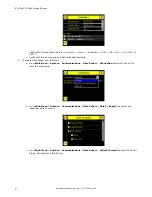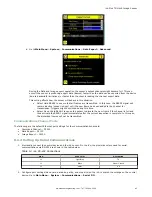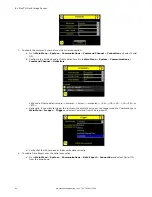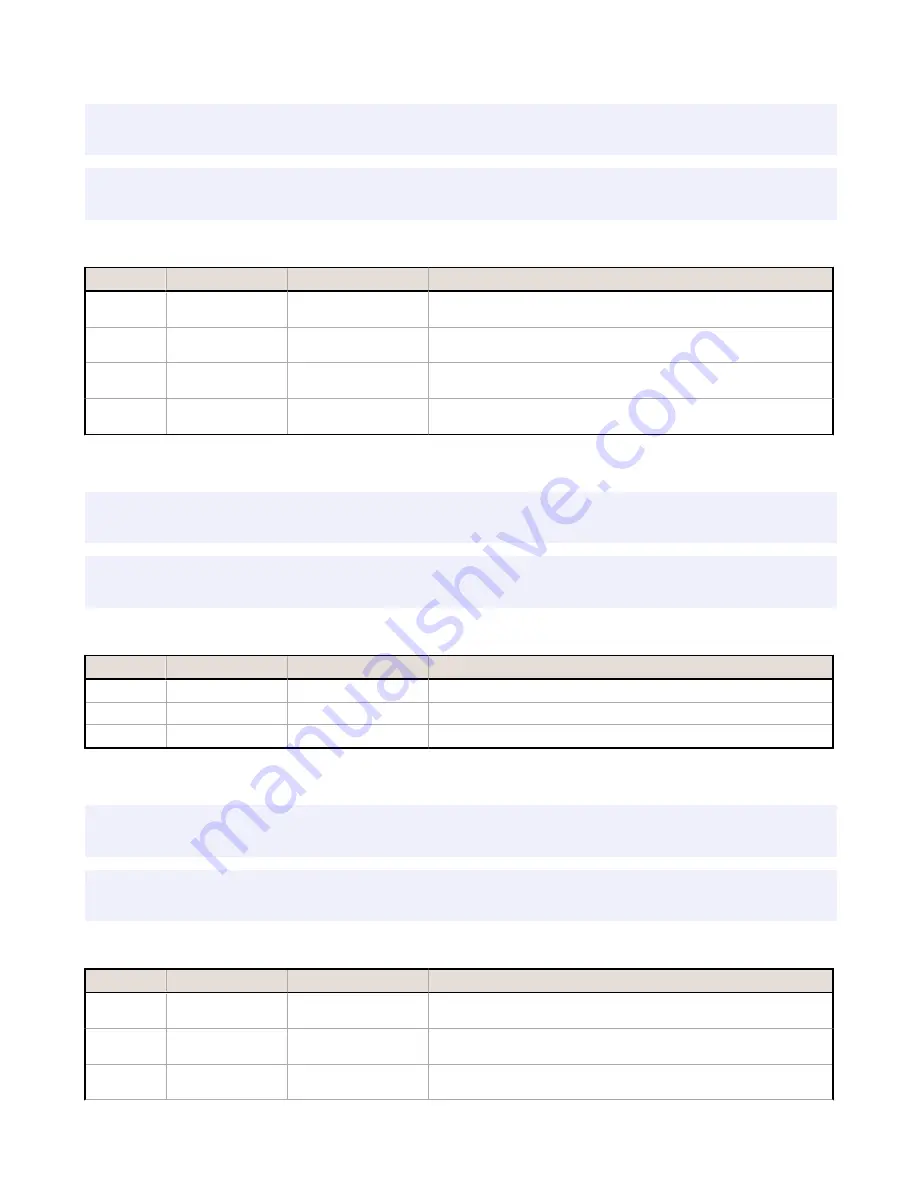
Examples
>>
get blemish_result count
\x0D\x0A
<<
OK\x0D\x0A
<<
4\x0D\x0A
>>
get blemish_result minedgelength
\x0D\x0A
<<
OK\x0D\x0A
<<
22\x0D\x0A
BLEMISH_HISTORY Command Group
Command
Group
Item
Description
Get
BLEMISH_HISTORY
MinCount
The minimum number of detected blemishes, since history was last
cleared.
Get
BLEMISH_HISTORY
MaxCount
The maximum number of detected blemishes, since history was last
cleared.
Get
BLEMISH_HISTORY
MinEdgeLength
The minimum detected blemish edge length, since history was last
cleared.
Get
BLEMISH_HISTORY
MaxEdgeLength
The maximum detected blemish edge length, since history was last
cleared.
Examples
>>
get blemish_history count
\x0D\x0A
<<
OK\x0D\x0A
<<
1\x0D\x0A
>>
get blemish_history maxcount
\x0D\x0A
<<
OK\x0D\x0A
<<
6\x0D\x0A
MATCH_RESULT Command Group
Command
Group
Item
Description
Get
MATCH_RESULT
Count
The number of detected matches.
Get
MATCH_RESULT
MinPercentMatch
The minimum detected match percentage.
Get
MATCH_RESULT
MaxPercentMatch
The maximum detected match percentage.
Examples
>>
get match_result count
\x0D\x0A
<<
OK\x0D\x0A
<<
1\x0D\x0A
>>
get match_result maxpercentmatch
\x0D\x0A
<<
OK\x0D\x0A
<<
6\x0D\x0A
MATCH_HISTORY Command Group
Command
Group
Item
Description
Get
MATCH_HISTORY
MinCount
The minimum number of detected matches, since history was last
cleared.
Get
MATCH_HISTORY
MaxCount
The maximum number of detected matches, since history was last
cleared.
Get
MATCH_HISTORY
MinPercent
The minimum detected match percentage, since history was last
cleared.
iVu Plus TG Gen2 Image Sensor
96
www.bannerengineering.com - Tel: 763.544.3164