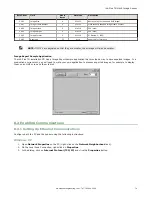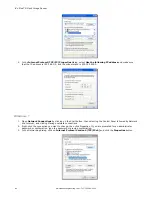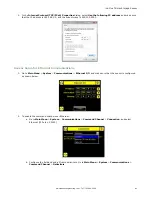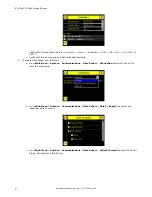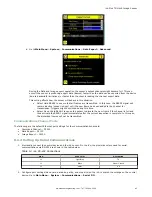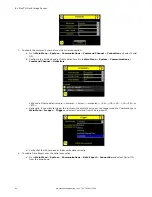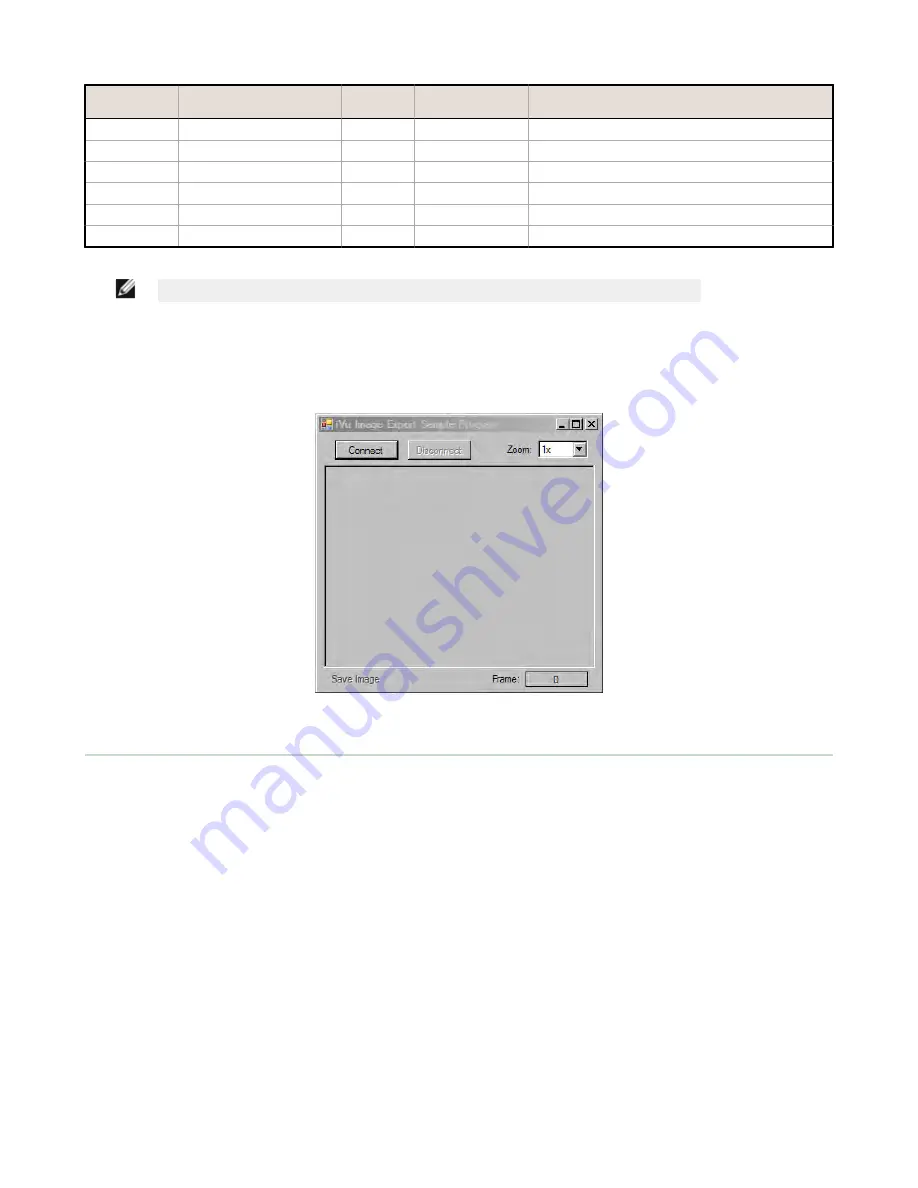
Byte Offset
Field
Size in
Bytes
Data Type
Description
20-23
Image Size
4
UInt32
Number of bytes (Windows BMP image)
24-27
Image Frame Number
4
UInt32
Most recently snapped image frame number
28-29
Image Width
2
UInt16
320 (max)
30-31
Image Height
2
UInt16
240 (max)
32-33
Image Format
2
UInt16
0: Bitmap, 1: JPEG
34-63
Reserved
32
byte
Reserved for future use
NOTE: If FOV's are adjusted so that they are smaller, the bitmaps will also be smaller.
Image Export Sample Application
The iVu Plus TG installation CD has a Image Export sample application that provides a way to save exported images. In a
production environment, you will need to write your own application to process exported images, for example to display
them on an HMI or to save them to disk.
8.2 Enabling Communications
8.2.1 Setting Up Ethernet Communications
Configure both the PC and the sensor using the following instructions.
Windows XP
1. Open Network Properties on the PC (right-click on the Network Neighborhood icon).
2. On the Local Area Connection, right-click on Properties.
3. In the dialog, click on Internet Protocol (TCP/IP) and click the Properties button.
iVu Plus TG Gen2 Image Sensor
www.bannerengineering.com - Tel: 763.544.3164
79