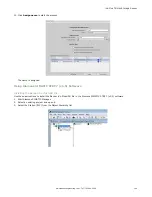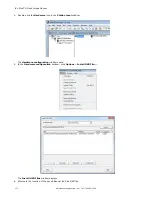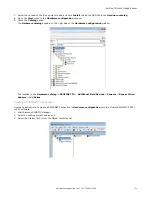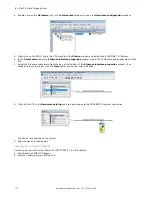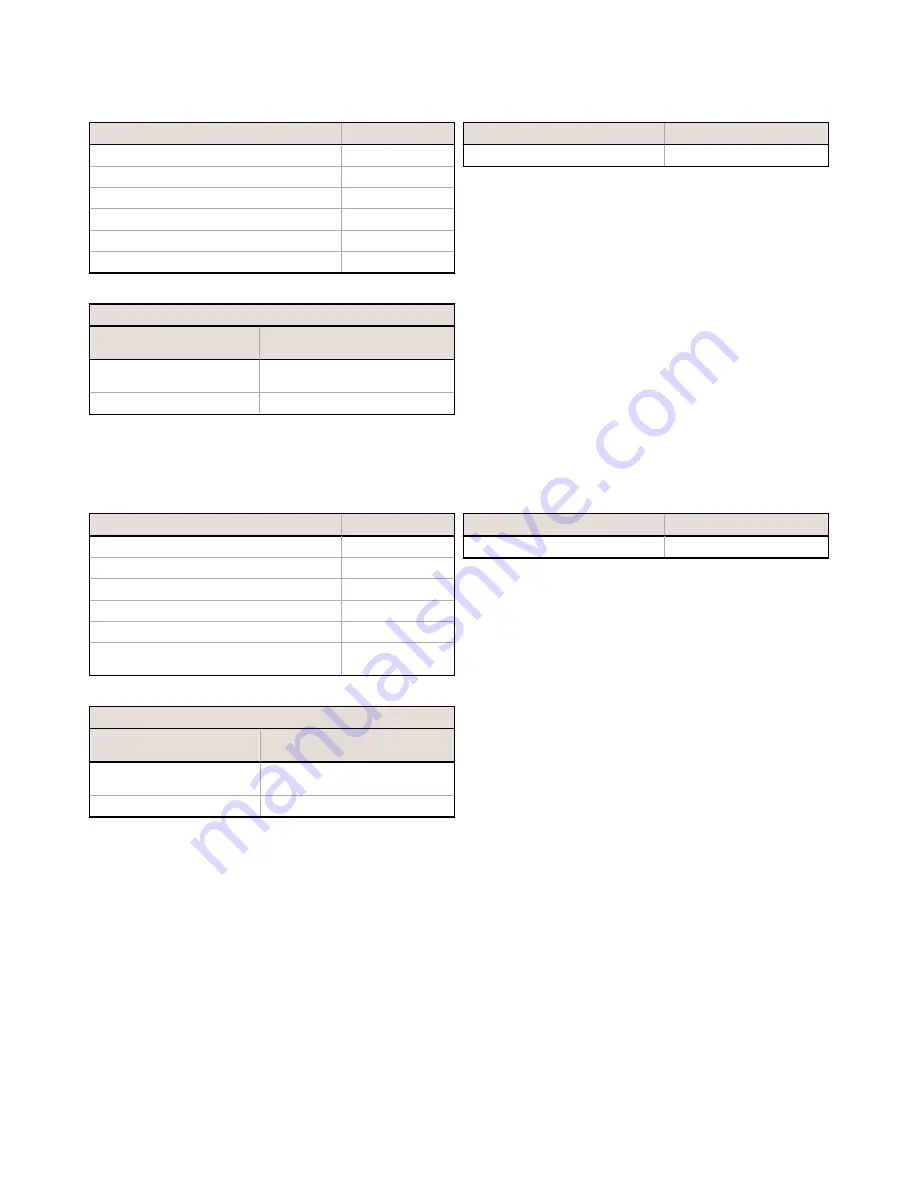
Table 59: 64-Character Text Response Submodule (Ident 0x00052)
PLC Input Data Name
Input Data Type
Numeric Command Status
Unsigned16
16-bit integer command response
Unsigned16
32-bit integer command response
Unsigned32
Floating-point command argument
Float32
Length-of-Command/Response string
Unsigned32
64-character command response string
64-byte OctetString
Numeric Command Status
Bit Position for Cyclic Input
Data
Function
Bit 0
Command Channel Command
Acceptance Acknowledgement
Bit 15
Command Execution Error
PLC Output Data Name
Output Data Type
Not applicable
Not applicable
Table 60: 128-Character Text Response Submodule (Ident 0x00053)
PLC Input Data Name
Input Data Type
Numeric Command Status
Unsigned16
16-bit integer command response
Unsigned16
32-bit integer command response
Unsigned32
Floating-point command argument
Float32
Length-of-Command/Response string
Unsigned32
128-character command response string
128-byte
OctetString
Numeric Command Status
Bit Position for Cyclic Input
Data
Function
Bit 0
Command Channel Command
Acceptance Acknowledgement
Bit 15
Command Execution Error
PLC Output Data Name
Output Data Type
Not applicable
Not applicable
9.7.3 Configuration Instructions
Using Siemens TIA Portal (v13) Software
Installing the Banner iVu Plus GSD File
Use these instructions to install the Banner iVu Plus GSD file in the Siemens TIA Portal (v13) software. Use these
instructions as a basis for installing the Banner iVu Plus GSD file in another controller (PLC).
1. Download the Banner iVu Plus GSD file from
www.bannerengineering.com
.
2. Start the Siemens TIA Portal (v13) software.
3. Click Open existing project.
4. Select a project and open it.
iVu Plus TG Gen2 Image Sensor
www.bannerengineering.com - Tel: 763.544.3164
157