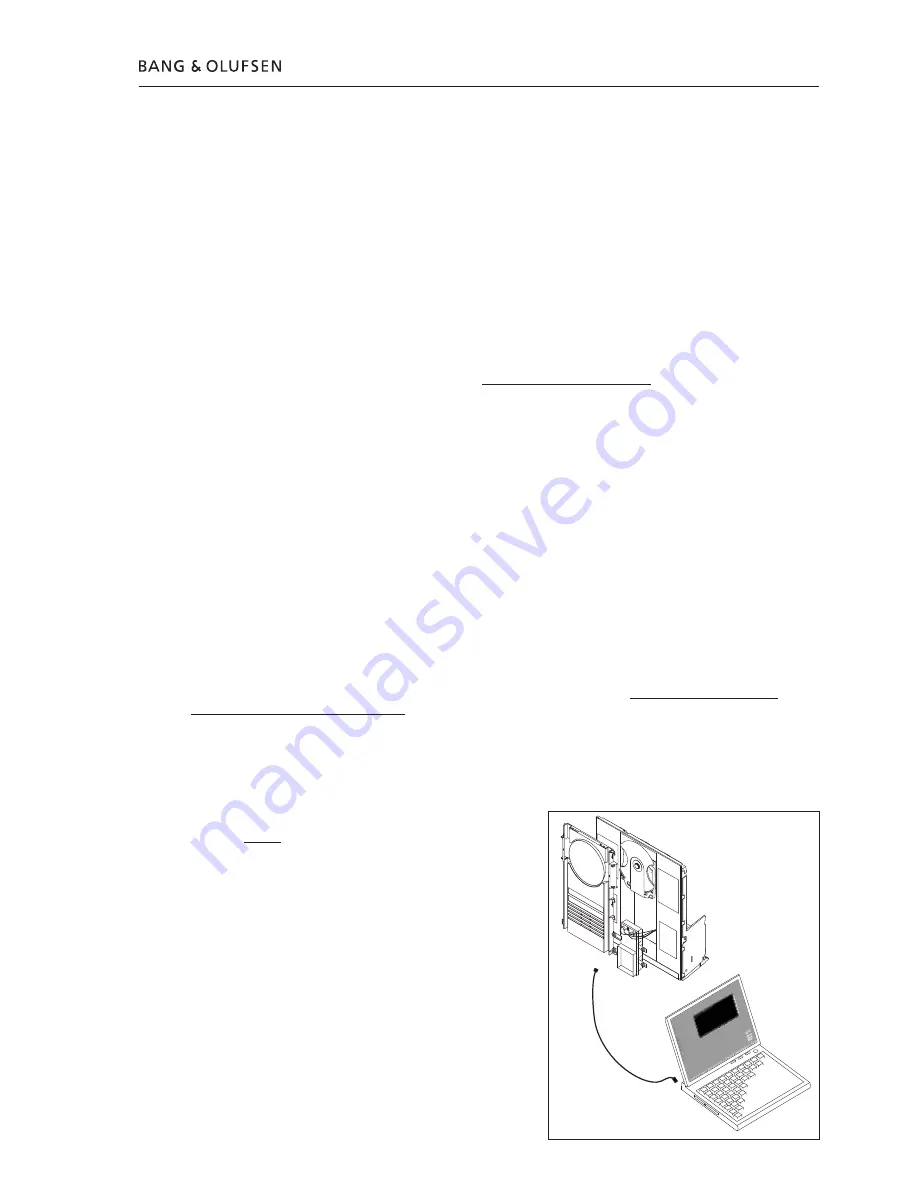
6
7
Dieses HDR-A-Kit ist aufgrund des CODEC-Moduls und der Festplatte sehr empfindlich gegen statische
Aufladung. Die Festplatte ist außerdem empfindlich gegen Druck auf die obere Abdeckung, hoher Druck kann
zu Beschädigungen führen.
Auf Ihrem Computer muss die ServiceTool-Software sowie die neueste PPI-Softwareversion installiert sein
(PPI ist der Chip auf dem CODEC-Modul, in den die neue Software flashprogrammiert wird).
Wenn Sie noch die alte Version des ServiceTools (das Flash Tool) installiert haben, müssen Sie diese in der
Systemsteuerung unter „Software“ mit „Programme ändern oder entfernen“ löschen. Achten Sie darauf,
den Ordner „C:\Program Files\Bang & Olufsen\Bang & Olufsen Flash Tool“ vor dem Herunterladen des neuen
ServiceTools zu löschen.
Wenn Sie das ServiceTool bereits installiert haben, können Sie direkt zu „Download the newest edition of the PPI
(CODEC) software“ übergehen.
ServiceTool herunterladen und installieren:
1. Öffnen Sie Ihren Internetbrowser und geben Sie http://retail.bang-olufsen.dk ein.
2. Loggen Sie sich mit Ihrem persönlichen Passwort ein.
3. Gehen Sie zu „Product documentation and information“ („Produktdokumentation und Informationen“).
4. Klicken Sie auf „audio/BeoSound/BeoSound3200“.
5. Klicken Sie auf „Software download“ („Software-Download“).
6. Sie haben nun die Wahl, das ServiceTool oder die PPI-Software für das CODEC-Modul herunterzuladen.
7. Laden Sie das ServiceTool herunter. Wenn Sie diese ausführbare Datei starten, wird das ServiceTool auf
Ihrem Computer installiert.
8. Nun müssen Sie die neueste Version der PPI- (CODEC-) Software aus dem Retail System herunterladen.
Neueste Version der PPI- (CODEC-) Software herunterladen:
1. Öffnen Sie Ihren Internetbrowser und geben Sie http://retail.bang-olufsen.dk ein.
2. Loggen Sie sich mit Ihrem persönlichen Passwort ein.
3. Gehen Sie zu „Product documentation and information“ („Produktdokumentation und Informationen“).
4. Klicken Sie auf „audio/BeoSound/BeoSound3200“.
5. Klicken Sie auf „Software download“ („Software-Download“).
6. Sie haben nun die Wahl, das ServiceTool oder die PPI-Software für das CODEC-Modul herunterzuladen.
Das ServiceTool muss zu diesem Zeitpunkt bereits auf Ihrem Computer installiert sein.
7. Laden Sie die PPI- (CODEC-) Software herunter und speichern Sie sie im Ordner C:\Program Files\
Bang & Olufsen\Bang & Olufsen ServiceTool.
8. Die Softwaredatei (.IMG) muss sich nun mit der HD.EXE-Datei im Ordner C:\Program Files\Bang &
Olufsen\Bang & Olufsen ServiceTool befinden.
Nun sind auf dem Computer die neuesten Versionen des ServiceTools und der PPI- (CODEC-) Software installiert.
Sie müssen nun nur noch den USB-Treiber installieren, der für die Kommunikation zwischen ServiceTool und
CODEC-Modul erforderlich ist.
��
��
� ��������
��
��
��
������
�������
�
��
�����
���
���
��
� �
� �
��
� �
� �
���
USB-Treiber installieren:
1. Stellen Sie die BeoSound 3200 wie gezeigt auf. Schließen
Sie noch keines der beiden Enden des USB-Kabels an.
2. Achten Sie darauf, dass Ihr Computer läuft und die
neuesten Versionen des ServiceTools und der
PPI- (CODEC-) Software installiert sind.
3. Schließen Sie das USB-Kabel am USB-Miniport des CODEC-
Moduls an.
4. Schließen Sie die BeoSound 3200 am Netz an.
5. Stellen Sie die BeoSound 3200 in den Testmodus 71
ein (drücken Sie im Standbybetrieb „Display“ und dann
innerhalb von drei Sekunden „0 2 5 8“ sowie „71“).
6. Schließen Sie das andere Ende des USB-Kabels am
Computer an. Der Computer fragt nun nach einem Treiber,
dieser befindet sich im Ordner C:\Program Files\Bang &
Olufsen\Bang & Olufsen ServiceTool\BS3200_usb_driver.
Doppelklicken Sie auf die Treiberdatei.
7. Nach der Treiberinstallation trennen Sie die BeoSound 3200
vom Netz und das USB-Kabel sowohl von der BeoSound
3200 als auch von Ihrem Computer. Sie müssen den USB-
Treiber nur einmal installieren. Nach der Installation muss
dieser Treiber nicht mehr aktualisiert werden.
Deutsch
ABO-CENTER
v/HENRIKSENS
ELEKTRONIK
Summary of Contents for BeoSound 3200
Page 2: ...2 A B O C E N T E R v H E N R I K S E N S E L E K T R O N I K...
Page 25: ...25 l 1 A B O C E N T E R v H E N R I K S E N S E L E K T R O N I K...
Page 26: ...26 USB 71 1 1 A B O C E N T E R v H E N R I K S E N S E L E K T R O N I K...
Page 27: ...27 1 A B O C E N T E R v H E N R I K S E N S E L E K T R O N I K...






















