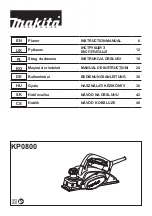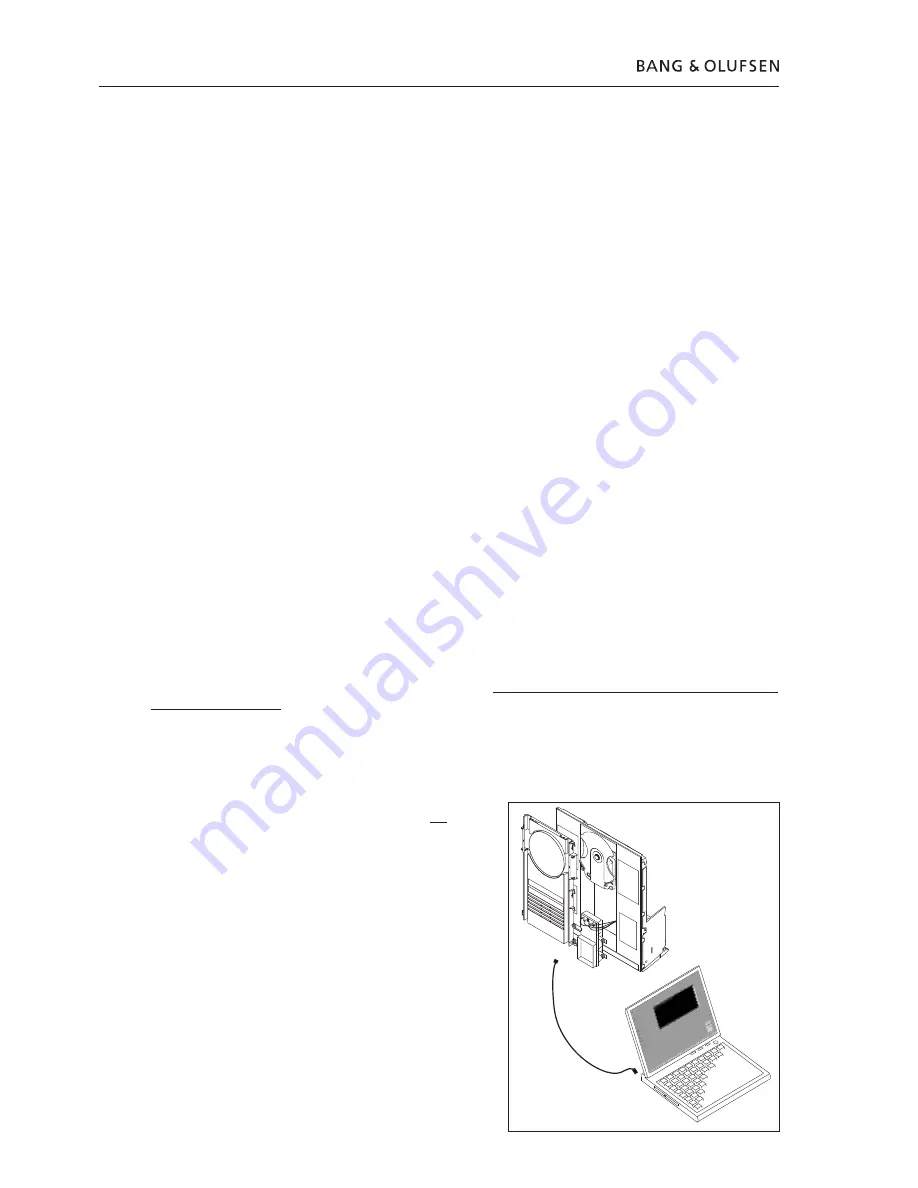
16
17
��
��
� ��������
��
��
��
���
���
�������
�
��
�����
���
���
��
� �
� �
��
� �
� �
���
Este kit HDR-A es muy sensible a la ESD (descarga electrostática), por culpa del módulo CODEC y del disco duro.
El disco duro también es sensible a la presión en la placa superior; la alta presión puede causar daños.
Deberá tener instalado el programa ServiceTool en su ordenador junto con la edición del software PPI más
reciente (PPI es el chip donde se aloja el nuevo software, ubicado en el módulo CODEC).
Si tiene instalada una versión antigua del programa ServiceTool (denominada Flash Tool) deberá desinstalarla de su
ordenador, usando la opción »Agregar o quitar programas« del Panel de control. Asegúrese de que se ha borrado
la carpeta »C:\Archivos de programa\Bang & Olufsen\Bang & Olufsen Flash Tool« antes de descargar ServiceTool.
Si ya ha instalado ServiceTool, puede ir directamente a »Download the newest edition of the PPI (CODEC)
software« (Descargar la edición más reciente del software PPI (CODEC)).
Descarga e instalación de ServiceTool:
1. Abra su navegador de Internet, vaya a »http://retail.bang-olufsen.dk«.
2. Acceda con su contraseña personal.
3. Vaya a »Product documentation and information«.
4. Seleccione »audio/BeoSound/BeoSound3200«.
5. Seleccione »Software download«.
6. Ahora podrá descargar el programa ServiceTool o el software PPI para el módulo CODEC.
7. Descargue el programa ServiceTool. Es un archivo .EXE; al ejecutar este archivo, el programa ServiceTool
se instalará en su equipo.
8. Ahora necesita recuperar la edición más reciente del software PPI (CODEC) del Sistema para minoristas.
Descargue la edición más reciente del software PPI (CODEC):
1. Abra su navegador de Internet, vaya a »http://retail.bang-olufsen.dk«.
2. Acceda con su contraseña personal.
3. Vaya a »Product documentation and information«.
4. Seleccione »audio/BeoSound/BeoSound3200«.
5. Seleccione »Software download«.
6. Ahora podrá descargar el programa ServiceTool o el software PPI para el módulo CODEC. El programa
ServiceTool deberá estar instalado en su ordenador.
7. Descargue el software PPI (CODEC) y guarde el archivo en la carpeta: C:\Archivos de programa\Bang &
Olufsen\Bang & Olufsen ServiceTool.
8. El archivo de software (.IMG) deberá estar en la carpeta: C:\Archivos de programa\Bang & Olufsen\Bang
& Olufsen ServiceTool junto con el archivo HD.EXE.
Ya tiene instalada en su ordenador la edición más reciente del programa ServiceTool y del software PPI (CODEC).
Sólo le falta instalar el controlador del USB para poder establecer la comunicación entre el programa ServiceTool
y el módulo CODEC.
Instalación del controlador del USB:
1. Configure su BeoSound 3200 como se indica. No conecte
ningún extremo del cable USB.
2. Asegúrese de que el ordenador está encendido y de que se
ha completado la instalación del programa ServiceTool y el
software PPI (CODEC).
3. Conecte el cable USB a la clavija mini USB en el módulo
CODEC.
4. Conecte su BS3200 a la red eléctrica.
5. Coloque su BS3200 en modo de prueba 71 (pulse:
»Display« y después »0 2 5 8« antes de 3 seg. en modo
standby y, a continuación, pulse »71«).
6. Conecte el otro extremo del cable USB al ordenador, éste
le pedirá el controlador que encontrará en la carpeta: C:
\Archivos de programa\Bang & Olufsen\Bang & Olufsen
ServiceTool\BS3200_usb_driver. Haga doble clic en el archivo
del controlador.
7. Una vez instalado el controlador, desconecte su BS3200 de
la alimentación y desconecte el cable USB (tanto de BS3200
como del ordenador). Sólo necesita instalar el controlador
del USB una vez. Una vez instalado, no es necesario
actualizarlo.
Español
ABO-CENTER
v/HENRIKSENS
ELEKTRONIK
Summary of Contents for BeoSound 3200
Page 2: ...2 A B O C E N T E R v H E N R I K S E N S E L E K T R O N I K...
Page 25: ...25 l 1 A B O C E N T E R v H E N R I K S E N S E L E K T R O N I K...
Page 26: ...26 USB 71 1 1 A B O C E N T E R v H E N R I K S E N S E L E K T R O N I K...
Page 27: ...27 1 A B O C E N T E R v H E N R I K S E N S E L E K T R O N I K...