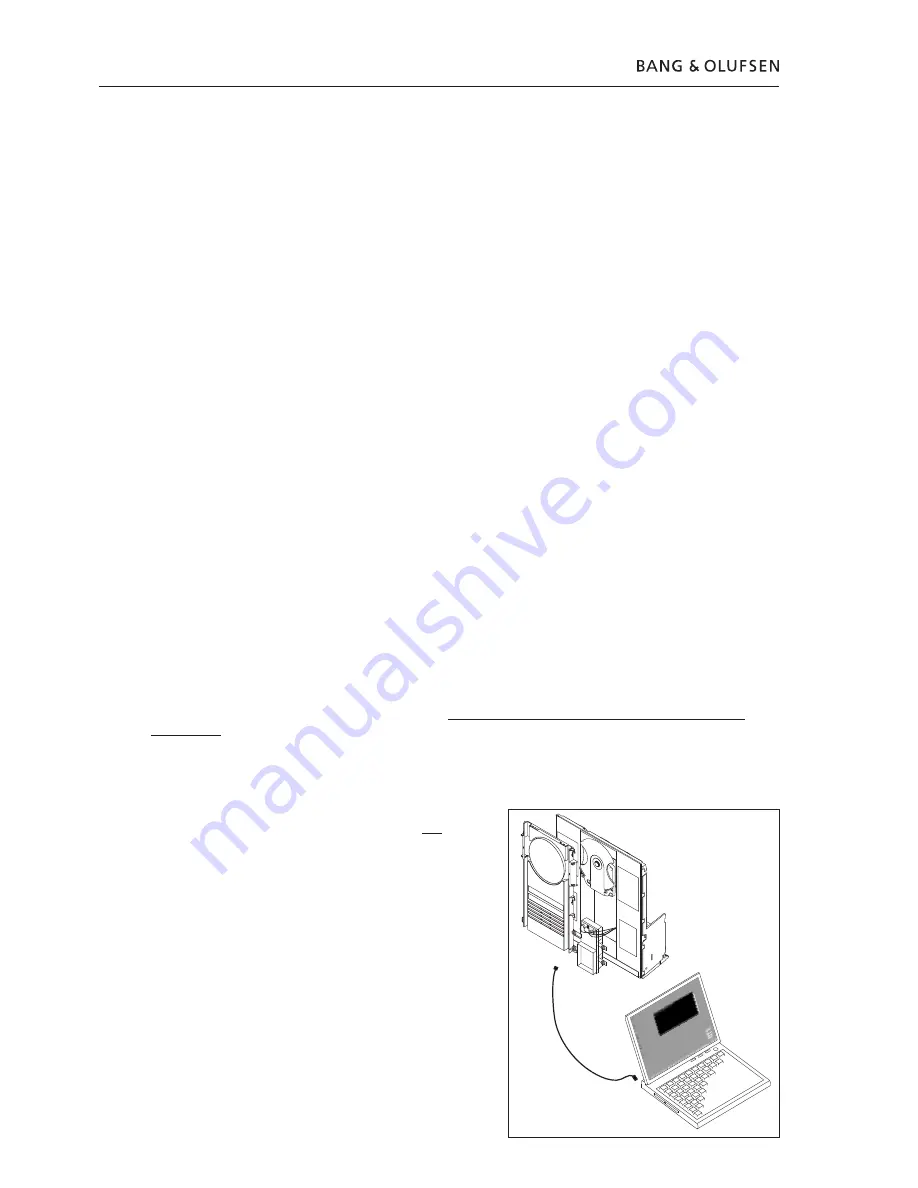
4
5
This HDR-A kit is very ESD sensitive, due to the CODEC module and HDD. The HDD is also sensitive to pressure
on the top plate, high pressure can result in damage.
You will need to have the ServiceTool program installed on your computer along with the newest PPI software
edition (PPI is the chip, in which you flash the new software, located on the CODEC module).
If you have installed the old version of the ServiceTool (called Flash Tool) you will have to remove this from your
computer, using “Add/Remove programs” in the control panel. Make sure that the folder “C:\Program Files\Bang
& Olufsen\Bang & Olufsen Flash Tool” is deleted before downloading the new Service Tool.
If you already have installed the ServiceTool, you can go directly to “Download the newest edition of the PPI
(CODEC) software”.
Downloading and installing the ServiceTool :
1. Open your Internet browser, go to “http://retail.bang-olufsen.dk”.
2. Log in with your personal password.
3. Go to “Product documentation and information”.
4. Press “audio/BeoSound/BeoSound3200”.
5. Press “Software download”.
6. Now you have the option of downloading the ServiceTool program or the PPI software for the CODEC
module.
7. Download the ServiceTool program. This is an .EXE file, when you activate the file, the ServiceTool
program will be installed on your computer.
8. Now you need to retrieve the newest edition of the PPI (CODEC) software from the Retail Business
System.
Download the newest edition of the PPI (CODEC) software :
1. Open your Internet browser, go to “http://retail.bang-olufsen.dk”.
2. Log in with your personal password.
3. Go to “Product documentation and information”.
4. Press “audio/BeoSound/BeoSound3200”.
5. Press “Software download”.
6. Now you have the option of downloading the ServiceTool program or the PPI software for the CODEC
module. The Service Tool program should at this point been installed on your computer.
7. Download the PPI (CODEC) software, and place the file in the folder: C:\Program Files\Bang & Olufsen\
Bang & Olufsen ServiceTool.
8. The software file (.IMG) should now be in folder: C:\Program Files\Bang & Olufsen\Bang & Olufsen
ServiceTool along with the HD.EXE file.
Now the computer is installed with the latest edition of the ServiceTool program and PPI (CODEC) software. Now you
just need to install the USB driver, so communication can be performed from the Service Tool to the CODEC module.
��
��
� ��������
��
��
��
���
���
�������
�
��
�����
���
���
��
� �
� �
��
� �
� �
���
Installing the USB driver:
1. Set your BeoSound 3200 up as illustrated. Do not connect
either ends of the USB cable.
2. Make sure your computer is running, and the installation of
the ServiceTool program and PPI (CODEC) software is done,
and finished.
3. Connect the USB cable to the mini USB plug on the
CODEC module.
4. Connect BS3200 to the mains.
5. Bring BS3200 into testmode 71 (press: “Display” and then
“0 2 5 8” within 3 sec. in stand-by, and press “71”).
6. Connect the other end of the USB cable to your computer,
the computer will ask for a driver, this is placed in folder: C:
\Program Files\Bang & Olufsen\Bang & Olufsen ServiceTool\
BS3200_usb_driver. Double click the driver file.
7. After installing the driver, disconnect the BS3200 from
the mains, and disconnect the USB cable (both from the
BS3200 and your computer). You only need to install this
USB driver once. Once it is installed, no updates are
needed for this driver.
English
ABO-CENTER
v/HENRIKSENS
ELEKTRONIK
Summary of Contents for BeoSound 3200
Page 2: ...2 A B O C E N T E R v H E N R I K S E N S E L E K T R O N I K...
Page 25: ...25 l 1 A B O C E N T E R v H E N R I K S E N S E L E K T R O N I K...
Page 26: ...26 USB 71 1 1 A B O C E N T E R v H E N R I K S E N S E L E K T R O N I K...
Page 27: ...27 1 A B O C E N T E R v H E N R I K S E N S E L E K T R O N I K...



















