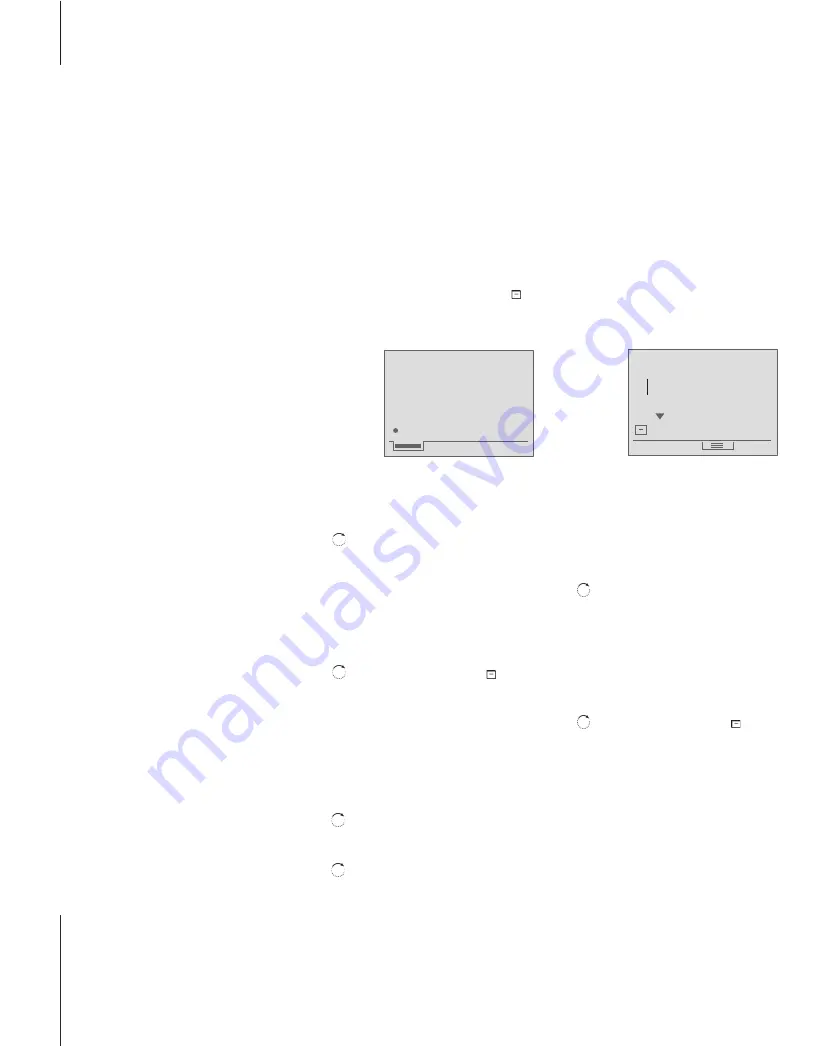
14
The built-in Phonebook will
quickly become your handy
reference when you want to call
family or friends. Just search for
the right name and dial.
The Phonebook can contain
approximately 250 names and
numbers, which are shown in the
display in alphabetical order.
You can easily build up your
Phonebook by storing relevant
phone numbers in the Phonebook
immediately after the call has
ended.
There are different ways of
searching. You can either search
for all names or search
alphabetically for the first letter.
Numbers without a name
can be found under the search
letter ’?’.
Store a number after a call
After a call, you will be asked if you want
to store the number in the Phonebook if it
is not already there. To enter the name
you can choose between capital and small
letters, characters and digits in the list at
the bottom of the display. The empty
spaces in the list indicate a pause, and
is
the store symbol.
After a call…
If you need national-specific letters when
entering a name…
Enter a new name and number
When you enter names and numbers, you
can type the number of letters or digits
that fit into the display, subject to a
maximum of 25. Numbers cannot normally
be longer than 48 digits. There is one line
for the name and one for the number. The
maximum number of entries in the
Phonebook depends on the length of the
names and numbers you enter.
You can also enter the number first and then
press OK. You will then have direct access to
enter a name for the number and store it in
the Phonebook.
The built-in Phonebook
96844610
Call ended
Store in Phonebook?
Enter name
A
BCDEFGHIJKLM...
Press OK to store the number
and enter a name
Turn the wheel to select the
letters for the name
Press OK to store the
selected letter
Finish ‘typing’ the name…
Turn the wheel until
is
shown and press OK to store
the name and number
OK
OK
OK
Press Extra to access extra
functions
Turn the wheel and press OK
to select ‘Special characters’
Turn the wheel and press OK
to select the desired letter
Extra
OK
OK
Press Menu to access the main
menu – press OK to select the
Phonebook menu
Press OK to select
‘Store in Phonebook’
Turn the wheel to select the
letters for the name
Press OK to store the
selected letter
Finish ‘typing’ the name…
Turn the wheel until
is
shown and press OK to store
the name
Enter the phone number
Press OK to store the name
and number
Menu
OK
OK
OK
OK
0
–
9
OK
NOTE! While you are in the Phonebook, by
pressing Extra you can directly access
functions such as editing names, copying
names / numbers and deleting
names / numbers.
Summary of Contents for BeoCom 3
Page 1: ...BeoCom 3 Guide...
Page 2: ......
Page 38: ...3507083 0108 Printed in Denmark by Bogtrykkerg rden a s Struer...





























