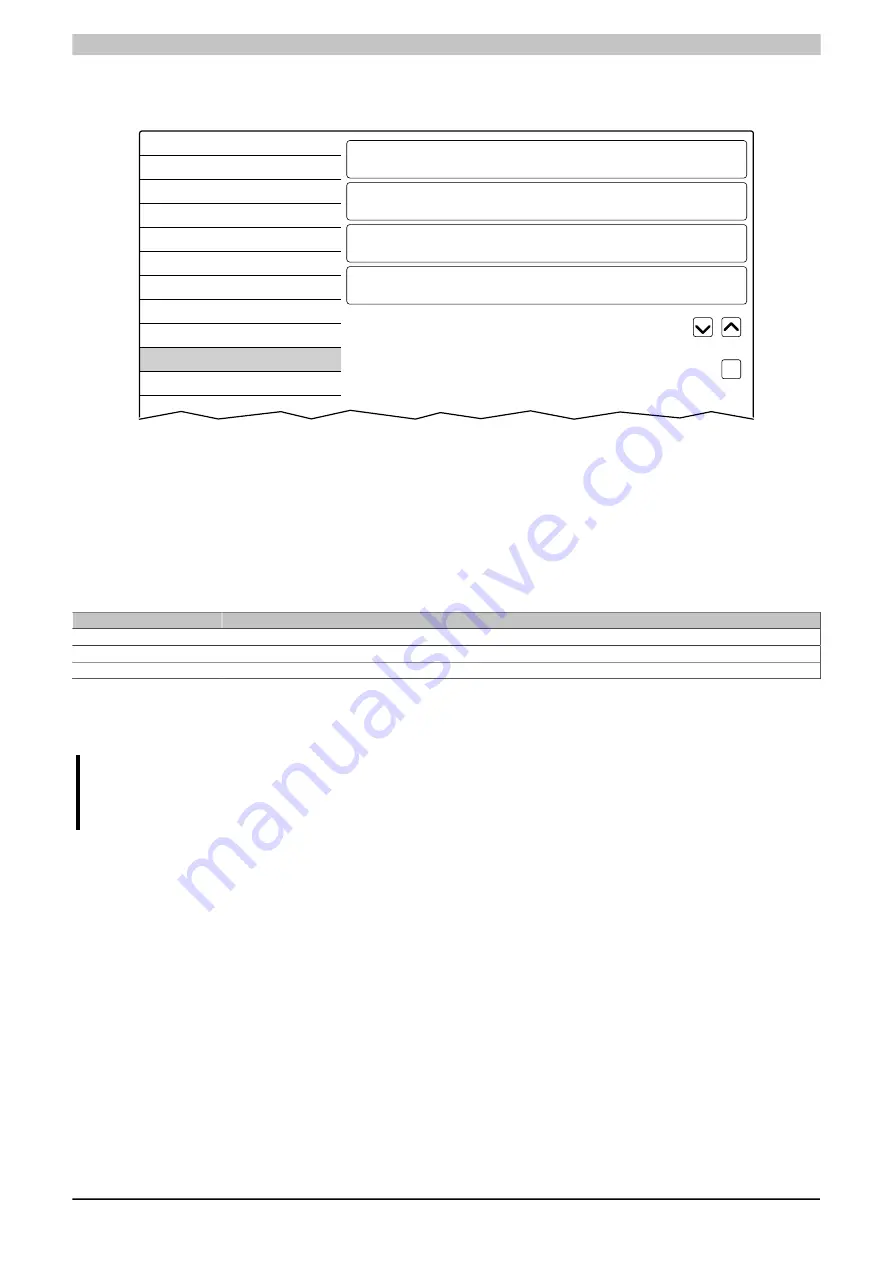
Configuration • Service pages
Power Panel T30 User's manual V1.42 - Translation of the original documentation
77
5.1.11 Service page
Update
On this service page, various parts of the system can be updated from a range of different sources.
Startup
Network
Time
Screen
Audio
Hand button
VNC
Web
Storage
Update
Backup & Reset
Security
Update settings / boot logo / system
Press to update settings, boot logo, system
Load settings from USB
Press to load settings from USB flash drive
Load configuration from PLC
Press to load configuration from PLC
Load boot logo / animation
Press to load boot logo / animation from USB flash drive
Update server type
Specify the update server type
TFTP
Get Update Server from DHCP server
✓
Update settings / boot logo / system
(Button)
The Power Panel system is restarted as a minimized version of the system. When restarting, the following sources
are searched in the specified order in order to find update files:
1 The USB memory inserted in the Power Panel
For the update process, only 1 USB flash drive can be inserted in the Power Panel.
2 The configured update server (see
"Configuring the update server" on page 79
)
The following update files are searched for:
File type
Filename
PPT image
PPTImage.img.gz, PPTImage.md5 (see
System settings
PPTConfig.xml (see
Boot logo
PPTLogo.bmp.gz (see
)
If valid update files are found during this search, they are loaded on the Power Panel and the system is restarted.
With this function, it is also possible to carry out a partial update if only a portion of the above-mentioned update
files are on the USB flash drive.
Information:
If the current Power Panel settings should be retained, XML file PPTConfig.xml must not be on the
source media.
Load settings from USB
(Button)
If no USB memory is connected, an appropriate message is shown.
If at least one USB memory device is connected, then a dialog box with USB interfaces IF3 and IF4 is shown. The
name of the USB memory device is also shown to aid in selection. After the interface is selected, the settings will
be loaded from XML file PPTConfig.xml.
They can be checked and modified on the service pages if necessary after loading and before saving the settings.
Data is stored using functions on service page
Save & Exit






























