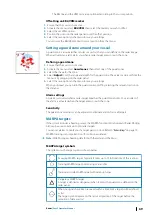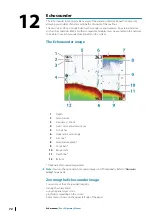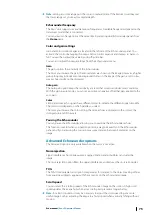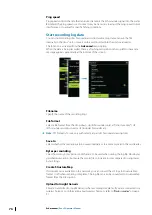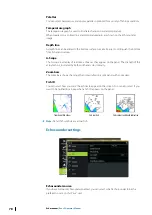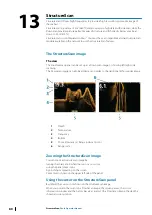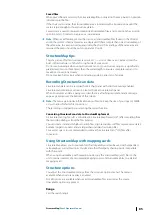In the Chart and Nav panels, you can save a waypoint at the vessel position, when the cursor
is not active, by selecting the new waypoint option in the menu.
If your unit has a
MARK
key, you can press this key to immediately save a waypoint. If the
cursor is active, the waypoint is saved at the cursor position. If the cursor is not active, the
waypoint is saved at your vessel's position.
Viewing StructureScan history
Whenever the cursor is active on a StructureScan panel, the scroll bar is shown on the panel.
The scroll bar shows the image you are currently viewing in relation to the total
StructureScan image history stored.
Depending on the view selected, the scroll bar is on the far right side (SideScan) or at the top
of the screen (DownScan).
You can pan the image history by dragging up/down (SideScan) or left/right (DownScan).
To resume normal StructureScan scrolling, press
Clear cursor
.
Setting up the StructureScan image
Range
The range setting determines the water depth that is visible on the screen.
Auto range
When the range is set to Auto the system automatically sets the range depending on the
water depth.
Preset range levels
You can select between several preset range levels.
Custom range
This option allows you to manually set both upper and lower range limits.
StructureScan frequencies
StructureScan supports two frequencies. 455 kHz provides ideal range and image quality in
most situations, while 800kHz is used to provide higher detail in shallow water.
Contrast
The contrast determines the brightness ratio between light and dark areas of the screen. This
makes it easier to distinguish object from the background.
To adjust the contrast setting:
1.
Select the contrast icon or activate the contrast option in the menu to display the color
adjustment bar.
2.
Drag the bar or use the rotary knob to set the value.
Palettes
You can select between several display palettes optimized for a variety of fishing conditions.
Pausing the StructureScan image
You can pause the StructureScan image, allowing you to examine the structures and other
images in more depth and detail.
82
StructureScan
| Zeus2 Operator Manual
Summary of Contents for Zeus2 series
Page 1: ...ENGLISH Zeus2 Operator Manual bandg com ...
Page 2: ......
Page 125: ......
Page 126: ...0980 988 10599 003 ...