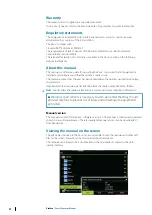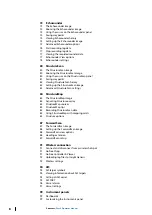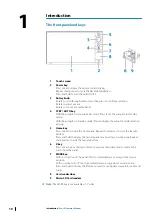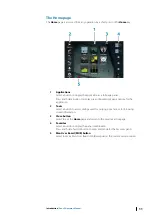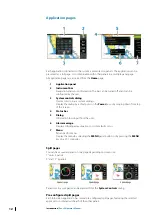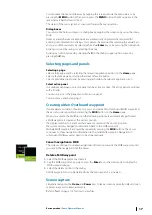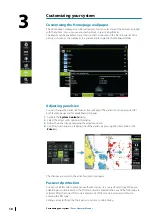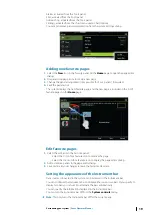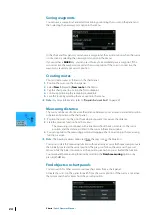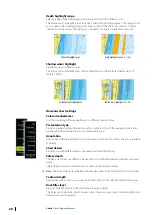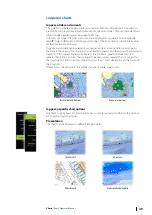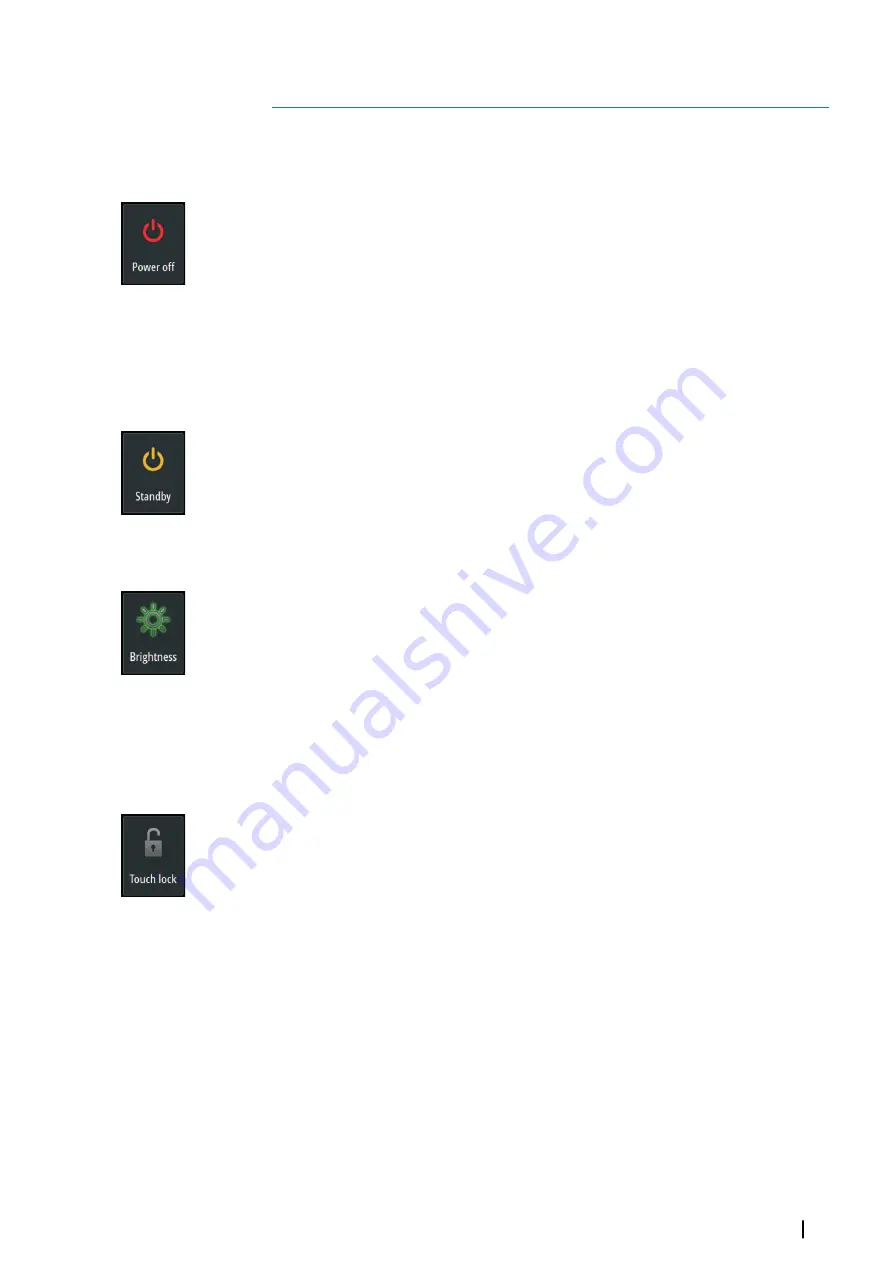
Basic operation
Turning the system on and off
You turn the system on and off by pressing and holding the
Power
key. You can also turn
the unit off from the
System Controls
dialog.
If the
Power
key is released before the shut-down is completed, the power off process is
cancelled.
Ú
Note:
If the unit is configured as a slave, you cannot power off the unit by the
Power
key,
and the
System Controls
dialog does not display the power off option.
First time startup
The first time the unit is started and after a master reset, the system runs through an
automatic start-up sequence, including language setup and automatic data source selection.
You can select to interrupt this sequence and later configure the system yourself.
Standby mode
In Standby mode, the backlight for screen and keys are turned off to save power. The system
continues to run in the background.
You select Standby mode from the
System Controls
dialog.
Switch from Standby mode to normal operation by a short press on the
Power
key.
Display illumination
Brightness
The display backlighting can be adjusted at any time from the
System Controls
dialog. You
can also cycle the preset backlight levels by short presses on the
Power
key.
If a ZM monitor is plugged into the HDMI output port on a 12" unit, an additional icon will be
added to the
System Controls
dialog. Select this icon to control the brightness of the
external monitor.
Night mode
The night mode option optimizes the color palette and backlight for low light conditions.
Ú
Note:
Details on the chart may be less visible when the Night mode is selected!
Locking the touchscreen
You can temporarily lock a touchscreen to prevent accidental operation of the system. Lock
the touchscreen when large amounts of water are on the screen, for example, in heavy seas
and weather. This feature is also useful when cleaning the screen while the unit is turned on.
When the touch lock is active you can only operate the unit from the keys.
You lock the touchscreen from the
System Controls
dialog.
You remove the lock function by a short press on the
Power
key.
Touchscreen operation
Basic touchscreen operation on the different panels is shown in the table below.
The panel sections in this manual have more information about panel specific touchscreen
operation.
2
Basic operation
| Zeus2 Operator Manual
15
Summary of Contents for Zeus2 series
Page 1: ...ENGLISH Zeus2 Operator Manual bandg com ...
Page 2: ......
Page 125: ......
Page 126: ...0980 988 10599 003 ...