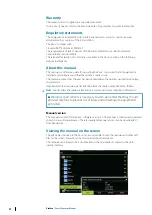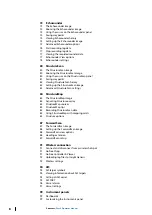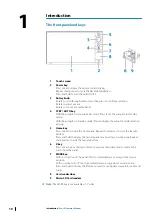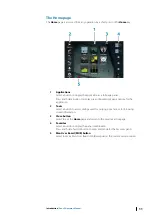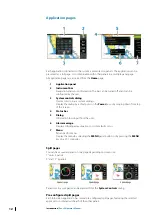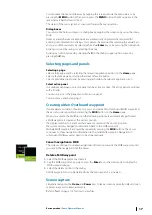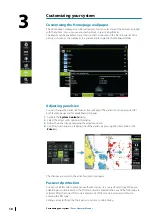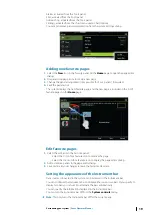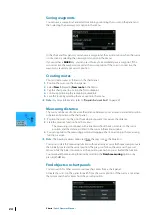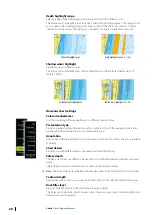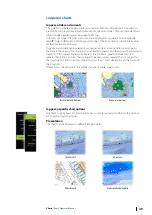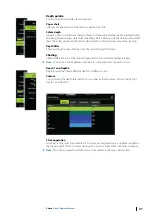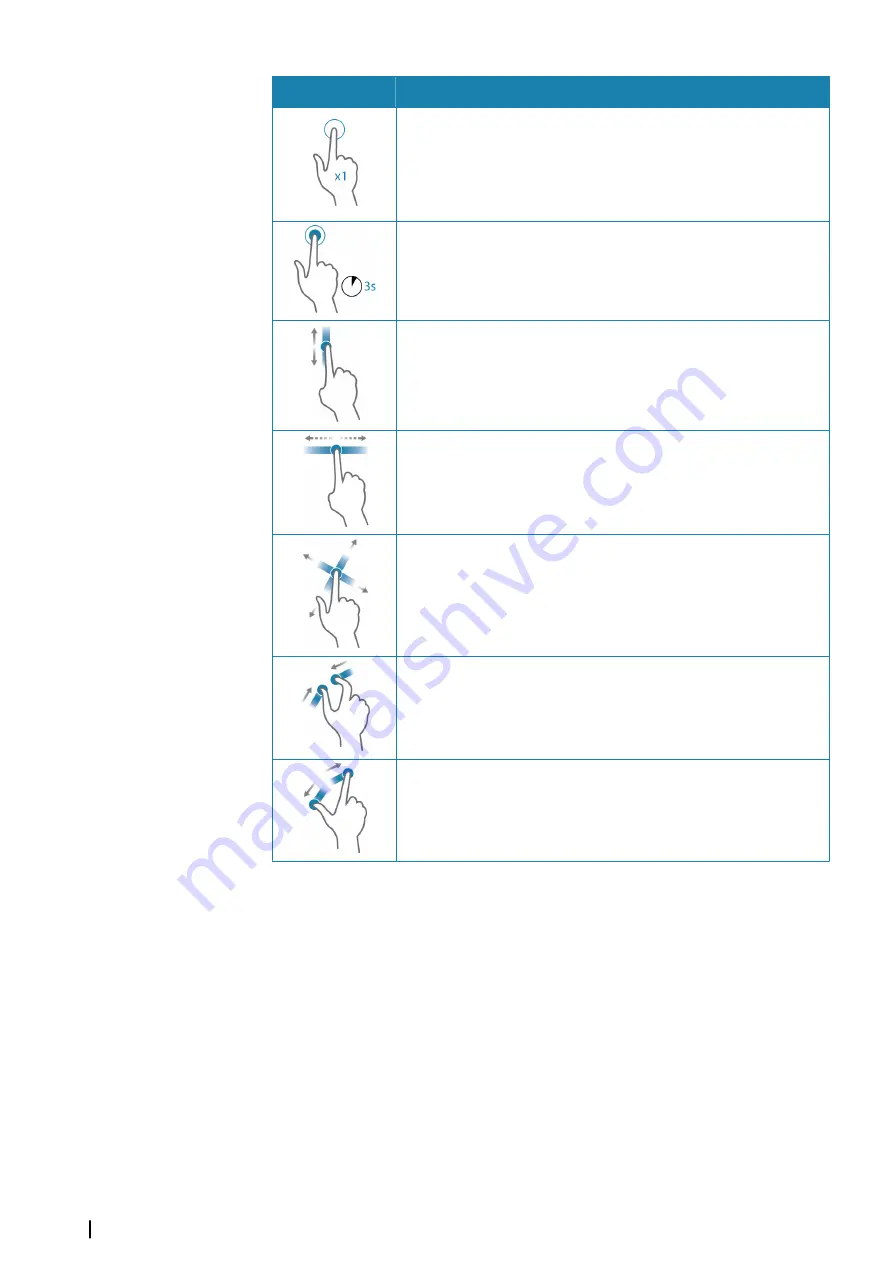
Icon
Description
Tap to:
•
Activate a panel on a multi-panel page
•
Position the cursor on a panel
•
Select a menu and a dialog item
•
Toggle a checkbox option on or off
•
Show basic information for a selected item
Press and hold:
•
On any panel with a cursor to activate the cursor assist feature
•
On a panel button to see available split screen options
•
On a favorite button to enter edit mode
Scroll through a list of available options without activating any option.
Flick to quickly scroll through e.g. the waypoint list. Tap the screen to
stop the scrolling.
Pan to position a chart or Echosounder image on the panel.
Pinch to zoom out on the chart or on an image.
Spread to zoom in on the chart or on an image.
Using menus and dialogs
Menus
You display a page menu by selecting the
MENU
button in the upper right corner of the
page.
•
Activate a menu item and toggle on/off an option by selecting it
•
Adjust a slide bar value by either:
•
dragging the slide bar
•
selecting the
+
or
-
icons
You can also operate the menus by using the rotary knob:
•
Turn the knob to scroll through menu items
•
Press the knob to select a highlighted item
•
Turn the knob to adjust the value of a selected item
Select the
Back
menu option or the
X
key to return to the previous menu level, and then
exit.
16
Basic operation
| Zeus2 Operator Manual
Summary of Contents for Zeus2 series
Page 1: ...ENGLISH Zeus2 Operator Manual bandg com ...
Page 2: ......
Page 125: ......
Page 126: ...0980 988 10599 003 ...