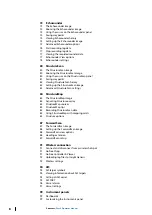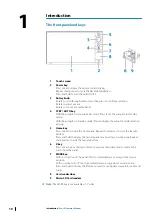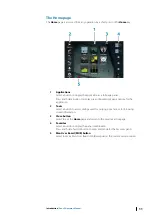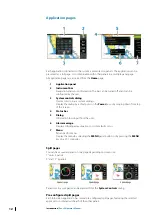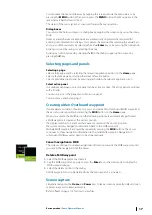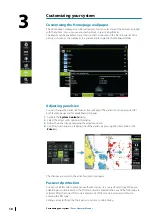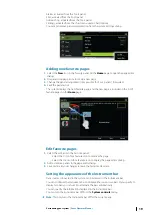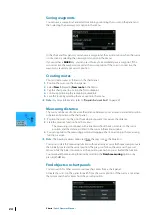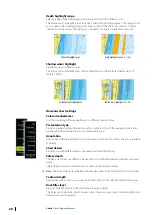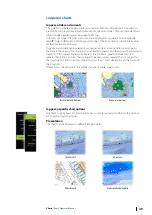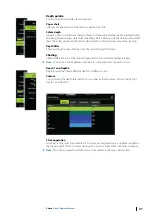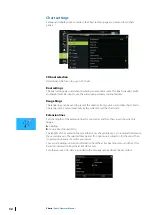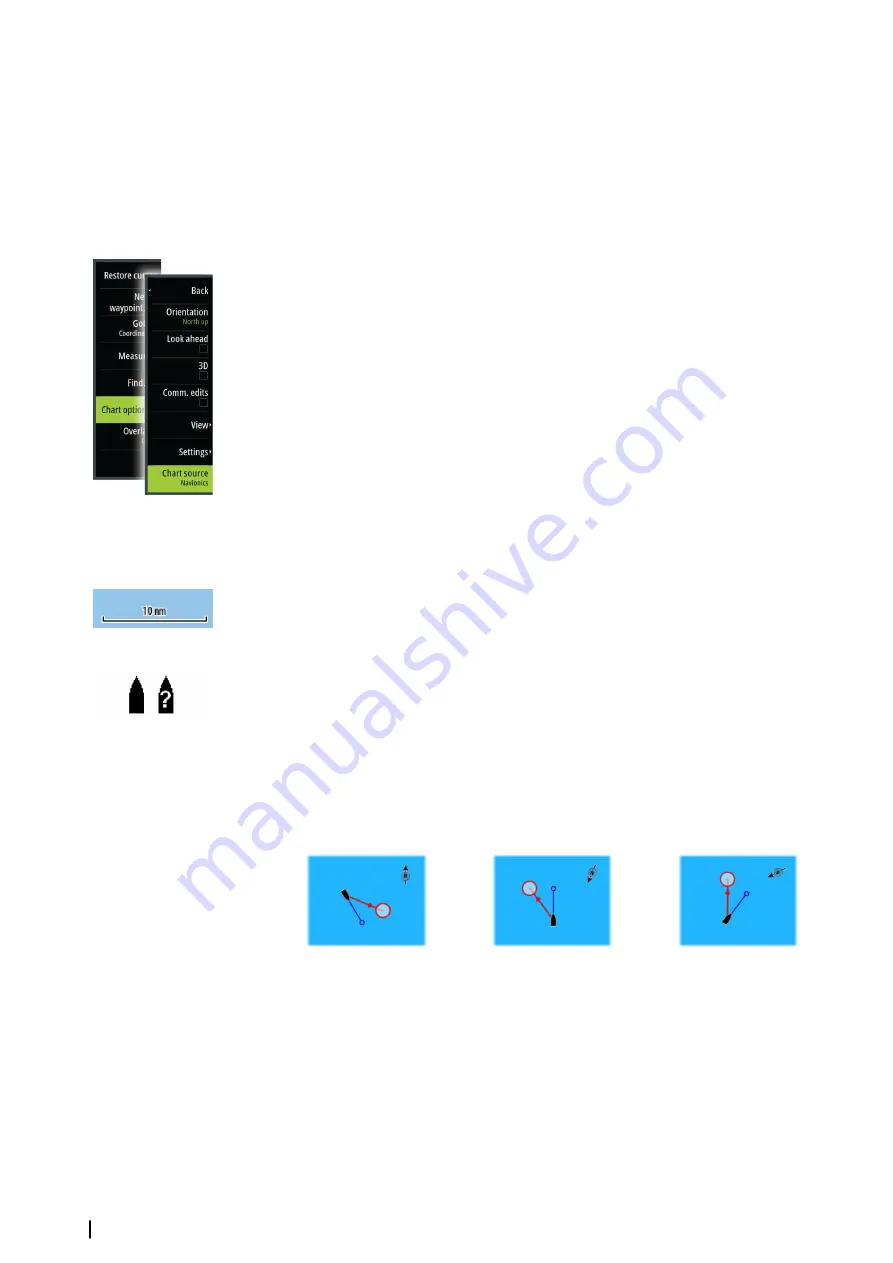
Showing dual chart types
If you have different chart types available - embedded, in the card slot, or on the Ethernet
network - you can show two different chart types simultaneously on a page with two chart
panels.
You can select a dual chart panel by pressing and holding the Chart application button on
the
Home
page, or by creating a favorite page with two chart panels.
Selecting chart type
You specify the chart type in the Chart panel by selecting one of the available chart types in
the chart source menu option. If you have a multiple Chart panel, the chart type is set
individually for each chart panel. Activate one of the chart panels, and then select one of the
available chart types in the chart source menu option. Repeat the process for the second
chart panel, and select an alternative chart type for this panel.
If you have identical charts available - built in, in the card slot or on the Ethernet network -
the system automatically selects the chart with most chart details for your displayed region.
Panning the chart
You can move the chart in any direction by dragging your finger on the screen.
Select the
Clear cursor
menu option or press the
X
key to remove the cursor and cursor
window from the panel. This also centers the chart to the vessel position.
Chart scale
You zoom in and out on the chart by using the zoom panel icons, the rotary knob, or by
using 2 fingers to pinch (zoom out) and spread (zoom in).
Chart range scale and range rings interval (when turned on) are shown in the lower right
corner of the chart panel.
Vessel symbol
When the Zeus
2
has a valid GPS position lock, the vessel symbol indicates vessel position. If
no GPS position is available, the vessel symbol includes a question mark.
Positioning the vessel on the chart panel
Chart orientation
Several options are available for how the chart is rotated in the panel. The chart orientation
symbol in the panel’s upper right corner indicates the north direction.
North up
Heading up
Course up
North up
Displays the chart with north upward.
Heading up
Displays the chart with the vessel’s heading directed upward. Heading information is
received from a compass. If heading is not available, then the COG from the GPS is used.
Course up
Rotates the chart in the direction of the next waypoint when navigating a route or navigating
to a waypoint. If not navigating the heading up orientation is used until navigation is started.
22
Charts
| Zeus2 Operator Manual
Summary of Contents for Zeus2 series
Page 1: ...ENGLISH Zeus2 Operator Manual bandg com ...
Page 2: ......
Page 125: ......
Page 126: ...0980 988 10599 003 ...