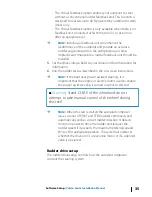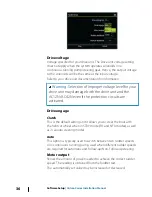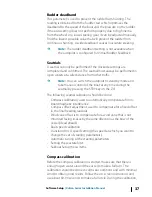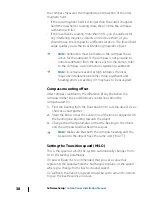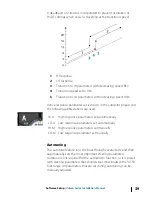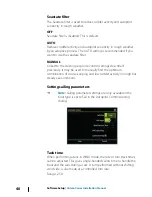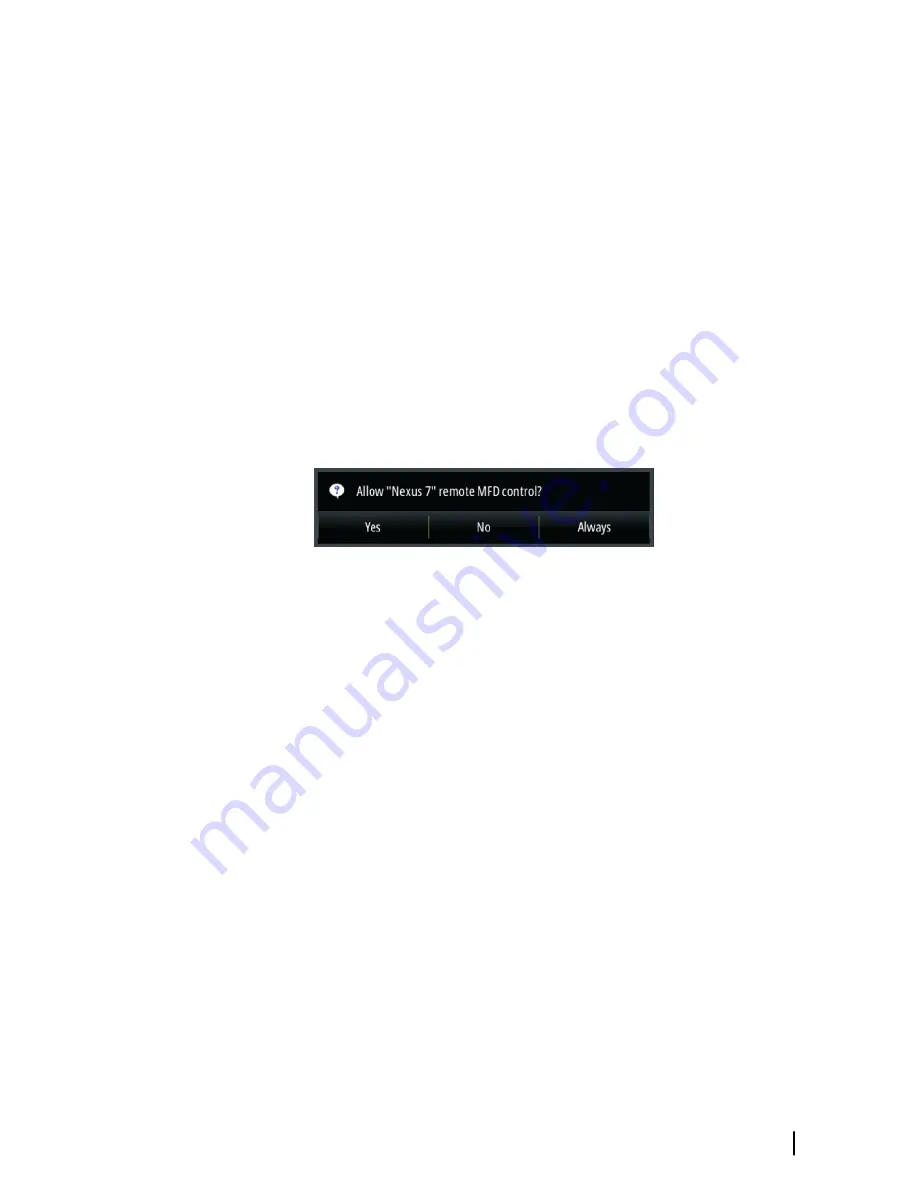
Connecting the tablet
1.
Navigate to the Wi-Fi network connection page on the tablet,
and find the unit or GoFree Wifi
xxxx
network. If more than one is
in range, review the Wireless Devices page on the unit to
confirm which wireless device is connected to the unit.
2.
Select a device on this page to show its network key.
3.
Enter the eight character (or longer) Network Key in the tablet to
connect to the network.
4.
Open the GoFree application - the unit should be automatically
detected. The name displayed will be either the default, or that
assigned in the Device Name setting. If the unit does not
appear, follow the on screen instructions to manually find the
device.
5.
Select the graphic icon of the unit. The unit displays a prompt
similar to the following:
6.
Select
Yes
for one-time connection, or
Always
if device is to be
remembered for regular connection. This setting can be
changed later if required.
Ú
Note:
The internal wireless module only supports GoFree
connection to itself. Other units connected on the network
are not visible.
Remote controllers
When a wireless device is connected, it should appear in the
Remote controllers
list.
Selecting
Always allow
means the device can automatically
connect without needing a password each time. This menu also
allows disconnection of devices that no longer require access.
Wireless device
This page shows the internal wireless module and its IP and channel
number.
Software Setup
| Vulcan Series Installation Manual
49
Summary of Contents for Vulcan Series
Page 1: ...ENGLISH VulcanSeries Installation Manual bandg com...
Page 2: ......
Page 8: ...8 Preface Vulcan Series Installation Manual...
Page 64: ...988 11099 001 0980...