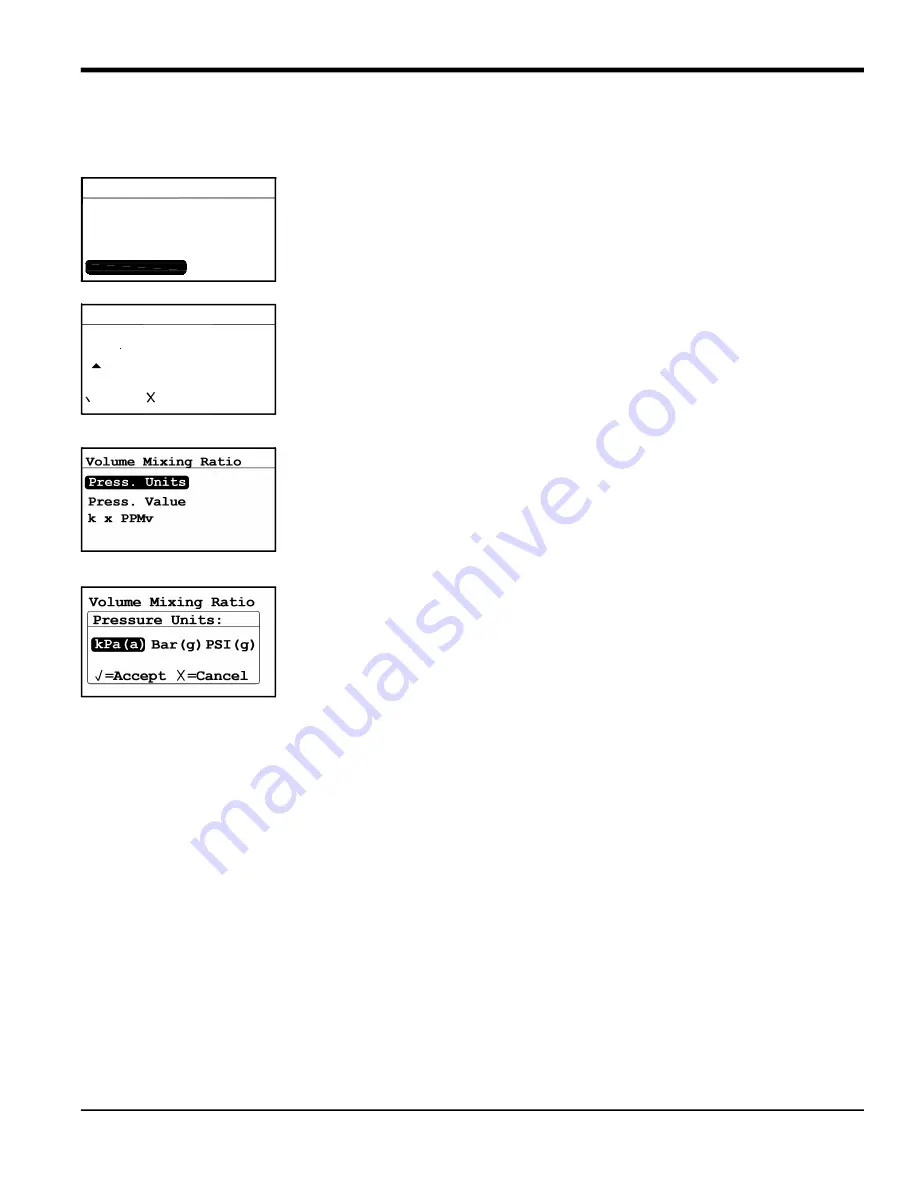
Moisture Target Series 6 User’s Manual
53
Chapter 3. Operation and Programming
3.6.8 Setting the Volume Mixing Ratio
Note:
Setting the
Volume Mixing Ratio
is an optional feature, available only if the ppmv software version was
purchased.
Note:
To set the volume mixing ratio, from the
Settings Menu
select
V/V Ratio
and press
Enter
. The following screen appears.
Note:
To access the
Cal Data
menu, the
User Passcode
is required (see section 3.6.1 on
page 43).
Use the left and right arrow keys to select each digit to be changed and the up and
down arrow keys to increase or decrease its value. Once the passcode has been
entered, press
Enter
and the following screen appears.
3.6.8.1
Setting the Pressure Units
To set the pressure units, select
Press. Units
and press
Enter
. The following screen
appears.
Use the left and right arrow keys to select each digit to be changed and the up and
down arrow keys to increase or decrease its value. Press
Enter
to save (or
Cancel
to keep the previous value), and return to the previous menu.
Settings Menu
V/V Ratio...
AutoCal...
Fault Alm...
Cal Data...
Clock...
Probes
DpC Offset
0000
/=Save =Cancel
User Passcode:
Summary of Contents for Panametrics MTS6
Page 2: ......
Page 4: ...ii no content intended for this page...
Page 23: ...Moisture Target Series 6 User s Manual 15 Chapter 2 Installation Figure 27 MTS6 Wiring Diagram...
Page 32: ...Chapter 2 Installation 24 Moisture Target Series 6 User s Manual...
Page 73: ...Moisture Target Series 6 User s Manual 65 Chapter 4 Service and Maintenance...
Page 78: ...Chapter 5 Specifications 70 Moisture Target Series 6 User s Manual...
Page 83: ...Chapter B Menu Maps Moisture Target Series 6 Hygrometer User s Manual93 Chapter B Menu Maps...
Page 98: ...76 Moisture Target Series 6 User s Manual...
Page 104: ...Warranty 2 Moisture Target Series 6 User s Manual no content intended for this page...
Page 105: ......






























