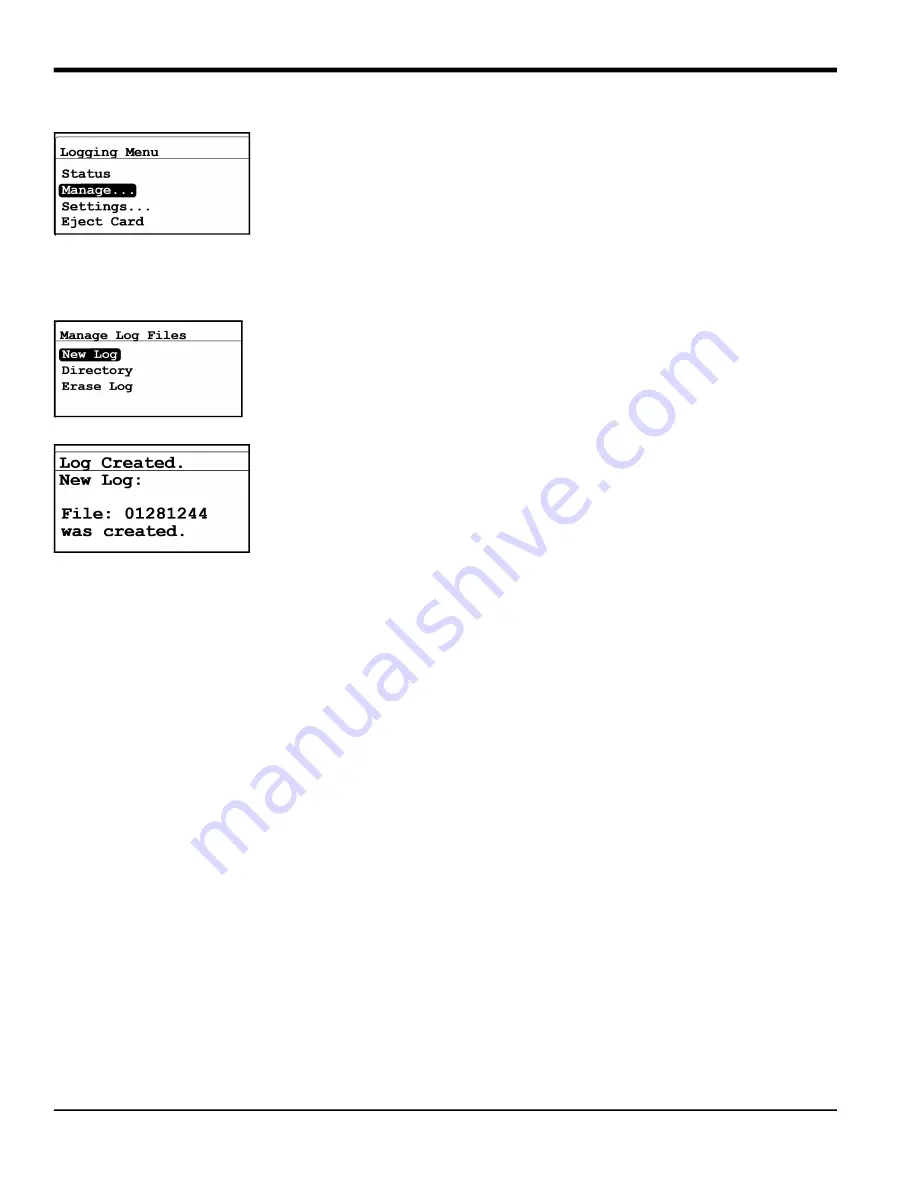
Chapter 3. Operation and Programming
40
Moisture Target Series 6 User’s Manual
3.5.3 Managing Log Files
To manage the log file status, from the
Logging Menu
select
Manage
and press
Enter
. If
no log has been created, the following screen appears.
3.5.3.1
Creating a New Log
Note:
In order for the new log option to be available, there can be no log running or paused. If there is any
previous log running/paused, it will need to be closed. Once closed, the closed log file cannot be resumed.
To create a new log, from the
Manage Log Files
menu select
New Log
and press
Enter
. A screen similar to the following appears.
A file name is assigned by the
MTS6
to the new log. This name corresponds to the date
and time the log is started. A log started on May 1 at 4:37 pm will be named 05011637.
After about 10 seconds, the screen returns to the
Manage Log Files
menu.
Note:
When a new log is created, the
Manage Log Files
menu changes to the following
screen.
Summary of Contents for Panametrics MTS6
Page 2: ......
Page 4: ...ii no content intended for this page...
Page 23: ...Moisture Target Series 6 User s Manual 15 Chapter 2 Installation Figure 27 MTS6 Wiring Diagram...
Page 32: ...Chapter 2 Installation 24 Moisture Target Series 6 User s Manual...
Page 73: ...Moisture Target Series 6 User s Manual 65 Chapter 4 Service and Maintenance...
Page 78: ...Chapter 5 Specifications 70 Moisture Target Series 6 User s Manual...
Page 83: ...Chapter B Menu Maps Moisture Target Series 6 Hygrometer User s Manual93 Chapter B Menu Maps...
Page 98: ...76 Moisture Target Series 6 User s Manual...
Page 104: ...Warranty 2 Moisture Target Series 6 User s Manual no content intended for this page...
Page 105: ......






























