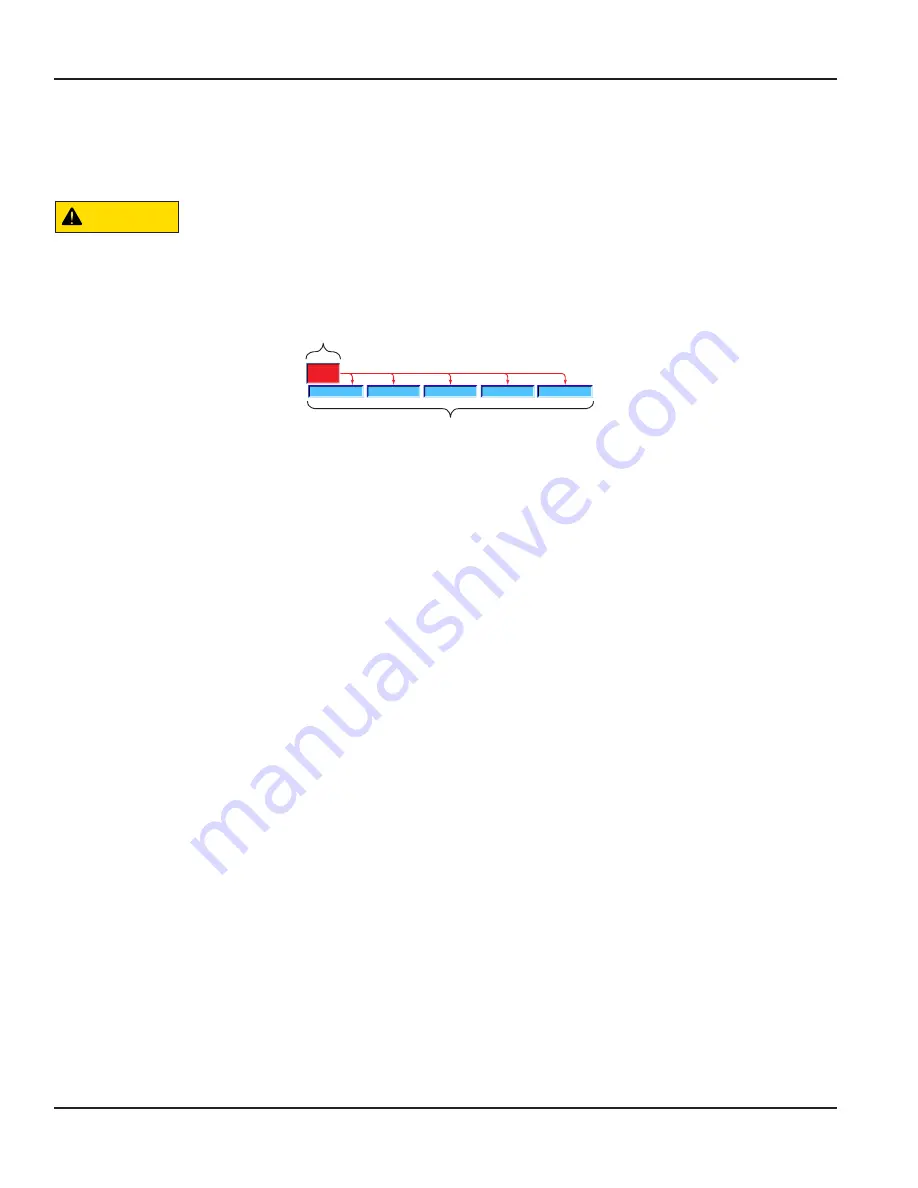
User Interface
The DXN flow meter has a sophisticated touchscreen user interface to control all functions . The tabbed menu tree provides
access to all controls and settings within two layers of menus . Large, easy-to-read touchscreen buttons allow for gloved
operation in inclement weather .
CAUTION
DO NOT USE SHARP OBJECTS ON THE TOUCHSCREEN AS DAMAGE WILL OCCUR.
Conventions and Controls
To describe menu navigation, this manual specifies first the
Group Tab
name, and then the
Page
. For example,
Main > Meters
.
Group Tab
Pages
Main
Alerts
Graph
Meters
Graph Setup
Table
Figure 3: Group > Page convention
Menu Structure
• Group tabs contain page tabs and interface pages .
• Left or right navigation buttons sequentially access the group tabs and page tabs .
• Pressing a group tab or page tab activates that item .
• On some pages, repeatedly pressing an item accesses additional functionality .
• The interface page can contain meters, user entry controls and graphs .
Smart Status Bars
• Status bars contain items that show and control helpful flow meter functions, such as showing flow or controlling
data logging .
• The user can navigate status bars sequentially only with the status bar navigation button .
• Certain status items can be double pressed for addition functionality . Oftentimes, they can automatically navigate to a
page tab .
• Status bars include Quickview, Power status, Shutdown and Sensor positioning .
Meter Overview
Page 12
November 2016
HYB-UM-00090-EN-04



























