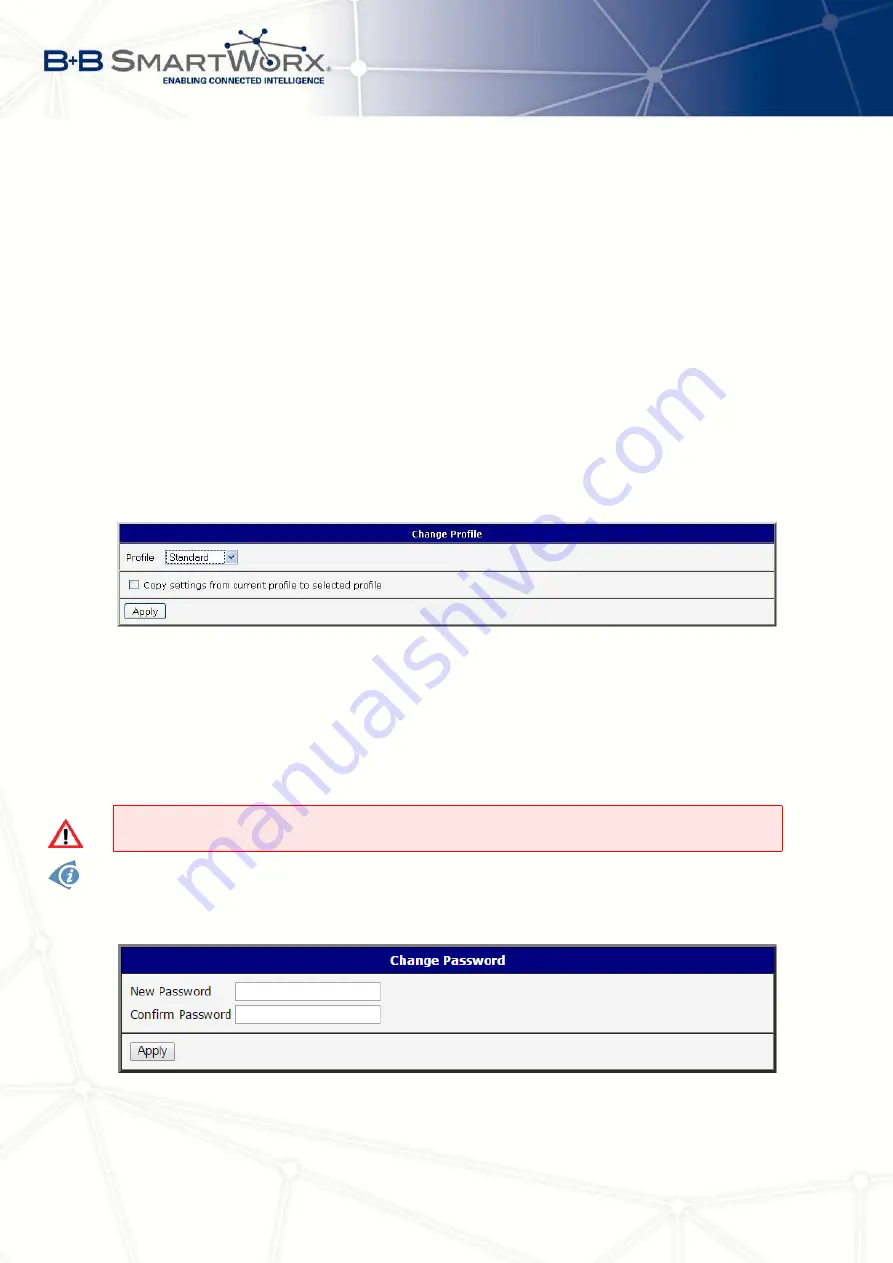
6. ADMINISTRATION
6. Administration
6.1
Change Profile
Using profiles it is possible to switch between different configurations of the router. It can
be used for example to switch between different modes of operation of the router (router has
established connection, the router has not established connection and the router creates a
tunnel to the service center). Change of the profile can be done using a binary input, SMS or
Web interface of the router.
To open the dialog box for changing the profile select the
Change Profile
menu item. Profile
switch is making by press the button
Apply
. Change take effect after restarting router by the
help of button
Reboot
in web administration or by SMS message. It is possible to select the
standard profile or up to three alternative profiles. It is possible to copy actual configuration to
selected configuration by selecting
Copy settings from current profile to selected profile
.
Figure 68: Change profile
6.2
Change Password
To change the access password, select the
Change Password
menu item. Type the new
password twice and save it by pressing the
Apply
button.
In basic settings of the router the password is set on
root
in default.
It is necessary to
change this default password for the security of your network
.
Only the first 8 characters of the password are used for the authentication. Longer pass-
words are meaningless. This is the standard Unix Crypt mechanism. It won’t be possible to
enable the remote access to the router (in NAT) until the change of the password is done.
Figure 69: Change password
89
Summary of Contents for V3
Page 1: ...Configuration Manual for v3 Routers ...
Page 17: ...3 STATUS Figure 2 Mobile WAN status 8 ...
Page 20: ...3 STATUS Figure 4 WiFi Scan 11 ...
Page 37: ...4 CONFIGURATION Figure 17 Mobile WAN configuration 28 ...
Page 64: ...4 CONFIGURATION Figure 36 IPsec tunnels configuration 55 ...
Page 91: ...4 CONFIGURATION Figure 59 Example 2 USB port configuration 82 ...





























