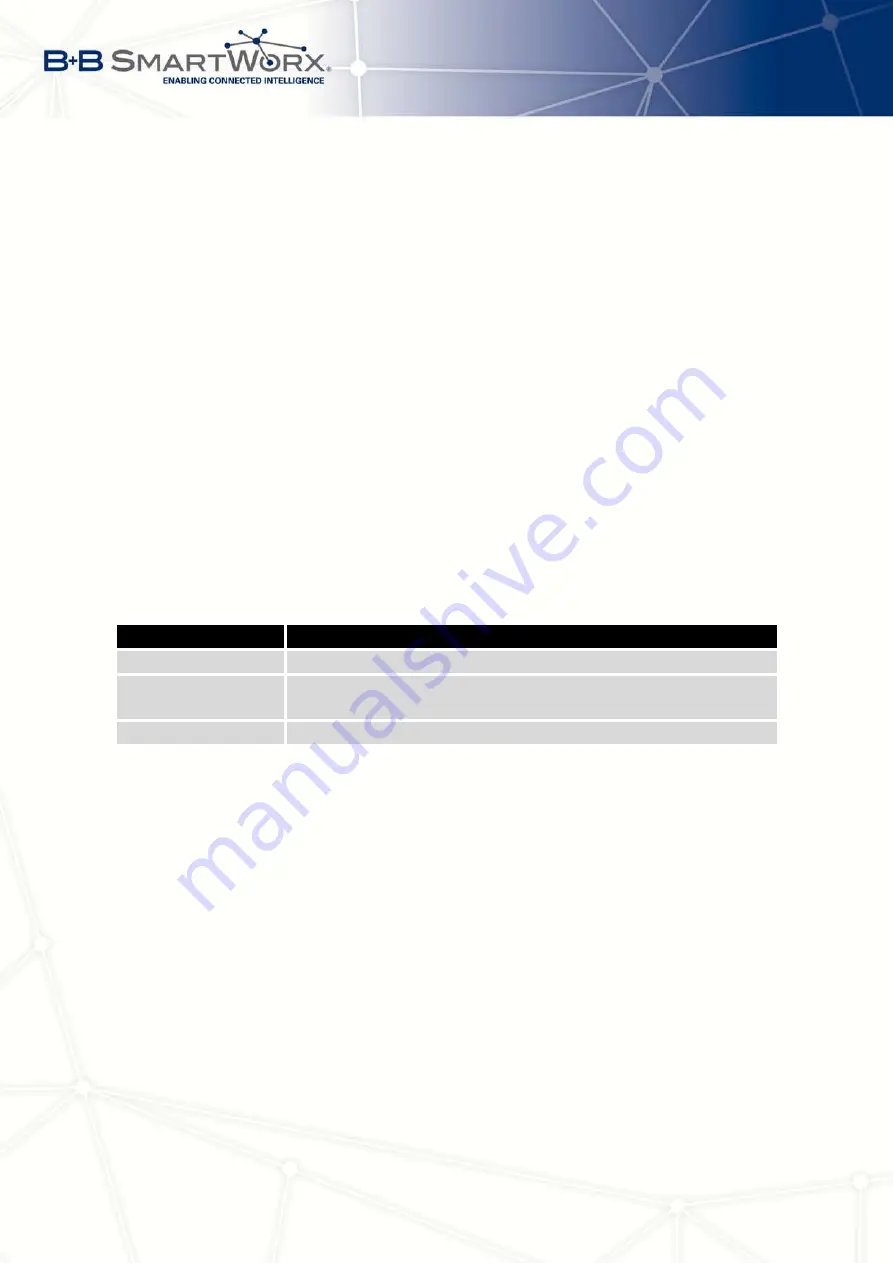
4. CONFIGURATION
If
Enable backup routes switching
option is not checked, Backup routes system operates
in the so-called backward compatibility mode. The default route is selected based on implicit
priorities according to the status of enabling settings for each of network interface, as the case
may be enabling services that set these network interfaces. Names of backup routes and
corresponding network interfaces in order of implicit priorities:
•
Mobile WAN (pppX, usbX)
•
PPPoE (ppp0)
•
WiFi STA (wlan0)
•
Secondary LAN (eth1)
•
Tertiary LAN (eth2)
•
Primary LAN (eth0)
Example
:
Secondary LAN is selected as the default route only if
Create connection to mobile network
option is not checked on the
Mobile WAN
page, alternatively if
Create PPPoE connection
option is not checked on the
PPPoE
page. To select the Primary LAN it is also necessary
not to be entered
IP address
for Secondary LAN and must not be enabled
DHCP Client
for
Secondary LAN.
Item
Description
Priority
Priority for the type of connection
Ping IP Address
Destination IP address of ping queries to check the connection
(address can not be specified as a domain name)
Ping Interval
The time intervals between sent ping queries
Table 27: Backup Routes
All changes in settings will be applied after pressing the
Apply
button.
4.7
Firewall Configuration
The first security element which incoming packets must pass is check of enabled source
IP addresses and destination ports. It can be specified IP addresses from which you can
remotely access the router and the internal network connected behind a router. If the
Enable
filtering of incoming packets
item is checked (located at the beginning of the configuration form
Firewall
), this element is enabled and all incoming packets are checked against the table with
IP addresses. This means that incoming packets will be treated according rules specified in
the table. It is possible to define up to eight rules for incoming packets. There are the following
parameters:
38
Summary of Contents for V3
Page 1: ...Configuration Manual for v3 Routers ...
Page 17: ...3 STATUS Figure 2 Mobile WAN status 8 ...
Page 20: ...3 STATUS Figure 4 WiFi Scan 11 ...
Page 37: ...4 CONFIGURATION Figure 17 Mobile WAN configuration 28 ...
Page 64: ...4 CONFIGURATION Figure 36 IPsec tunnels configuration 55 ...
Page 91: ...4 CONFIGURATION Figure 59 Example 2 USB port configuration 82 ...
















































