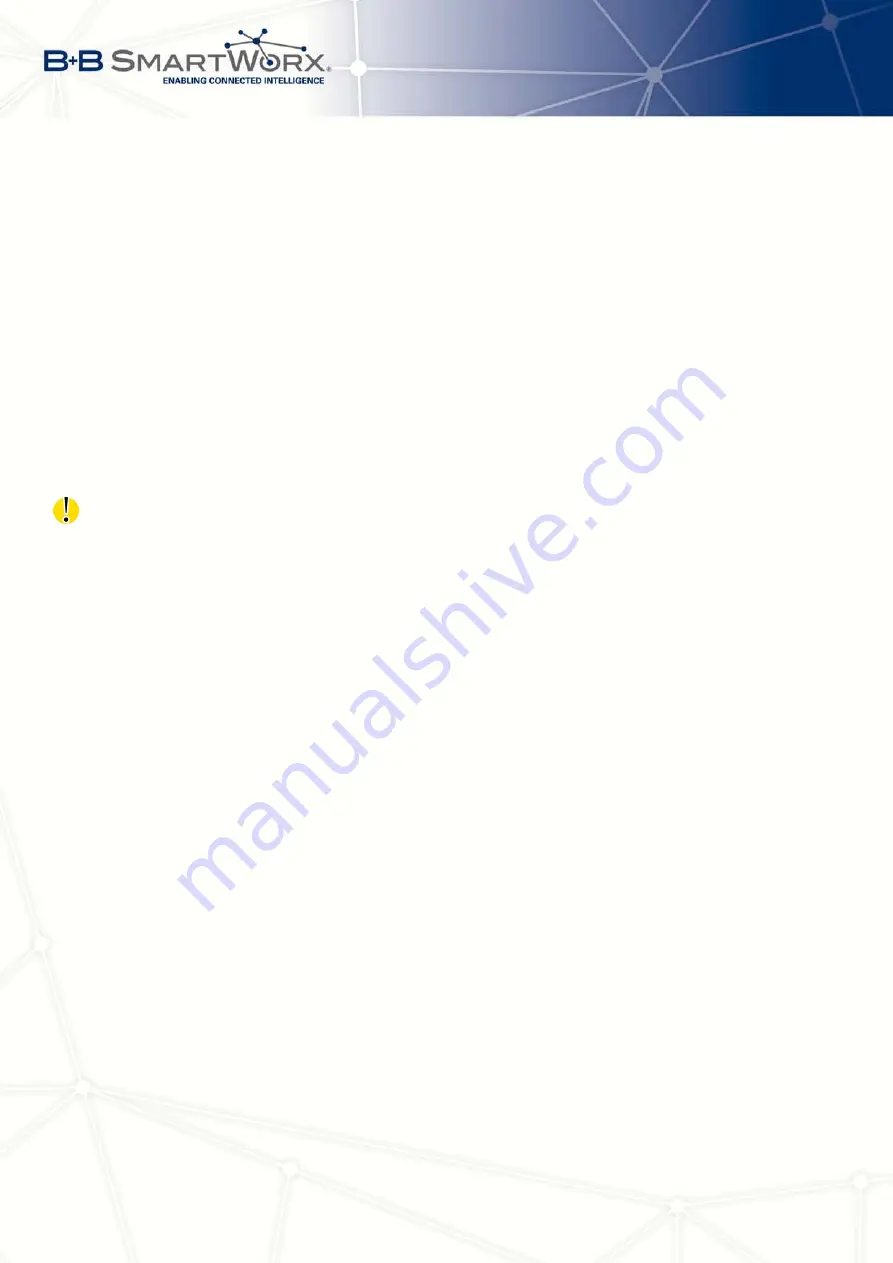
3. STATUS
Following messages are possible when detecting the status of DynDNS record update:
•
DynDNS client is disabled.
•
Invalid username or password.
•
Specified hostname doesn’t exist.
•
Invalid hostname format.
•
Hostname exists, but not under specified username.
•
No update performed yet.
•
DynDNS record is already up to date.
•
DynDNS record successfully update.
•
DNS error encountered.
•
DynDNS server failure.
For correct function of DynDNS, SIM card of router must have public IP address assigned.
3.9
System Log
In case of any connection problems it is possible to view the system log by pressing the
System Log
menu item. Detailed reports from individual applications running in the router are
displayed. Use the
Save Log
button to save the system log to a connected computer (the text
file with the .log extension will be saved). The second button –
Save Report
– is used for
creating detailed report (generates all information needed by support in one text file in the .txt
format – statistical data, routing and process tables, system log, configuration).
The default length of the system log is 1000 lines. After reaching 1000 lines the new file is
created for storing the system log. After completion of 1000 lines in the second file, the first
file is overwritten with the new one.
Output of the system log is done by the
Syslogd
program. It can be started with two
options to modify its behavior. Option "
-S
" followed by decimal number sets the maximal
number of lines in one log file. Option "
-R
" followed by hostname or IP address enables
logging to a remote syslog daemon. (If the remote syslog deamon is Linux OS, there has to
be remote logging enabled (typically running "
syslogd -R
"). If it’s the Windows OS, there has
to be syslog server installed, e.g.
Syslog Watcher
). To start
syslogd
with these options, the
"
/etc/init.d/syslog
" script can be modified via SSH or lines can be added into
Startup Script
(accessible in
Configuration
section) according to figure 10.
16
Summary of Contents for V3
Page 1: ...Configuration Manual for v3 Routers ...
Page 17: ...3 STATUS Figure 2 Mobile WAN status 8 ...
Page 20: ...3 STATUS Figure 4 WiFi Scan 11 ...
Page 37: ...4 CONFIGURATION Figure 17 Mobile WAN configuration 28 ...
Page 64: ...4 CONFIGURATION Figure 36 IPsec tunnels configuration 55 ...
Page 91: ...4 CONFIGURATION Figure 59 Example 2 USB port configuration 82 ...
















































