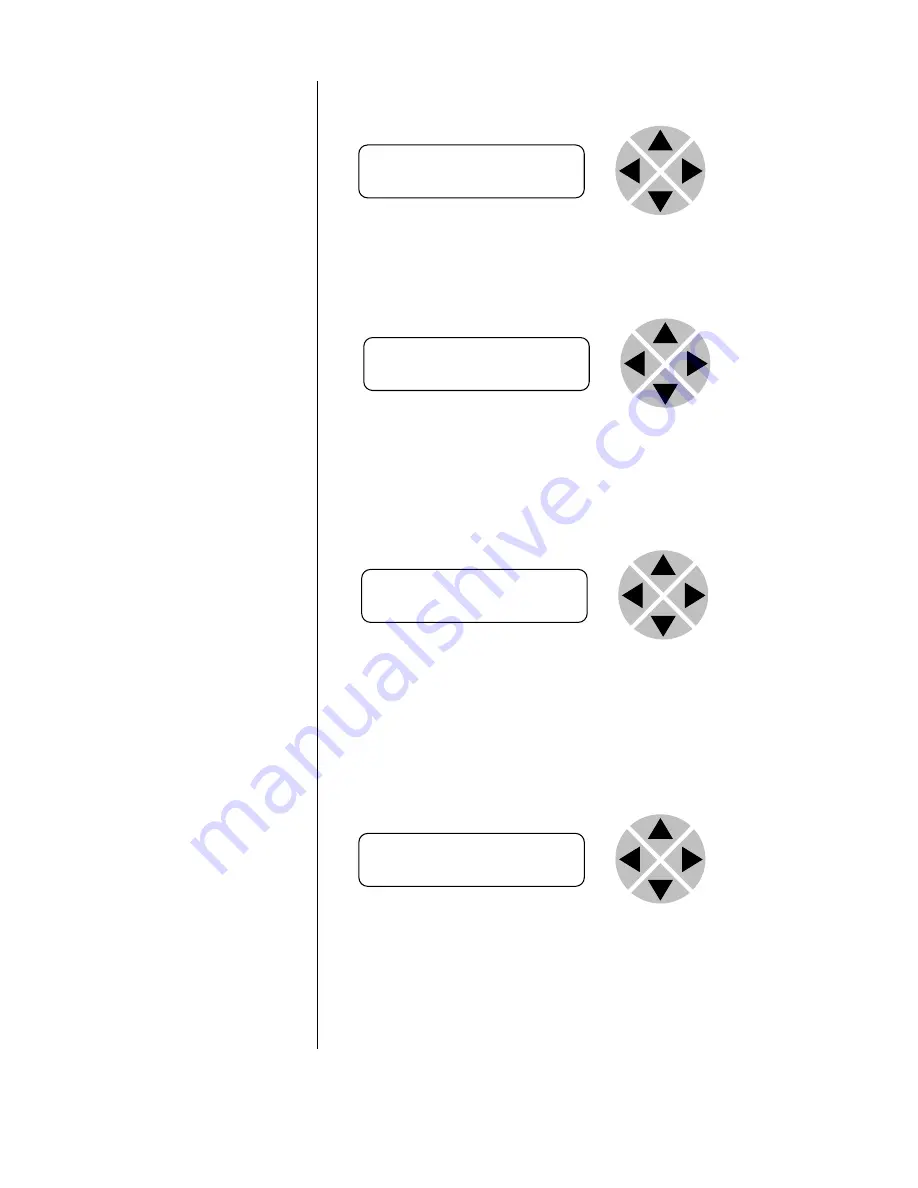
8
Example of changing
parameters using front
panel control
With the display as shown below
Pressing the ► selects the SFS10 in frame slot 01.
The display changes to indicate that the SFS10 has been selected. In this
example the
Settings
menu item is indicated.
Pressing the ► selects the menu item shown, in this example
Settings
.
(Pressing ▲ or ▼ will change to a different menu eg
Status, Events)
.
The display changes to indicate that the SFS10
Settings
menu item HD
-
Format
has been selected and shows that it current setting is
Auto
.
Pressing the ► selects the settings item shown, in this example HD
-
Format.
(Pressing ▲ or ▼ will change to a different setting, eg
Mode, H-
Delay)
.
The display changes to indicate that the SFS10
Edit
Setting
menu item
HD
-Format
has been selected.
To edit the setting of the menu item press ▲ or ▼.
All menu items can be monitored and/or changed in this way. Changing a
setting has an immediate effect.
RRC18 [Select Card]
>S01=SFS10
SFS10 [Select Menu]
>Settings
SFS10 [Settings]
>HD-Format=Auto
SFS10 [Edit etting]
SDI-Format>Auto











































