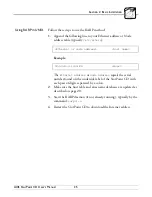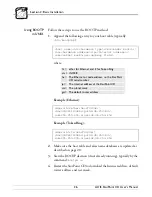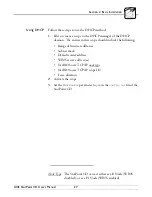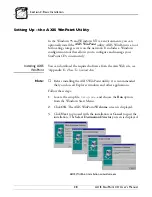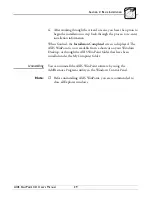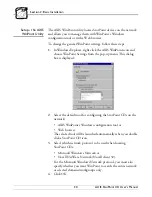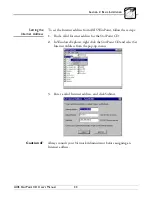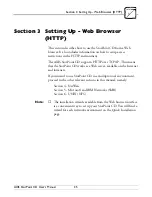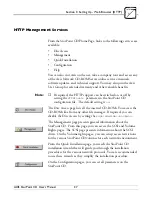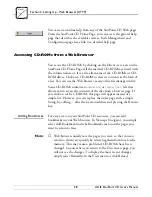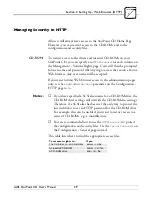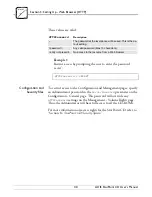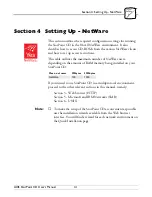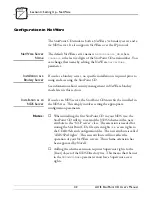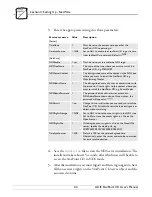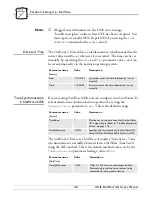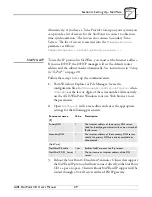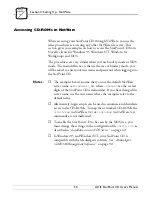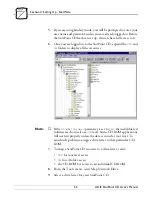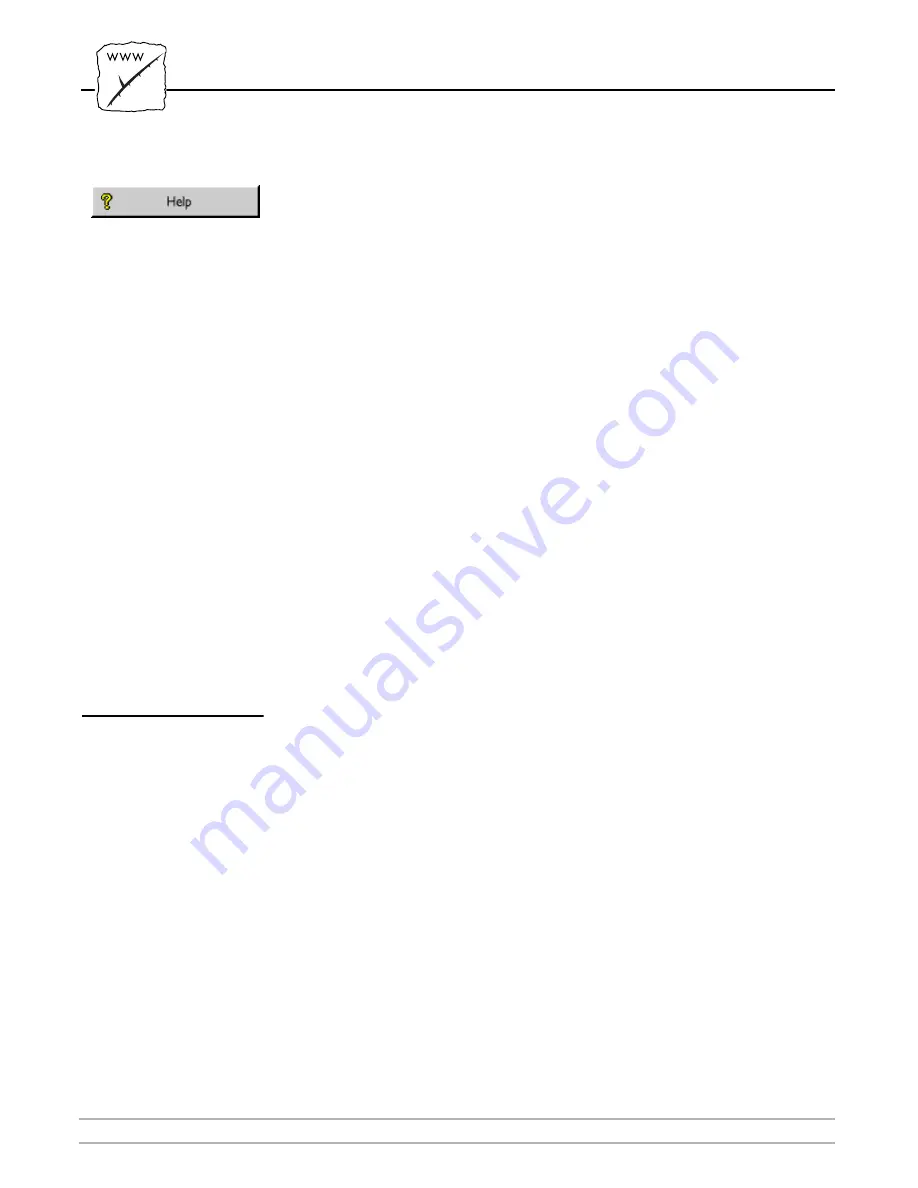
Section 3: Setting Up - Web Browser (HTTP)
38
AXIS StorPoint CD User’s Manual
You can access online help from any of the StorPoint CD Web pages.
From the StorPoint CD Home Page, you can access the general help
page that describes the available services. Each Management and
Configuration page has a link to a detailed help page.
Accessing CD-ROMs from a Web Browser
You access the CD-ROMs by clicking on the Disc Access icon on the
StorPoint CD Home Page. All the inserted CD-ROMs are listed with
the volume names or, if set, the alias name of the CD-ROMs or CD-
ROM drives. Click on a CD-ROM to view its contents in the form of
a list. You can use the Web browser as any other file manager utility.
Some CD-ROMs contain an
index.htm
or
index.html
file that
allows you to access the contents of the disc from a browser page. If
you click on such a CD-ROM, this page will appear instead of a
simple list. However, you can replace the index page with a simple
listing, by adding
/.
after the location address and pressing the Return
key.
Adding Bookmarks
For easy access to your StorPoint CD resources, you can add
bookmarks in your Web browser. In Netscape Navigator, you simply
select Add Bookmark from the Bookmarks menu on the pages you
want to return to later.
Note:
❏
Web browsers usually save the pages you view, so that you can
return to them very quickly by retrieving them from local cache
memory. This may cause a problem if CD-ROMs have been
changed, because when you return to the Disc Access page, you
will not see the changes. To display the most recent changes,
simply select Reload from the View menu or click Reload.
Summary of Contents for AXIS StorPoint CD
Page 1: ......
Page 9: ...Section 1 Introduction 8 AXIS StorPoint CD User s Manual...
Page 35: ...Section 2 Basic Installation 34 AXIS StorPoint CD User s Manual...
Page 87: ...Section 6 Setting Up UNIX NFS 86 AXIS StorPoint CD User s Manual...
Page 113: ...Appendix A Troubleshooting 112 AXIS StorPoint CD User s Manual...