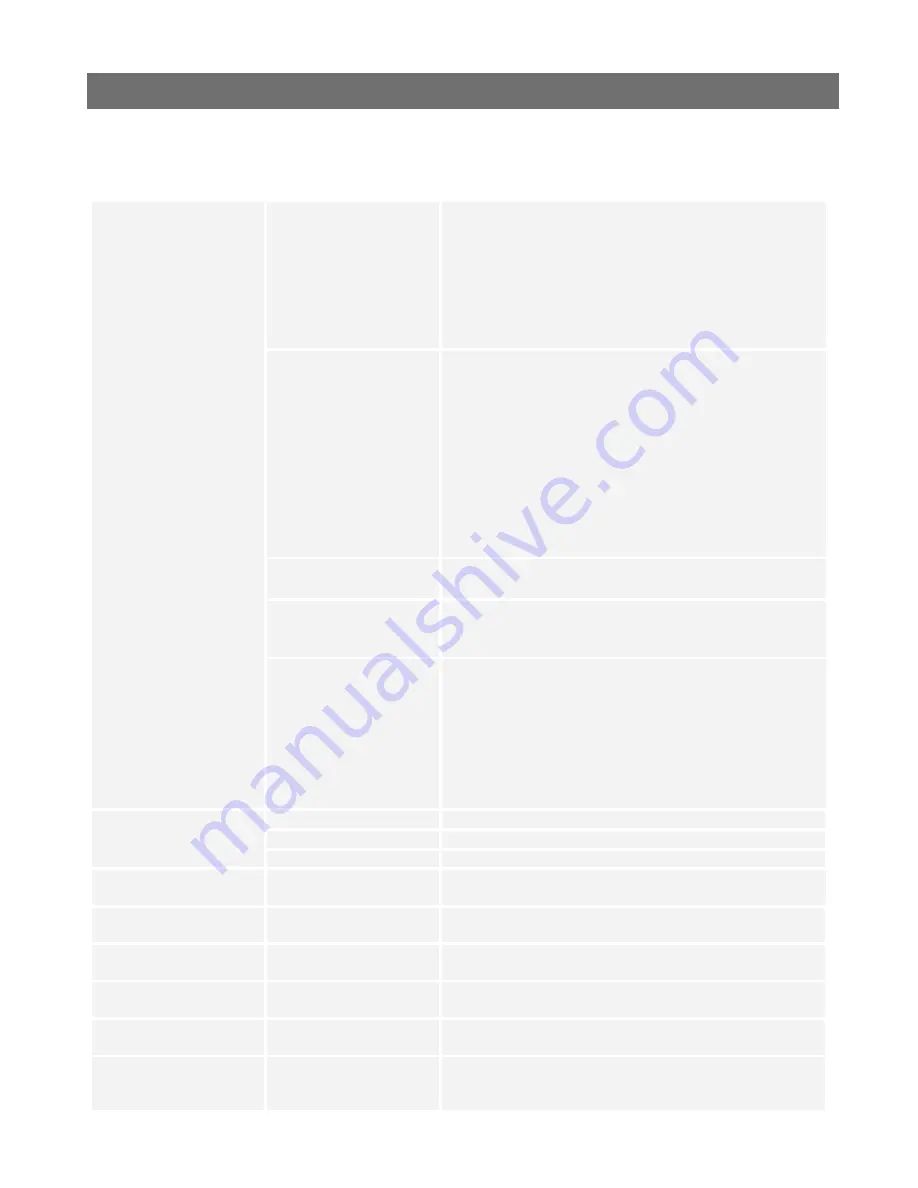
Troubleshooting
AXIS 2460 User’s Manual
56
Symptoms, Possible Causes and Remedial Actions
Symptoms
Possible causes
Remedial actions
The AXIS 2460 cannot be
accessed from a browser.
The IP address is already
being used by another
device.
1. Disconnect your AXIS 2460 from the network.
2. Run the Ping utility (as described in
Pinging Your IP Address,
on
page 55) and follow the appropriate recommendations.
Note:
The assigned IP number can be assumed valid if Ping returns
“request timed out” - in which case you should set the IP address
again, power-up the unit and then try accessing it again.
The IP address is located on a
different subnet.
Run the Ping utility (as described in
Pinging Your IP Address,
on
page 55). If this returns
no response
or similar, then this
diagnosis is probably correct.
In Windows, check that the IP address for your AXIS 2460 is on the
same subnet as your workstation. Exactly how this is done varies
from one version of Windows to another. See Windows’ help for
more information.
If your AXIS 2460 and your workstation are on different subnets,
you will not be able to set the IP address. Contact your network
administrator.
The IP address has changed.
Check that there is no BOOTP server running on your network.
Possible problem with your
proxy server.
Try disabling the proxy default in your browser.
Other networking problems.
Test the network cable by connecting it to some other network
device and then Pinging that device from your workstation.
Test the network interface by connecting a local computer to the
unit, using a standard
Crossover (hub-to-hub) Cable.
If the above actions do not resolve the problem, the AXIS 2460 may
be faulty. In this case, try to localize the problem by connecting the
unit to the serial port of a local computer, using the supplied
Null
Modem Cable
and report your findings to your local distributor.
The AXIS 2460 works locally,
but not externally.
Firewall protection.
Check the Internet firewall with your system administrator.
Default routers required.
Check if you need to configure the default router settings.
Proxy not specified.
Add the proxy server to the list of allowed IP addresses.
The Network indicator
displays red.
Faulty cabling.
See “Other networking problems” above.
The Status indicator flashes
red at long intervals.
Illegal serial number.
Contact your Axis dealer.
The Disk indicator flashes red
at short intervals.
Hard disk disconnected or
non-functional.
Run error checking and/or format the faulty disk.
The Disk indicator is solid red. ALL hard disks disconnected
or non-functional.
Run error checking and/or format the disks.
Video indicator(s) solid red.
Lost video signal.
Check the cabling, the power to the camera and the camera
settings.
No image using Refresh
and/or slow updating of
images.
Multiple clients attempting
to access the images.
Try limiting the number of clients.






























