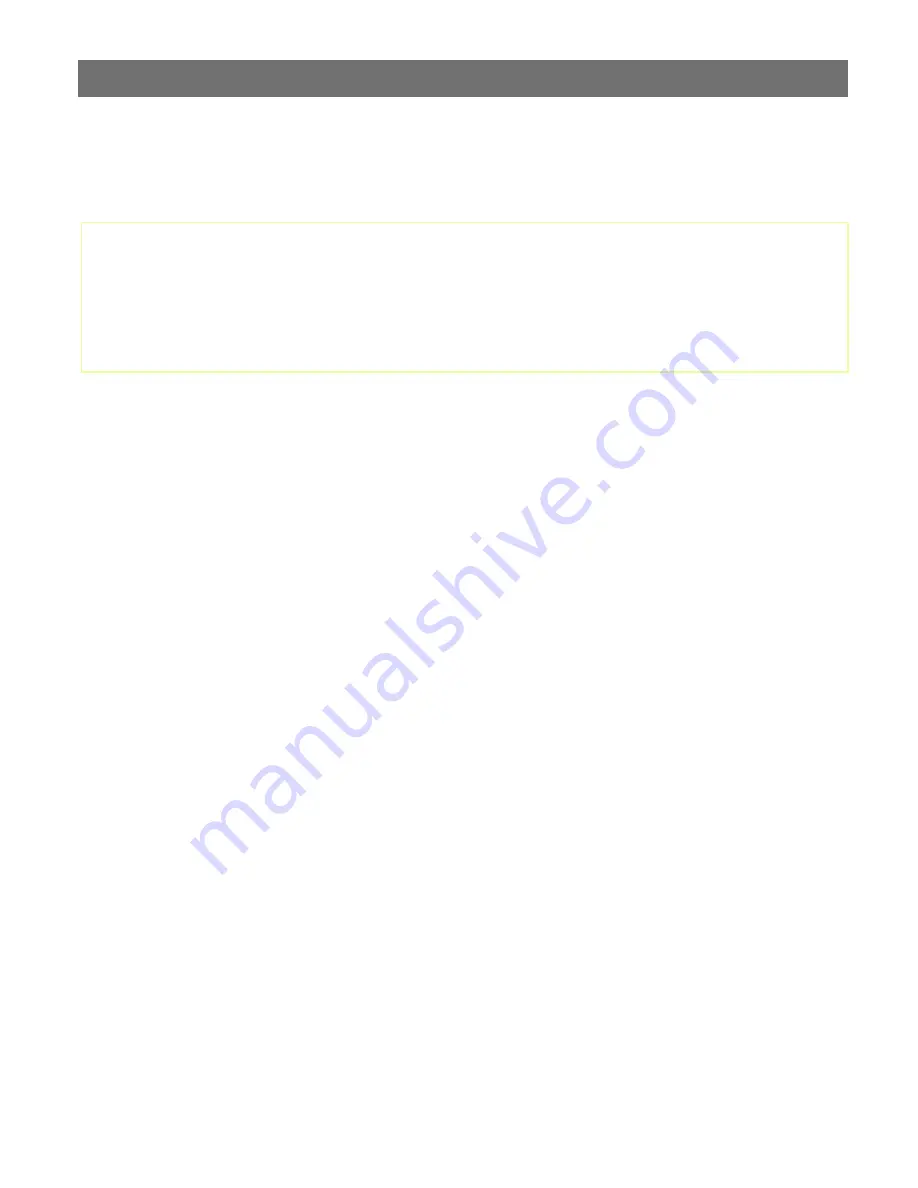
Configuring the Video Server
AXIS 2400/2401 Administration Manual
32
Pan Tilt Settings
Before you begin:
Having defined the
purpose
as
Pan Tilt
, specified the related
Interface Mode
(COM1 only)
and
defined the
Communications Settings
for a serial port,
you can then proceed to select an
appropriate driver for connecting Pan Tilt devices.
Click the Pan Tilt icon within the graphic user interface to view and configure the General
Pan
Tilt
settings, including:
• Defining the driver for your Pan Tilt device
• Viewing and editing the driver-specific settings
• Creating, editing and deleting preset camera positions
Choosing the Pan Tilt Driver
The AXIS 2400/2401 supports a variety of standalone Pan Tilt devices as standard.
You select an appropriate driver from the drop-down dialog, and click
Save
to register your choice
with the AXIS 2400/2401. The driver configuration is then refined by clicking
Driver Specific
Settings.
Refining Driver Specific Settings
The comprehensive selection of embedded Pan Tilt drivers is listed in
Appendix D - The RS232
Interface
. For specific instructions on how to refine your installation by setting the respective
Driver Specific Settings
, see
Supported Pan Tilt Drivers,
on page 48.
•
Ensure that your pan tilt devices are properly connected prior to proceeding with this section.
Instructions for the physical connection of pan tilt devices are provided in
Appendix D - The RS232
Interface
.
•
The Pan Tilt icon is displayed within the graphic interface only after the Purpose of the relative Serial
Port has been set to Pan Tilt. If the Pan Tilt icon is not visible, or a Generic icon is displayed next to
the relative serial port icon, refer to
Purpose,
on page 31 and redefine the purpose of the port.






























