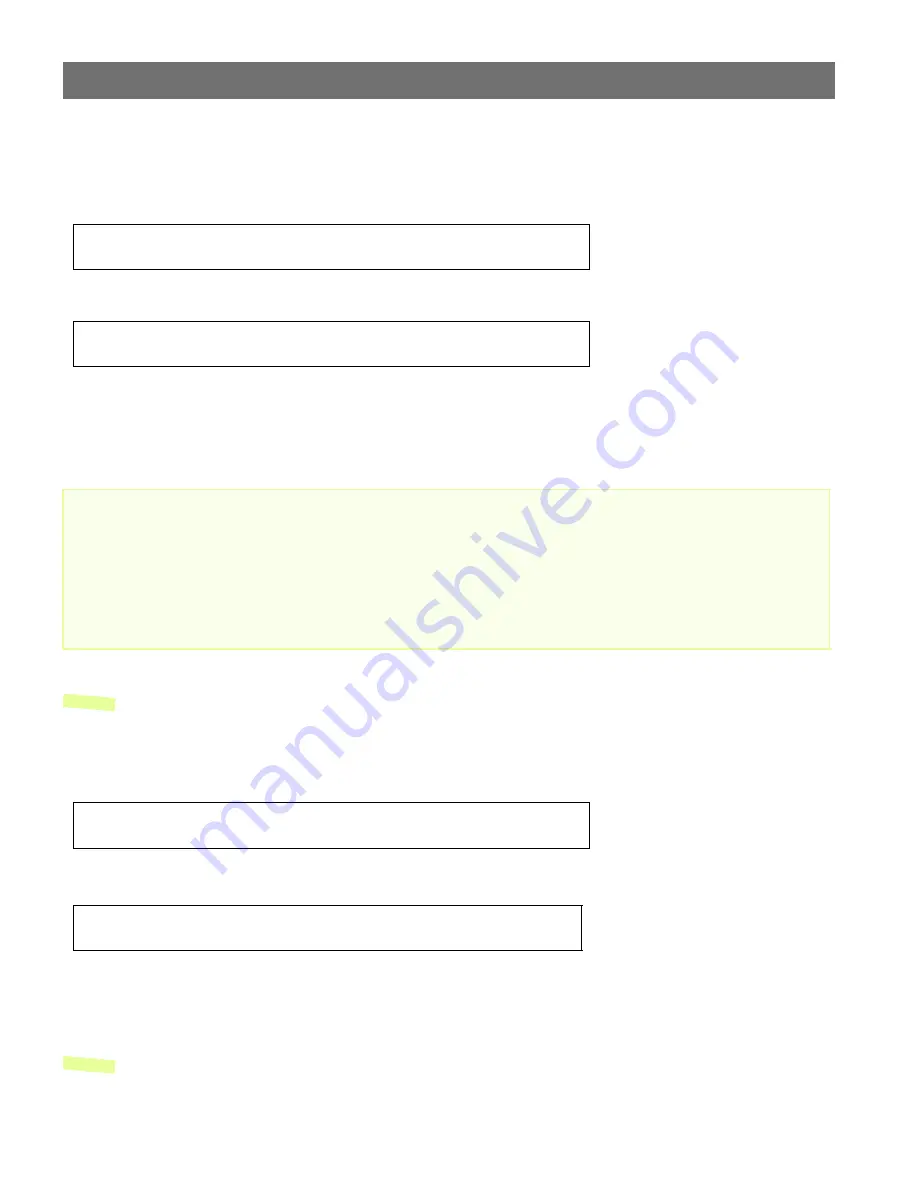
AXIS 2400/2401
Administration Manual
Installation
15
Using ARP in Windows 95/98 and Windows NT
To download the IP address and verify the communication, start a DOS window and type the
following commands:
Example:
The host will return ‘
Reply from 172.21.1.200 ...
’ or some similar message. This means that
the address has been set and the communication is established.
Important!
Note:
When you execute the PING command for the first time, you will experience a significantly
longer response time than usual.
Using ARP in UNIX and OS/2
To download the IP address and verify the communication, type the following commands:
Example:
The host will return ‘
172.21.1.200 is alive
’
,
or some similar message to indicate that the
address has been set and the communication is established.
Note:
When you execute the PING command for the first time, you may experience a significantly
longer response time than usual.
arp -s <ser ver IP address> <Ethernet address>
ping <server IP address>
arp -s 172.21.1.200 00-40-8c-10-00-86
ping 172.21.1.200
Windows 95 only: When using the Windows 95 implementation of ARP, change the first line to:
arp -s <server IP address> <Ethernet address> <w95host IP address>, where <w95host IP address> is the IP
address of your Windows 95 host.
Example:
arp -s 172.21.1.200 00-40-8c-10-00-86 172.21.1.193
ping 172.21.1.200
arp -s <ser ver IP address> <Ethernet address> temp
ping <server IP address>
arp -s 172.21.1.200 00:40:8c:10:00:86 temp
ping 172.21.1.200






























